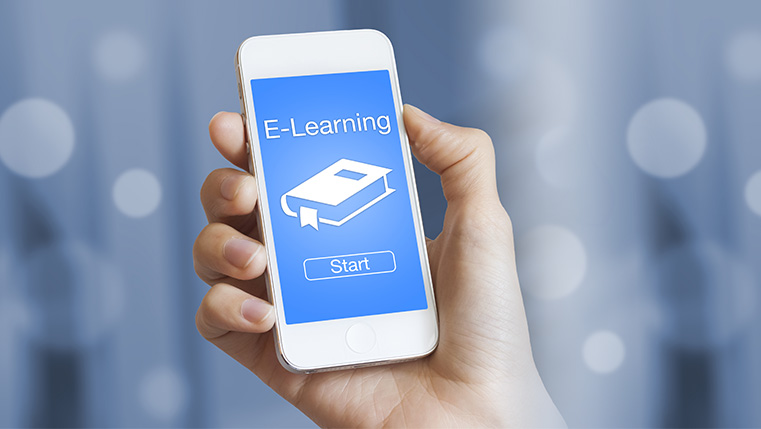Mobile Learning with Adobe Captivate – Why and How

We are in the mobile age. E-learning that is confined to desktops may not be apt for Gen Y learners who switch between several devices a day. So, develop mobile-friendly courses with HTML5 output, responsive themes, play bar, and other features of Adobe Captivate. Today, let’s explore those features of Adobe Captivate that help develop mobile compatible online courses.
1. Switch from Non-mobile to Mobile
The responsive features of Adobe Captivate allow you to auto-migrate from non-mobile interfaces such as desktops and laptops to iPads, smartphones, and other mobile devices. For this, you just need to save existing Adobe Captivate projects as responsive projects. Fluid Boxes in Adobe Captivate resize the objects according to the various screen sizes of mobile devices. You can customize the logical grouping of objects when the screen size changes.
2. High-Quality HTML5 Publishing
HTML5 output is key for mobile compatibility. Adobe Captivate helps you publish all your eLearning projects to the HTML5 format directly. You can import your PowerPoint projects into Captivate and publish them into the HTML5 format without losing the text, objects, animations, audio, and videos.
3. iOS Device Capture
This feature is useful to record Mac, iPhone, and iPad screens as full resolution HD videos. This can also be used in software simulations. Screens captured using this feature can be viewed on all mobile devices. You can add system audio, device audio, and microphone input to make your video demos and simulations more impactful and meaningful.
4. Geo-location Support
Offering geo-location based learning solutions is the key to customizing mobile learning. GPS facility enables you to deliver timely, location-aware learning content to your learners. You can set location parameters by integrating Google Maps with Adobe Captivate.
5. Native App Publishing
Adobe Captivate allows you to publish your online courses as mobile apps so that they can be viewed on multiple mobile devices. It’s easy to do using the Adobe PhoneGap service within Captivate. However, you need to purchase a separate license to use PhoneGap service. This helps you publish your eLearning courses to iOS, Android, and Windows RT (Metro apps) simultaneously, with a single click.
6. Gesture Support
Adobe Captivate facilitates mobile-specific gestures such as swipe, tap, and pinch to zoom to make your courses interaction-rich. This enables effective learning interactions on all touchscreen devices, irrespective of their screen sizes. This helps your learners navigate through mobile learning courses easily using their fingers. It gives the convenience of tap, pinch, zoom, scroll, and swipe actions on multiple devices.
7. Mobile Themes
Though you don’t get separate mobile themes in Adobe Captivate, responsive themes and customization fill the gap. There are a number of responsive themes in the assets library that are very flexible and can be adapted to various screen sizes and all mobile devices.
So, make the most of these features of Adobe Captivate to develop mobile learning courses that work on multiple digital devices. All the best…!!