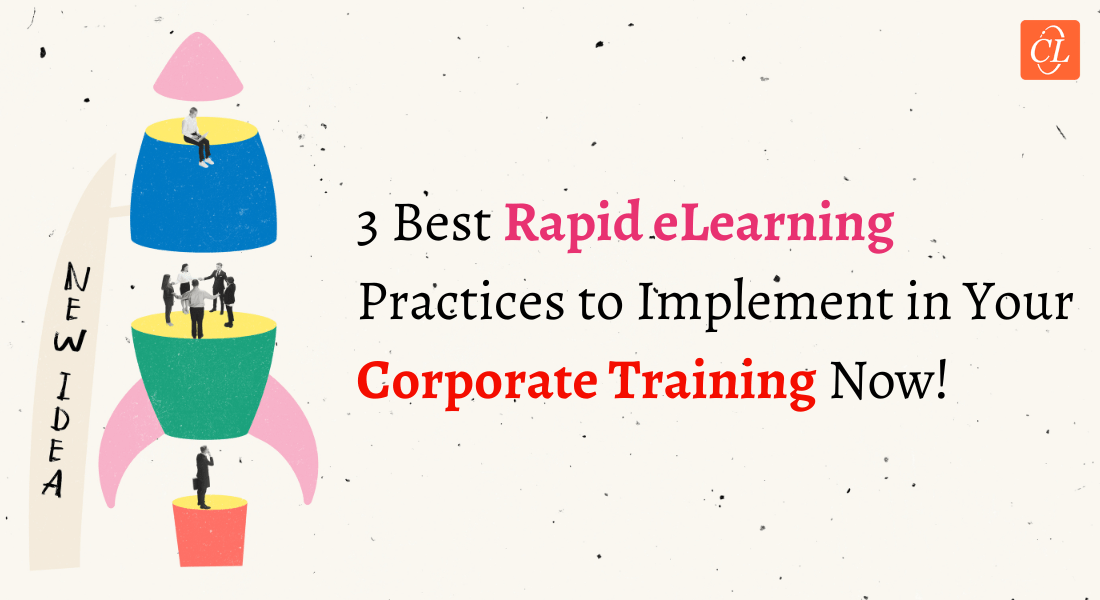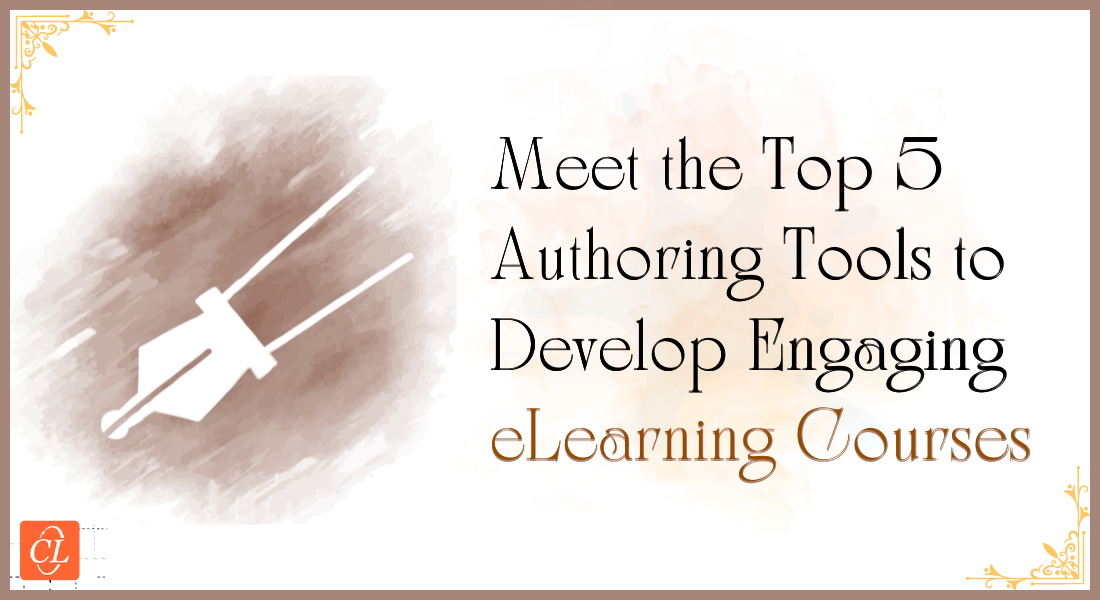A Comprehensive Guide to Rapid Authoring Tools
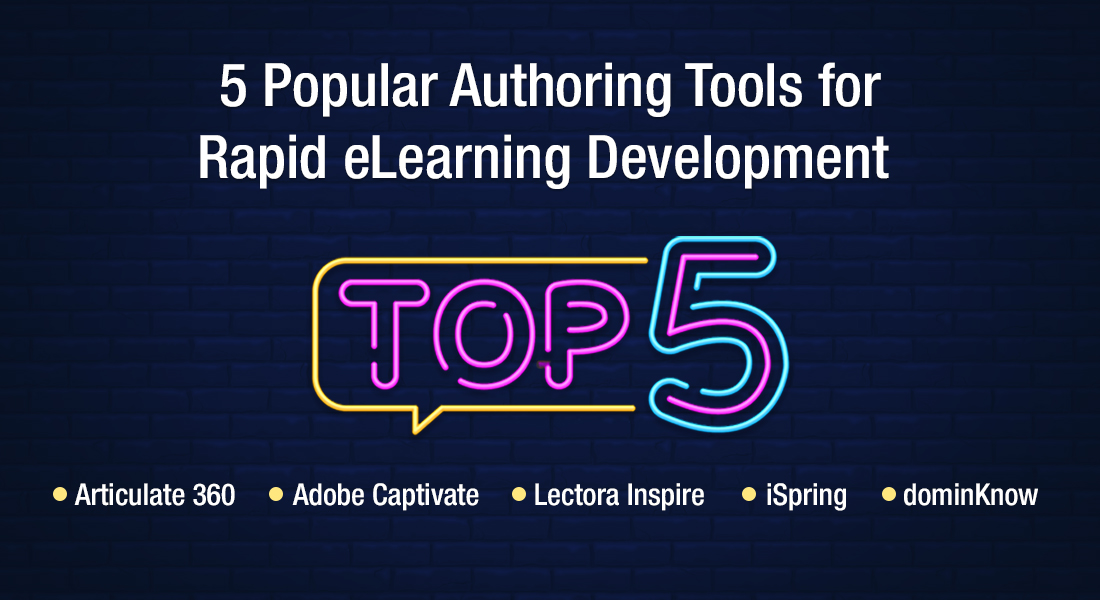
The world of eLearning is buzzing with innovation, and rapid authoring tools are at the forefront. But what exactly are they, and how can they benefit your organization? In today's digital age, efficient and engaging learning is crucial. With remote workforces, online training, and a focus on digital transformation, companies are increasingly leveraging the power of rapid eLearning authoring tools. From responsive design and gamification to artificial intelligence and virtual reality, these tools boast a range of advanced features. This blog will provide you with a comprehensive idea about rapid authoring tools so that you can make the right choice and create impactful learning experiences.
→ Download Now: Instructional Design Strategies to Design Engaging eLearning Courses
Table of Contents
- What Is a Rapid Authoring Tool?
- What Do Rapid Authoring Tools Offer?
- Which Rapid Authoring Tools to Look Out For?
- What Are the Top 8 Advanced Features Provided by Modern eLearning Authoring Tools?
What Is a Rapid Authoring Tool?
As most of us know, a rapid authoring tool is software that is used to design and develop eLearning courses – anything from self-running to highly interactive ones. However, a rapid authoring tool is also used to create and include other digital training assets, including audio, videos, images, animations, and interactivities.

An even better thing about using authoring tools for rapid eLearning development is that they don’t need high technical skill sets or huge budgets. Unlike eLearning course development using Flash which demands a lot of coding, rapid eLearning authoring tools can be used by eLearning developers with varying skill sets – from a beginner to an expert.
What Do Rapid Authoring Tools Offer?
In today’s fast-paced world of business and simultaneously advancing world of eLearning development, meeting deadlines and creating engaging training materials can be a challenge. But rapid authoring tools offer a powerful solution to facilitate immersive, learner-centric learning experiences.
Rapid Authoring Tools: Offer a Variety of Benefits!
Rapid Creation of eLearning CoursesHere’s a detailed look at how they do so.
Rapid Creation of eLearning Courses
Thanks to rapid eLearning authoring tools being pre-programmed and packed with a mammoth library of in-built templates, you don’t need to script lines of code. You can easily create engaging eLearning courses by:
- Importing templates
- Using different screens
- Incorporating eLearning interactivities
- Multimedia elements
- And more…
Rapid course authoring tools also make the eLearning translation process much quicker and simpler.
Easy Conversion of Legacy Courses
Rapid eLearning development tools make converting those outdated legacy Flash courses to HTML5 a much simpler process. The 4 ‘R’ strategies of rapid eLearning to convert Flash to HTML5 come in really handy. ‘

- Record: For courses with no source files, subject matter experts (SMEs) can record the presentations through screencast and publish them in the MP4 format.
- Republish: Courses published in an older/outdated version of an eLearning authoring tool can be republished with a newer version of the same tool.
- Rebuild: eLearning courses developed with now obsolete software, but with relevant content and media elements, can be rebuilt using a new rapid authoring tool by repurposing the content and media elements.
- Redesign: Courses with outdated content or instructional design can be redesigned with a new eLearning authoring tool for maximum training efficiency.
No matter the strategy, rapid eLearning authoring tools play a crucial role, from recording existing courses to MP4 format to using the latest templates to refurbish the look and feel of legacy courses!
Anytime, Anywhere Learning
Rapid eLearning authoring tools provide a wide array of benefits, but the one that stands out is responsive design. This is the feature that enables the rapid eLearning content to be played seamlessly on different screen sizes, aspect ratios, and orientations. Because of this, learners can access learning anywhere, anytime, on any mobile device, with any operating system – Android, Windows, or iOS.
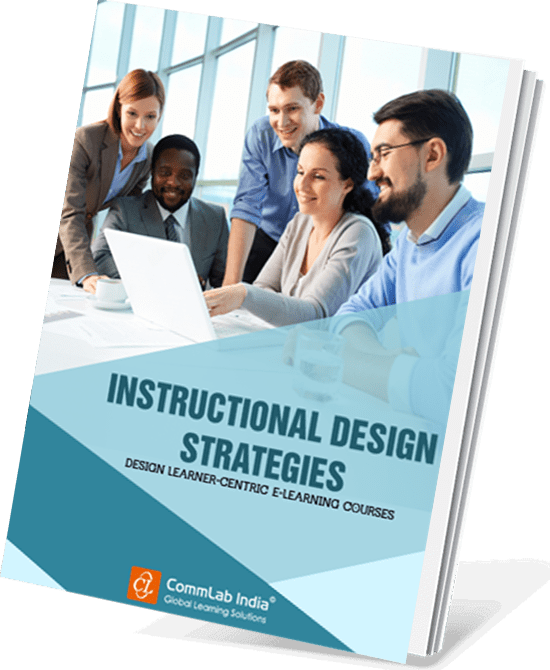
Instructional Design Strategies to Design Engaging eLearning Courses
Design Learner-Centric eLearning
- Importance of ID Strategies in eLearning
- Parameters to Select the Right ID Strategy
- ID Strategies for Effective Results
- Case Studies
Speedy Development through Quick Reviews
eLearning course development requires reviews from various stakeholders and collaboration between instructional designers, Subject Matter Experts (SMEs), project leads, as well as your internal review team.
Rapid eLearning development mandates the review of the eLearning course at different milestones as part of the agile process. Rapid authoring tools help make the entire eLearning review process much simpler by offering online access to courses (without the need for download), in-context feedback, progress tracking (whether feedback is addressed or resolved), etc.
Publishing to the Latest eLearning Technical Standards
SCORM 1.2, SCORM 2004, AICC, xAPI, and cmi5 are some of the widely followed eLearning technical standards that online courses have to comply with. Compliance with these standards is what makes publishing and viewing courses on an LMS possible. Thanks to rapid authoring tools, you can publish courses to these eLearning standards and let your courses run seamlessly on all new-age LMSs.
Which Rapid Authoring Tools to Look Out For?
Now that you have an idea of what you can do with an authoring tool, let’s get familiar with the five authoring tools that are dominating the industry today.

Articulate 360 (Storyline and Rise)
The Articulate 360 suite offers a vast repertoire of tools for authoring, asset sourcing, training, and review.
All of these tools work in a unified ecosystem. That means you can download and use assets from Content Library 360, build the course on Storyline, and get it reviewed using Review 360, all of it without even moving the project from one computer to another.
Let’s take a sneak peek at what Articulate’s authoring tools have to offer:
Articulate Storyline 360 is the latest flagship standalone tool from Articulate, best suited for building highly interactive and engaging courses. Storyline 360 stands out from the crowd because of its:
- Customized Interactivities: Articulate Storyline 360 lets you customize interactivities by embedding clickable buttons, dials, and sliders. Plus, its intuitive triggers allow you to make any object move based on your action.
- Conditional Seek-bar: Storyline 360 features a seek-bar that can be locked for first-time learners so they do not skip to the lesson ahead.
- Media Library: Storyline 360’s new media library makes course asset management a cakewalk, allowing course developers to save or import all project assets to one location.
Articulate Rise is a cloud-based (collaborative) authoring tool that does not require a dedicated application. It can be accessed on a browser by anyone with login details. Unlike Storyline 360, Rise is best suited for text-heavy courses and those required to be fully responsive.
Compliance and regulatory courses are best designed and built on Rise 360. Its key features include:
- The ability to add both basic and advanced content blocks, including texts, statements, lists, images, galleries (multiple pictures in grids), as well as blocks for interactivities and multimedia, thus making large blocks of text easy to understand.
- Focus on mobile learning and self-paced learning on different devices. The responsive design feature of Rise 360 makes courses seamlessly adapt to different screen sizes and aspect ratios.
Apart from authoring tools, the Articulate 360 suite also offers a robust review tool ‘Review 360’, which makes rapid content authoring simpler and faster. It helps keep all collaborators in the loop, thus speeding up the review and feedback process.
Adobe Captivate
Adobe Captivate is one of the best standalone rapid eLearning authoring tools for creating simulation-based eLearning courses. Captivate allows the creation of software simulations in three different modes:
- Demo – Records and annotates your actions as you use software, then publishes it as a software simulation that does not require user input.
- Training – Trains learners by prompting them to perform tasks on the screen and providing guidance hints.
- Assessment – Tests learners by prompting them to perform tasks on screen, with no hints or guidance.
Adobe Captivate provides learners with a more immersive learning experience by enabling course creation through “Adobe Substance 3D”. Immersive simulated environments can be very effective for employee onboarding or for training on a new product using augmented reality. Captivate makes this possible by:
- Allowing AR content generation in the tool itself
- Using GPS for real-time coordinates
Never again will your virtual walkthroughs and product demos look unrealistic. But that’s not all! Here are two features that make Captivate stand out from the crowd:
- Captivate’s HTML5 tracker feature helps identify objects that are not supported in the HTML5 output, making Flash to HTML5 conversion easy.
- The Fluid Box feature makes the displayed content expand or contract as per the screen size and orientation.
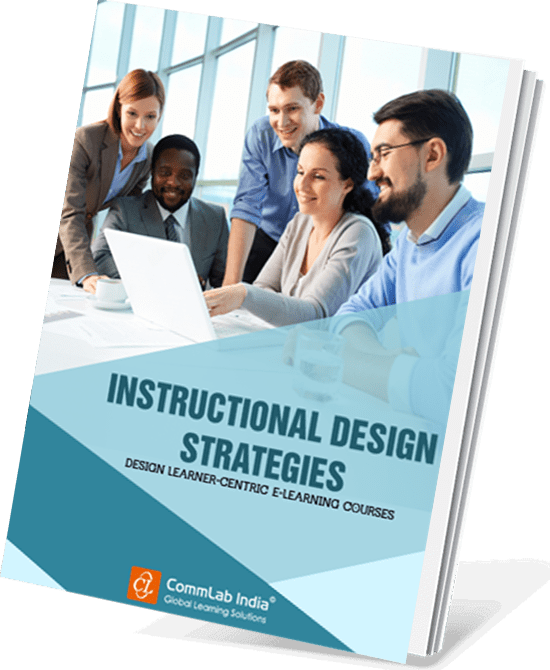
Instructional Design Strategies to Design Engaging eLearning Courses
Design Learner-Centric eLearning
- Importance of ID Strategies in eLearning
- Parameters to Select the Right ID Strategy
- ID Strategies for Effective Results
- Case Studies
Lectora (Inspire and Online)
The entire Lectora suite by Trivantis is a perfect amalgamation of both offline (Lectora Inspire) and collaborative (Lectora Online) course development. Lectora has more than 50,000 images or characters with multiple expressions in its template library.
It allows you to:
- Track and respond to learner behavior with conditional branching, actions, and triggers
- Develop more personalized experiences by designing custom, digital scenario-driven stories with the integrated BranchTrack tool
- Anchor positions of objects (logos, headers and footers, control, and media elements) to maintain their location on the screen even on scrolling
Let’s take a quick look at the three products from Trivantis:
- Lectora Inspire: A powerful desktop-based offline authoring tool, Lectora Inspire has most of the must-have features of an effective rapid authoring tool along with ‘Responsive Course Design’. So, all you have to do is build a course once, and it will be automatically rendered suitable for all screen sizes.
- Lectora Online: A collaborative authoring tool, Lectora Online gives you access to online permissions, cloud sharing options, as well as an online image editor. It is noteworthy that courses developed with Lectora are cross-compatible, meaning that you can import desktop courses in Lectora Online and vice versa.
- Lectora ReviewLink: A strong review tool that facilitates quick collaboration and review by experts, Lectora ReviewLink simplifies communication between SMEs, IDs, and project leads, and makes the review process much less of a headache. Note that the ReviewLink is a tool strictly for review, and not authoring.
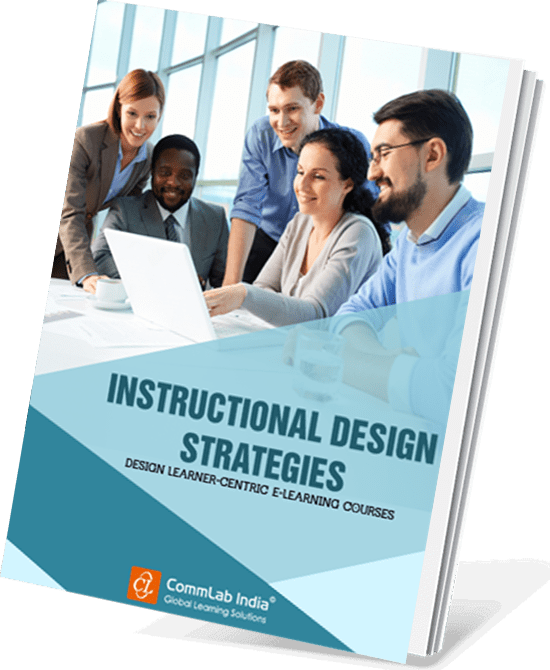
Instructional Design Strategies to Design Engaging eLearning Courses
Design Learner-Centric eLearning
- Importance of ID Strategies in eLearning
- Parameters to Select the Right ID Strategy
- ID Strategies for Effective Results
- Case Studies
iSpring Suite
This authoring tool can be included in the specialized domain as it can be used only for converting PPTs to eLearning modules. While it does share certain features with other authoring tools, iSpring has certain unique features. It:
- Embeds within MS PowerPoint, appear as a toolkit on the top ribbon.
- Supports the conversion of more than 180 PPT elements (including animations, transitions, hyperlinks, and even SmartArt objects).
- Offers a mammoth library of templates, characters (about 67,000), and visual assets (more than 2000).
- Allows the conversion of existing Word and PDF files into eBooks with customizable realistic page flip animations (with the Flip Book design) which can be shared on the LMS
Allows the easy design of interactive quizzes, surveys, and assessments using ‘QuizMaker’ which comes with 14 different question types to make quizzes more engaging
- iSpring also has a video studio that lets you create amazing video tutorials, role-play simulators, and superb interactions. Here are a few details.
- iSpring’s video studio lets you record full or partial screens. So you can choose what to record and what to ignore.
- iSpring detects cursor movements and key taps, based on which it provides visual hints in the recorded video/screencast.
- iSpring’s interactive role-play simulator features editable branching scenarios so you can simulate and change the scenario as you go.
- iSpring comes with 14 pre-designed templates for creating interactivities with the option to adjust the color scheme of the overlay items (buttons, controls, etc.)
- iSpring also lets you add voiceovers and audio narrations in role-play simulations and interactivities, either by importing from the computer or recording within the suite.
Moreover, iSpring Suite offers a standalone authoring tool called “iSpring Converter Pro” which allows for more advanced eLearning course creation beyond just converting PPTs.
dominKnow | ONE (Claro, Flow, and Capture)
With two authoring tools and a capture tool for creating software simulations, dominKnow | ONE provides a fitting end to this list. It is best suited for building rapid eLearning courses. Not only does it help build both scalable and responsive courses, being collaborative, it also offers a lot of advantages in review and feedback.
Let’s now look at the main tools provided by dominKnow | ONE:
Claro is the flagship authoring tool by dominKnow preferred for creating traditional eLearning courses. Its UI is as simple as a PowerPoint, and it even allows importing PowerPoint files to start working. It primarily features a fixed layout and fixed-pixel approach to design. That means objects designed on Claro will have a fixed dimension.
Flow is a more robust responsive eLearning authoring tool that helps create truly responsive eLearning courses. Unlike Claro, objects designed on Flow will adapt to the screen size and resolution of the device being used. Flow works best for mobile learning, allowing the on-screen content to adjust to the dimension and orientation of the device being used.
Capture is a dominKnow | ONE feature that is used to create software task lessons to be then added to a Flow or Claro project. It creates an HTML package with a screen capture image for every step or action performed. Apart from that, it can also create animated GIFs.
What Are the Top 8 Advanced Features Provided by Modern Rapid Authoring Tools?
1. Truly Responsive Design
This feature allows eLearning courses to be designed and optimized for display on a wide range of devices, including desktops, laptops, tablets, and smartphones. Courses are designed with flexible layouts and fluid design elements that adjust to fit the available screen size, orientation, and resolution of the device being used. This makes the course more accessible and user-friendly for learners, as they can access the eLearning course content on any device they prefer, without sacrificing functionality or usability.
2. Interactive Videos
Through this feature, you get the option to combine video content with interactive elements such as quizzes, polls, annotations, and clickable hotspots. These features help to engage learners by providing them with a more immersive and interactive learning experience. Interactive videos can also be used to create simulations and scenario-based learning activities that allow learners to practice real-world skills and situations. It’s advised to keep the videos short because of the dwindling attention spans of modern learners and thus microlearning videos are preferred over anything else.
3. Gamification
Gamification is the use of game design elements and mechanics in non-game contexts to improve engagement, motivation, and learning outcomes. Rapid eLearning authoring tools that include gamification features typically include elements such as points, badges, leaderboards, challenges, quests, and rewards.
Gamification can be used to make learning more engaging, motivating, and enjoyable for learners, while also providing instructors with valuable feedback on learner progress and performance. Lectora, one of the most popular authoring tools, even offers a feature to integrate various arcade games along with eLearning courses to provide a much more entertaining and interactive learning experience.
4. Artificial Intelligence
Artificial intelligence enables computers to perform tasks that would normally require human intelligence, such as recognizing patterns, making decisions, and understanding natural language. Rapid eLearning authoring tools that use AI typically include features such as personalized learning paths, adaptive assessments, automated feedback, and intelligent recommendations. AI-powered eLearning tools can help to personalize the learning experience for each individual learner, enabling them to learn more efficiently and effectively.
Watch this video to understand how AI is transforming the world of corporate learning and development (L&D).
5. Collaborative Authoring
Collaborative authoring is a feature that allows multiple authors to work on the same eLearning course simultaneously. This makes it easier for teams to create high-quality content in less time, as authors can work on different parts of the course simultaneously. Collaborative authoring tools typically include features such as version control, commenting, and real-time review and collaboration, which help to streamline the authoring process and ensure that all authors are working towards the same goals. Online review tools are usually integrated with the authoring tool suite nowadays so that you don’t have to waste your time finding the best external review tool.
6. Advanced Analytics
Advanced analytics features are the hallmark of the best rapid authoring tools. They provide instructors with detailed insights into learner progress and engagement, allowing them to identify areas where learners may be struggling and adjust the course content accordingly. Learning analytics tools typically include features such as dashboards, reports, and data visualizations, which help instructors quickly and easily identify trends and patterns in learner behavior.
Predictive analytics is one such branch of data analytics that uses machine learning algorithms to analyze data and make predictions about future events. Learning analytics data can be used to improve course design, identify knowledge gaps, and personalize learning experiences for each individual learner.
7. Neural Networks
Neural networks are machine learning algorithms that are designed to mimic the way the human brain works. In the context of eLearning, neural networks could be used to analyze learner data and provide personalized recommendations and feedback. For example, a neural network could analyze a learner’s performance on a quiz and recommend additional resources or activities that would help them improve their understanding of the material. Currently, this technology isn’t readily available but it's expected to be one of the major features in the coming future.
8. Virtual and Augmented Reality
Virtual and augmented reality are technologies that allow learners to interact with virtual environments and 3D objects. eLearning authoring tools that include VR and AR features typically provide learners with immersive experiences that simulate real-world situations, such as medical simulations, safety training, or equipment training.
VR and AR can help to enhance learning and retention by providing learners with hands-on experiences that are more engaging and memorable than traditional classroom or eLearning activities. For example, learners could use AR to explore a historical site or interact with a 3D model of a complex system.
Wrapping It Up!
Designing an eLearning course has never been easier. Thanks to rapid authoring tools with a vast library of templates, tools, overlays, designs, and features, you can design an eLearning course whenever required and in whatever way you wish. Are you ready to unlock the potential of rapid authoring tools and create impactful learning experiences for your team? Well, it’s important to note that along with the eLearning development aspect handled by rapid authoring tools, having a thorough understanding of instructional design is important too. Check out our eBook on instructional design strategies as it will help you create engaging, learner-centric eLearning courses. Are you ready to put your best foot forward in eLearning design and development? Download the eBook now!
Editor’s note: This post was originally published on April 18, 2014 and has been updated for comprehensiveness.