In today's vibrant digital learning landscape, transforming traditional corporate training materials into engaging eLearning formats is crucial. A key starting point for this transformation? PowerPoint to eLearning conversion! They serve as an accessible foundation for creating effective and dynamic online learning experiences.
Have you ever looked at a PowerPoint presentation and thought, "This could be so much more engaging!"? Well, you're in for a treat! Converting PPT to eLearning is like transforming a plain vanilla cupcake into a delightful, multi-layered cake with sprinkles on top. It’s all about taking those static slides and breathing new life into them, making learning interactive, fun, and memorable.
Chapters
What is PPT to eLearning Conversion?
Demand for eLearning has surged in recent years, driven by the need for flexible, scalable, and engaging digital learning experiences. As eLearning becomes essential for workforce development, it’s estimated to reach a $1 trillion market value by 2032. This growth highlights the shift toward dynamic, self-paced training solutions, making eLearning a strategic choice for organizations looking to enhance the effectiveness and reach of their training programs.
Watch this video to learn what is eLearning and what it is not.
Why Convert PowerPoint to eLearning?
PowerPoint to eLearning conversion creates a more engaging and interactive learning experience. Here’s why organizations benefit from this transition:
1. Boost Engagement:
Say goodbye to static slides! With interactive elements, multimedia, and assessments, you’ll captivate learners and keep their interest alive.
2. Learn Anytime, Anywhere:
eLearning offers the flexibility to access training on various devices and platforms, making it perfect for a remote or distributed workforce.
3. Insightful Data Tracking & Analytics:
Gain valuable insights into learner progress, quiz scores, and engagement metrics with eLearning modules that track it all.
4. Enhance Retention:
By incorporating interactive and scenario-based learning you’re creating learning experiences that stick!
Unlock the magic of eLearning – Discover how to convert your PowerPoint presentations to SCORM-based courses in a snap with 5 quick tips!
Key Benefits of eLearning over Static Presentations
eLearning holds multiple advantages over static PowerPoint presentations, particularly in enhancing user experience and learning outcomes:
1. Interactivity:
Unlike static presentations, eLearning supports quizzes, scenarios, and simulations, helping learners actively participate rather than passively view.
2. Consistent Learning Experience:
eLearning modules ensure that all learners receive the same high-quality training, regardless of the trainer’s delivery style.
3. Customization and Personalization:
eLearning can adapt to individual learners' paces, providing a customized learning journey.
4. Scalability:
Courses can be distributed to large audiences without incurring additional instructor-led training costs.
5. Multimedia Integration:
With eLearning, it’s easy to integrate audio, video, animations, and other media types that can make complex ideas easier to understand and retain.
Which Training Types Can Benefit?
Here’s a look at how different training types can benefit from PowerPoint to eLearning conversion:
1. Employee Onboarding
Converting PowerPoint presentations into eLearning allows organizations to create a consistent onboarding experience that is accessible anytime, anywhere. New hires can interact with content at their own pace, ensuring they grasp essential company policies and culture. This interactive approach also allows for the inclusion of assessments that reinforce learning, helping new employees feel more prepared and integrated into their roles.
Want to know how a global leader streamlined onboarding and cut training time with blended learning? Gain detailed insights.
2. Compliance and Regulatory Training
Incorporating eLearning for compliance training ensures that employees receive up-to-date information on regulations in a standardized format. By converting PowerPoints, organizations can create engaging modules that include real-world scenarios and assessments, making it easier for employees to understand complex compliance issues. The ability to track progress and completion rates further helps organizations stay compliant and informed.
Ready to transform dull compliance training into a thrilling experience? Dive into our video for 5 game-changing tips that make learning fun and engaging!
3. Product Training
eLearning enhances product training by making it interactive and practical. Converting PowerPoint presentations allows sales teams to engage with product features through simulations and case studies. This hands-on approach not only aids in retention but also prepares employees to effectively communicate product benefits to customers, ultimately driving sales success.
4. Soft Skills Training
Soft skills training benefits significantly from eLearning conversion, as it enables learners to practice crucial skills in a risk-free environment. Through interactive scenarios and simulations, learners can improve their communication and decision-making abilities. This immersive training not only boosts engagement but also provides valuable feedback, allowing learners to refine their skills in a practical context.
In fact, according to a LinkedIn report corporate talent developers identify soft skills training as their top eLearning priority, highlighting the importance of creating engaging and effective learning experiences.
How does eLearning Differ from PPTs?
There are three fundamental differences between PowerPoint presentations and eLearning courses.
1. Different Objectives
The goals of PowerPoint presentations differ significantly from those of eLearning courses. PowerPoint presentations aim to inform, persuade, or reinforce understanding of a topic for an audience, typically in a live setting. In contrast, eLearning courses are designed to facilitate self-directed learning. When developing an eLearning course, it’s essential to clarify the expected outcomes for participants after completion. Establishing measurable, performance-based learning objectives is crucial in the course preparation process.
2. Creation Process
The second distinction lies in their creation process. When developing a PowerPoint, one typically starts with an outline, gathers relevant materials, and organizes them according to that outline. Most of the content is delivered orally by the instructor or trainer to convey the message effectively. Subject Matter Experts (SMEs) or training managers can adapt the instructional flow dynamically, responding to the needs and feedback of participants. Interactivity may include asking questions, conducting role-plays, or using quizzes and games, although it can be challenging to engage every individual in the group.
In contrast, eLearning courses must be designed with adult learning principles, learning styles, and instructional design principles in mind. The instructional content needs to be thoughtfully crafted based on the participants' profiles, needs, and learning goals. It should address various learning styles and knowledge levels, while also incorporating user-friendly graphics and navigational elements. Additionally, incorporating audio-visual components is crucial for ensuring that learners engage with the material interactively.
3. Evaluation Methods
One key distinction between PowerPoint presentations and eLearning courses lies in how each approach evaluates training effectiveness and learner comprehension. In traditional classroom settings using PowerPoint, feedback often comes through simple forms at the end, leaving the reliability of that input in doubt. Moreover, tracking detailed learner engagement during the session is nearly impossible, making it hard to gauge how much knowledge has truly been absorbed. Participation certificates are the norm, but they don't reflect the depth of understanding achieved.
Conversely, eLearning courses delivered through a Learning Management System (LMS) allow for a more robust evaluation process. These courses can monitor aspects like difficulty levels and learner interactions, providing valuable insights into the training program's success. Assessments can be seamlessly integrated to measure participants' understanding, while formative assessments empower learners to track their own progress and revisit challenging topics. Certificates can then be awarded based on participants' performance, reflecting their actual grasp of the material. This modern approach makes learning more effective and accountable!
How to go about Content Curation in PowerPoint to eLearning Conversion?
1. PPTs from Classroom Instructors
Classroom instructors often create presentations tailored to their teaching styles and classroom interactions. Converting these PPTs to eLearning can significantly enhance accessibility, making content available to a broader audience and allowing learners to review material at their own pace. This flexibility enables learners to engage with the material when it suits them, fostering better retention of information. Additionally, integrating interactive elements such as quizzes and simulations transforms passive learning into an engaging experience, enriching the overall learning journey.
Revolutionize your training method! Unveil the truth about converting your classroom training into impactful eLearning modules.
2. PPTs from Subject Matter Experts (SMEs)
PPTs created by SMEs contain valuable insights and expertise. When converted into eLearning, organizations can leverage this expert knowledge to capture critical industry insights that can be disseminated widely. This conversion also standardizes training, ensuring that all employees receive consistent information, regardless of their geographical location. By incorporating multimedia elements such as videos, infographics, and interactive scenarios, organizations can enrich the content, making complex topics easier to understand and more engaging for learners.
3. PPTs from Webinars
Webinars often cover topical subjects and feature expert discussions. Converting these PPTs into eLearning allows organizations to expand their reach by repurposing live content for a wider audience, including those who couldn’t attend the live session. This creates on-demand learning opportunities, enabling learners to access important content at their convenience, which is particularly beneficial for busy professionals.
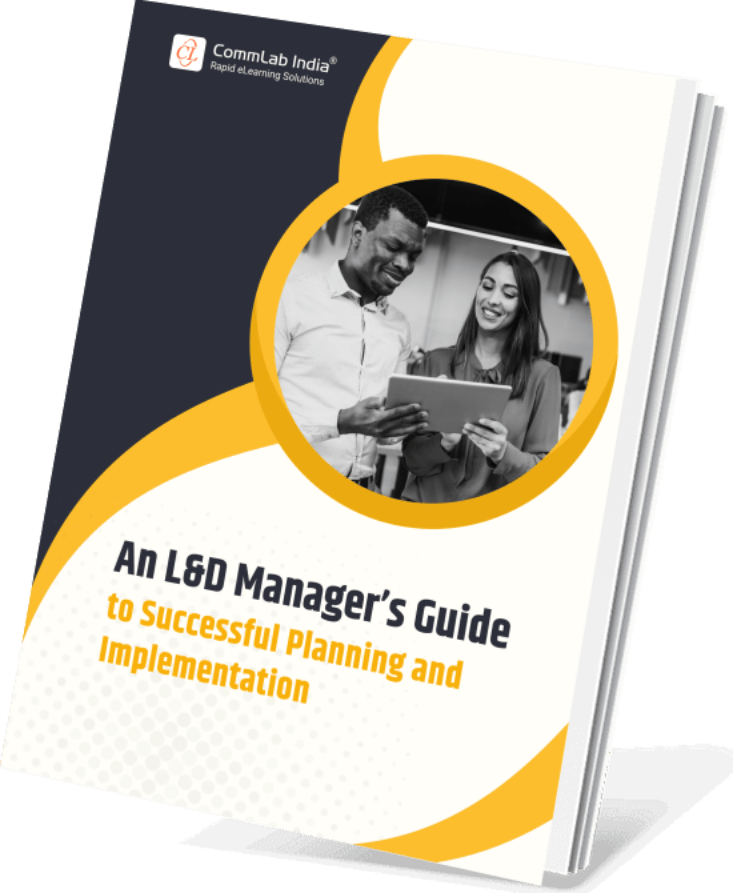
An L&D Manager's Guide to Successful Planning & Implementation.
Learn:
- What Challenges do L&D Managers Face?
- How to Align Business and Project?
- How to be a Learning Consultancy?
- DOWNLOAD NOW!
What are the Steps for PPT to eLearning Conversion?
When the objectives, preparation methods, and evaluation processes are different, how can PowerPoint slides seamlessly transform into effective eLearning courses? The answer lies in a meticulous collaboration between learning experts, multimedia developers, and subject matter experts. By adhering to sound learning principles, PowerPoint decks can be expertly converted into engaging eLearning experiences. Let’s jump right into the exciting process!
Step 1: Understand Training Needs and Assign Learning Objectives
Begin by identifying the specific training needs of your audience. Conduct a needs analysis through surveys, interviews, or focus groups to gather insights. Once the needs are clear, formulate measurable learning objectives that define what learners should know or be able to do by the end of the course. Objectives should be specific, achievable, relevant, and time-bound (SMART) to ensure a focused learning experience.
Step 2: Analyze the PowerPoint Presentation
Review the existing PowerPoint presentation thoroughly. Identify key concepts, data, and visuals that are critical to the learning objectives. Assess the current content for relevance, clarity, and potential gaps. Consider how each slide can be transformed into interactive eLearning elements, such as scenarios or eLearning assessments. This analysis will inform how you can best convert static content into a dynamic learning experience.
Step 3: Design the Course with a Suitable Instructional Strategy
Choose an instructional strategy that aligns with the learning objectives and the audience's learning preferences. This could include blended learning, scenario-based learning, or gamification elements. Organize the course structure logically, breaking down complex topics into manageable sections. Incorporate multimedia elements such as videos, graphics, and animations to enhance engagement and comprehension, ensuring the design promotes an active learning environment.
Step 4: Create Assessments to Evaluate Learning Outcomes
Design eLearning assessments that align with the learning objectives to measure learners’ understanding effectively. Include a variety of question types, such as multiple-choice, true/false, and scenario-based assessments. Consider formative assessments (quizzes during the course) to provide ongoing feedback, as well as summative assessments (final tests) to evaluate overall comprehension. This will help in identifying areas where learners may need additional support.
Step 5: Choose an Authoring Tool that Meets Your Criteria
Select an eLearning authoring tool that fits your specific needs and budget. Consider factors such as ease of use, available features (like interactivity and multimedia support), compatibility with existing systems (LMS), and collaboration capabilities. Take advantage of free trials to test functionality and ensure the tool aligns with your instructional goals before making a final decision.
What Authoring Tools are Best for PPT Conversion?
Articulate Storyline
Articulate Storyline is a powerful eLearning authoring tool that allows you to transform your PowerPoint slides into interactive and engaging eLearning courses. Here are some key features and steps:
1. Importing PowerPoint Slides:
You can easily import your existing PowerPoint slides into Storyline. This process retains the original formatting and animations, making it a seamless transition.
2. Adding Interactivity:
Storyline offers a wide range of interactive elements such as quizzes, drag-and-drop activities, and branching scenarios. These features help make your content more engaging and interactive.
3. Multimedia Integration:
You can enhance your slides by adding audio, video, and animations. Storyline supports various multimedia formats, allowing you to create rich, multimedia experiences.
4. Customizable Templates:
Storyline provides a variety of templates and themes that you can use to quickly design your courses. These templates are fully customizable to match your branding and design preferences.
5. Publishing Options:
Once your course is ready, you can publish Tin Can API 1.0‑, SCORM‑, and AICC-compliant content to your LMS.
Harness the potential of eLearning with Articulate Storyline! Watch this video to delve into its impressive benefits.
Articulate Rise
Introducing Articulate Rise, the game-changing tool that lets you breathe new life into your PowerPoint presentations by converting them into SCORM-based eLearning courses. Key features include:
1. Efficient Conversion:
Easily transform existing PowerPoint slides into engaging eLearning courses with just a few simple steps.
2. Cloud-Based Platform:
Access and manage your eLearning courses from anywhere, anytime courtesy of its cloud-based functionality.
3. Responsive Design:
Create courses that automatically adjust to any screen size, whether desktop, tablet or smartphone, ensuring optimal viewing experience for your learners.
4. Interactive Course Creation:
Introduce a host of interactive elements like multimedia, quizzes, and simulations to increase engagement and improve knowledge retention.
5. Performance Tracking:
Monitor learner's progress through advanced reporting and analytics, enabling you to measure the impact of your training.
Explore Articulate Rise’s features, benefits, and best practices for eLearning success.
iSpring Suite
iSpring Suite is an excellent tool for converting PowerPoint presentations into eLearning courses. It integrates directly with PowerPoint, making it very user-friendly for those already familiar with the software. Here are some highlights:
1. Seamless Integration:
It works as a PowerPoint add-in, allowing you to create eLearning content directly within PowerPoint. This makes the learning curve minimal for PowerPoint users.
2. Interactive Elements:
The tool enables you to add quizzes, surveys, and interactive elements to your slides. You can also create branching scenarios to guide learners through different paths based on their choices.
3. Rich Media Support:
You can easily incorporate audio, video, and animations into your presentations. It also supports screen recording and video lectures, which can be very useful for creating comprehensive eLearning modules.
4. Responsive Design:
It ensures that your courses are mobile-friendly and can be accessed on various devices without losing quality or interactivity.
5. Publishing and LMS Compatibility:
Similar to Storyline, iSpring Suite allows you to publish your courses in multiple formats, including HTML5, SCORM, and xAPI. This ensures compatibility with most LMS platforms.
Easygenerator
Easygenerator offers effortless PowerPoint conversion and AI-powered content transformation, streamlining the development of engaging and interactive eLearning courses. Whether aiming to enhance learner engagement or facilitate collaboration with your team, it provides comprehensive solutions.
1. Effortless PowerPoint Conversion:
Effortlessly convert your PowerPoint presentations into interactive eLearning courses.
2. Integration with SCORM:
Easily transform your PowerPoints into interactive SCORM files and integrate them seamlessly into your LMS.
3. AI-powered Conversion:
Upload your PPT files and let EasyAI transform your content into a quality e-learning course in seconds.
4. Learner Engagement:
Equipped with features that provide engaging learning experiences, it supports 10 types of questions, video, voiceover, and a comprehensive stock-image library.
5. LMS Compatibility:
All courses are SCORM and xAPI compliant, ensuring easy publishing on any Learning Record Store (LRS), LMS, or Learning Experience Platform (LXP).
Ready to revolutionize your eLearning experience with this intuitive and feature-packed authoring tool? Dive into our Easygenerator comprehensive guide and discover how it can transform your eLearning courses!
How to Enhance Content with Interactivity?
Adding Quizzes, Assessments, and Knowledge Checks
Incorporate quizzes and knowledge checks throughout the converted eLearning course to reinforce understanding of key concepts presented in the original PowerPoint slides. Use question types like fill-in-the-blank and multiple-choice to engage learners actively and provide immediate feedback on their performance.
Incorporating Interactive Scenarios and Simulations
Transform static content into interactive scenarios that mimic real-world applications of the knowledge gained. By using simulations based on the PowerPoint material, learners can practice skills in a risk-free environment, enhancing retention and practical application.
Using Animations and Transitions to Engage Learners
Leverage animations and transitions to make the eLearning content more visually appealing and to guide learners through complex ideas. For example, animate key points or graphics from the PPT to draw attention and create a more engaging narrative.
Implementing Navigation and Non-linear Pathways
Design a non-linear navigation structure that allows learners to choose their path through the course based on their interests or knowledge gaps. This approach can be particularly useful for converting slides that cover multiple topics, enabling learners to explore sections relevant to their learning needs while maintaining engagement.
What Multimedia Elements Should be Added?
Here’s an actionable breakdown for adding multimedia elements in the PPT to eLearning conversion process:
Integrate Voiceover Narration and Audio
Add voiceover narration to guide learners through the course, providing explanations and context that were originally delivered by a live presenter. Use audio to emphasize key points or bring real-life scenarios to life, ensuring that the tone aligns with the course objectives. For optimal results, script the narration to ensure clarity and consistency, and use high-quality recording tools to maintain sound quality.
Explore the captivating realm of AI voiceovers and discover its intricacies in the blog: AI Voiceovers: Mastering Customization, QA, and Everything In Between
Use Video and Animations to Illustrate Concepts
Embed videos to demonstrate complex topics, highlight case studies or show product usage in real-life scenarios. For concepts that benefit from step-by-step visualization, use animations that were originally limited in PowerPoint. Animations, such as animated infographics or process breakdowns, can enhance understanding and engagement, transforming static slides into dynamic content.
Add Visuals and Graphics for Better Understanding
Enhance slides with custom graphics, charts, and infographics to clarify difficult concepts or present data in an easily digestible format. Replace static images from the PowerPoint with updated visuals that align with your course’s branding and instructional goals. High-quality visuals, tailored to each concept, make the learning experience richer and more memorable.
Ensure Accessibility for Multimedia Content
Ensure that all multimedia elements are accessible to all learners. Provide captions for videos and transcripts for voiceovers, which support learners with hearing impairments and those who prefer to read. Follow accessibility standards, such as WCAG, to guarantee that learners using assistive technologies can fully interact with multimedia content.
Unleash the power of AI for an inclusive future in the blog: Online Training: How to Use AI Tools for Accessibility which explores various AI tools designed to enhance accessibility for all users.
How to Implement Design and Branding?
Customizing Templates and Themes
Start by selecting or creating eLearning templates that align with the organization’s design style and instructional goals. Customize layouts, colors, fonts, and button styles to ensure consistency across the course. Tailoring templates specifically for your eLearning project ensures the course maintains a cohesive and professional look.
Adding Branding and Corporate Identity Elements
Incorporate brand elements, such as logos, color schemes, and taglines, to reinforce corporate identity throughout the course. Use consistent fonts and design elements that reflect the company’s brand guidelines, helping learners recognize the course as part of the company’s professional training resources.
Elevate Your Brand with Custom Elearning: Personalized, Engaging, Unforgettable. Watch the video to learn more!
Working on Layout and Visual Consistency
Maintain a clean and uncluttered layout to improve readability and focus. Use consistent font sizes, heading styles, and spacing across all slides to establish visual harmony. Align text and visuals carefully, ensuring that important information stands out and guiding the learner’s attention through logical visual flow.
Designing for Mobile and Responsive eLearning
Optimize the eLearning course for various devices, especially mobile, as many learners will access it on smartphones or tablets. Use a responsive authoring tool to ensure that text, images, and interactive elements resize appropriately across devices. Keep mobile design principles in mind, like larger buttons and minimal scrolling, to enhance usability on smaller screens.
These design steps ensure that your eLearning course is visually appealing, professional, and accessible on any device, providing a seamless learning experience.
Explore the reasons behind the rising popularity of responsive eLearning and discover how to seamlessly integrate it into your corporate training strategy. Gain insights here!
What are the Best Publishing Options?
Choosing the Right Format (e.g., SCORM, xAPI)
- Select a format based on tracking needs and compatibility with LMS.
- SCORM is widely supported, while xAPI offers advanced tracking beyond LMS.
Integrating with Learning Management Systems (LMS)
- Ensure the course can be seamlessly uploaded to the LMS.
- Check for compatibility with LMS standards and make any necessary adjustments.
Publishing for Standalone Use or Web Distribution
- Export the course in formats suitable for self-hosting or sharing via web link.
- Standalone versions are ideal for offline access or simple web distribution.
Tracking and Reporting Learner Progress
- Implement tracking to monitor completion rates, scores, and learner interactions.
- Choose reporting metrics that align with learning objectives and provide actionable insights.
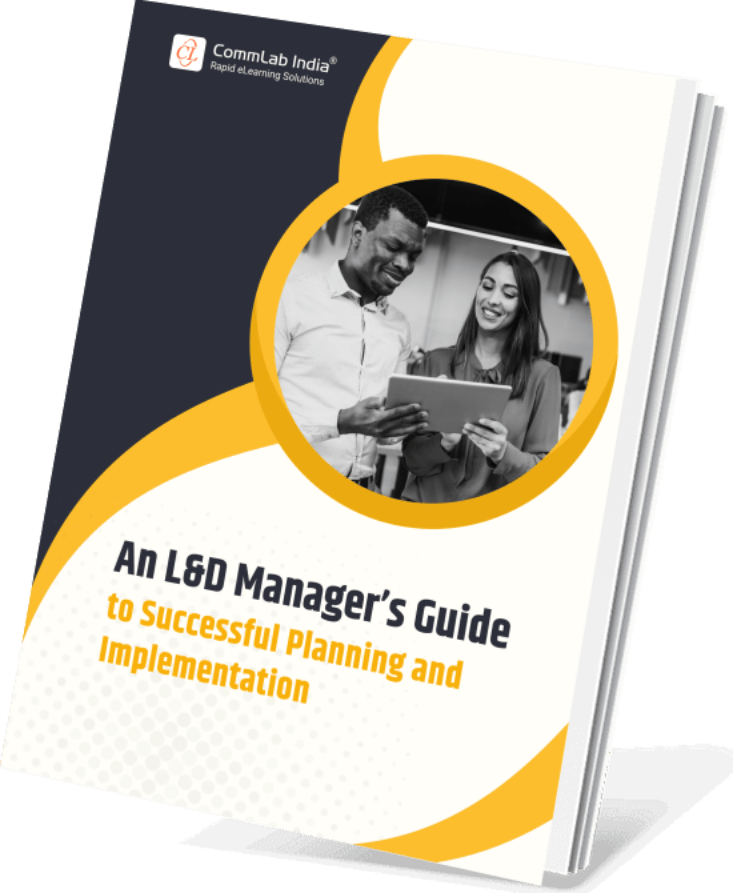
An L&D Manager's Guide to Successful Planning & Implementation.
Learn:
- What Challenges do L&D Managers Face?
- How to Align Business and Project?
- How to be a Learning Consultancy?
- DOWNLOAD NOW!
What Challenges and Best Practices Exist?
Common Conversion Pitfalls and How to Avoid Them
1. Transferring Slides Directly:
Simply uploading PowerPoint slides into authoring tools without adaptation results in static, unengaging content. Avoid this by rethinking slide content into interactive formats—such as quizzes, click-and-reveal elements, and scenarios—that drive engagement.
2. Ignoring Learning Objectives:
PowerPoint presentations often lack clear objectives, whereas eLearning benefits from goals to structure content flow. Start with clear learning objectives to guide the course design and ensure content is outcome-focused.
3. Overloading Information:
PowerPoint slides can become content-heavy, but eLearning requires brevity and focus. Break down dense slides into smaller modules, using simple language and visuals to clarify complex information.
4. Skipping Accessibility Considerations:
Unlike live presentations, eLearning must cater to diverse learner needs, including accessibility. Include transcripts for audio, captions for video, and ensure that interactive elements are accessible to users who are differently abled.
5. Neglecting Engagement Tactics:
Without adaptation, PowerPoint presentations are often too passive for eLearning. Infuse interactive elements like branching scenarios or drag-and-drop activities to maintain interest and help reinforce learning.
Best Practices for a Seamless Conversion
1. Reimagine Content for Digital:
Transitioning from PowerPoint to eLearning means rethinking how content is presented. Use storytelling or scenarios that engage learners. For example, transform a linear presentation into a branching scenario where learners make choices that affect the outcome, encouraging deeper engagement with the material.
2. Align with Specific Learning Objectives:
Clearly define learning objectives at the outset of your conversion process. Each section of the eLearning course should map back to these objectives. This alignment ensures that all content is purposeful and focused on achieving desired outcomes, helping learners understand the relevance of the material.
3. Use Visual Simplicity and Chunking:
PowerPoint slides often contain too much text, which can overwhelm learners in an eLearning environment. Simplify this by using visuals, charts, and bullet points to convey key information. Chunk the content into smaller, manageable modules to facilitate easier learning and retention, allowing learners to digest information without feeling overloaded.
4. Ensure Full Accessibility:
When converting PPTs to eLearning, incorporate accessibility features from the start. Use alt text for images, provide transcripts for audio content, and ensure that interactive elements are navigable with a keyboard. Testing the eLearning course with assistive technologies ensures that all learners, including those with special abilities, can fully engage with the content.
5. Integrate Progressive Engagement Techniques:
Enhance learner engagement by embedding interactive elements such as quizzes and branching scenarios directly into the eLearning modules. Instead of passive slide presentations, use gamification elements like points, badges, and progress bars to motivate learners and encourage interaction with the training material.
How to Leverage Rapid eLearning?
Rapid eLearning paves the way for PowerPoint to SCORM-based eLearning courses rapidly. How?
- Conversion of 'basic' PPTs into exciting courses through diverse interactive features offered by rapid eLearning authoring tools.
- Existing content is transformed into dynamic and interactive course elements, providing an interactive learning experience.
- Filling gaps with necessary assessments, interactivities, or texts – made easy with rapid authoring tools.
- Enabled by rapid authoring tools, even regular PPTs can get a complete makeover, transcending the need for advanced technical skills.
Adding the rapid touch retains valuable content from PPTs, reduces costs associated with creating new content, and utilizes existing slides and images, thereby reducing development time. Rapid eLearning tools completely transform the look and feel of a PPT, creating courses that are visually appealing and engaging.
Want to revolutionize your corporate training? Discover how to speed up the process and scale effectively with our ultimate guide on rapid eLearning. Dive in for an insightful exploration unveiling its advantages, and more.
Rapid eLearning: The Ultimate Implementation Guide
The Path Ahead
Let’s ensure those PowerPoint presentations don’t fade into oblivion! They hold a wealth of knowledge ready to be uncovered. Embrace PowerPoint to eLearning conversion that inspires action and drives growth. To dive deeper into more innovative strategies to enhance your L&D initiatives, check out our eBook which shares foolproof planning and implementation ways for impactful L&D solutions. Learn how L&D managers can excel in creating impactful learning experiences!










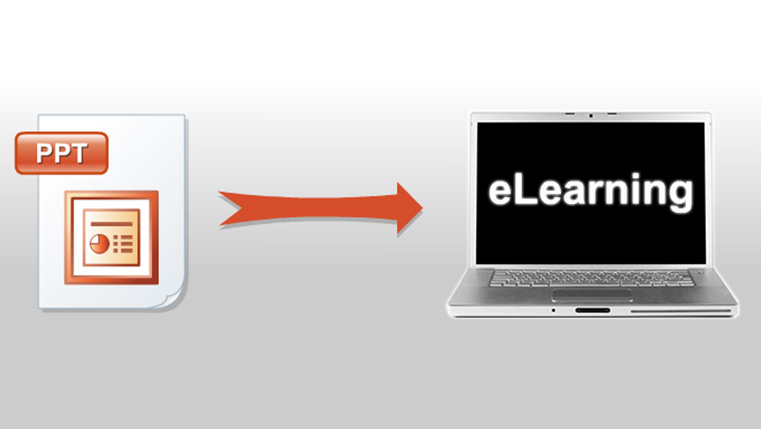
![5 Tips to Transform Your PowerPoint to Interactive E-learning Course [Infographic]](https://blog.commlabindia.com/hubfs/Imported_Blog_Media/tips-for-training-geny-workforce-infographic.jpg)