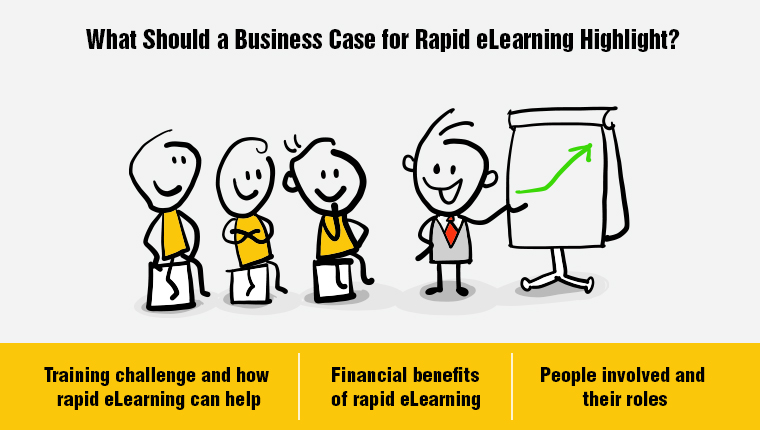Want to Develop Impressive Screencasts? Here’s How Storyline 3 Can Help

When learning developers want to teach a new process, they turn to screencasts. This helps learners understand a step-by-step process much more clearly and understand how something is done. The bonus in using screencasts is, learners can go back to them whenever they need to clarify a point. They can watch them at their convenience and at their own pace.
Where to Use Screencasts
Screencasts are useful in software training as they can demonstrate the working of software applications and step-by-step procedures. They teach learners how to navigate through the software.
When you need to teach learners on the menus to choose, buttons to click, or operate the controls in software, screencasts can be helpful. For process training, screencasts can teach complex processes in a lucid way. The steps in a process to be followed by the product engineering team or the testing team can be explained through screencasts.
In fact, any process from teaching new hires on the leave application process to teaching sales personnel on how to send a proposal can be covered in screencasts. This saves time in explaining the same process over and over again.
Screencasts as Video
Screencasts can be developed as videos. Screen content is turned into a video to teach an application or process by demonstrating how it is done. Examples of screencasts are tutorials, video lessons, and slideshare presentations. The addition of music, voice narration, and animated text to the screencast can make it engaging for learners.
Many authoring tools have features to create screen captures. These tools can record both audio and screen activity. The output is a recording in the form of a video that can be viewed over the web and on desktops. Storyline 3 has features that can help you develop impressive screencasts.
Features of Storyline 3 to Develop Impressive Screencasts
This version of Storyline allows you to do your recordings right in the application itself. The menu has a Record Screen button to capture what is on the screen. Storyline has features that help record the screen once and reuse them as many times as you wish, either as a video on a single slide or as a series of interactive step-by-step slides. You use the screencast multiple times in the same course, and also in other projects. You just have to export it. Storyline 3 offers the option of exporting screencasts as MP4 videos or save individual frames as PNG images.
The other options afforded by Storyline 3 are:
Screencast Preview Window: Using this option, you can select the screencast that has to be exported. When the preview window opens, you can choose to export the entire screencast as an MP4 video or choose an individual frame from the screencast as a PNG image.
Fine-tune Editor: This feature helps you change the starting and ending frames for each slide in a step-by-step screencast and also export screencasts. There is also the option of exporting a video of the entire screencast or just a portion of it.
Articulate Replay: This is a fun, intuitive stand-alone recording tool. It allows you to record your screen activity and your webcam at the same time. This gives you the option to use two tracks for mixing and matching, so that you can move from your onscreen action to your narrative and back again, based on how you want your screencast to appear.
Storyline 3 offers you the option to change the settings of your screencast video. You can decide where it plays, when it will play, and whether it has its own player controls.
Screencasts are an effective learning strategy for software training or process training. Good screencasts require careful planning and execution. They range from an expert talking into his laptop while recording the screen to more professional ones with script, music, or animated introductions. The features in Storyline 3 allow you to create exciting screencasts that can enhance your e-learning courses.