The 5 Video Features That Make an Authoring Tool Easy to Use
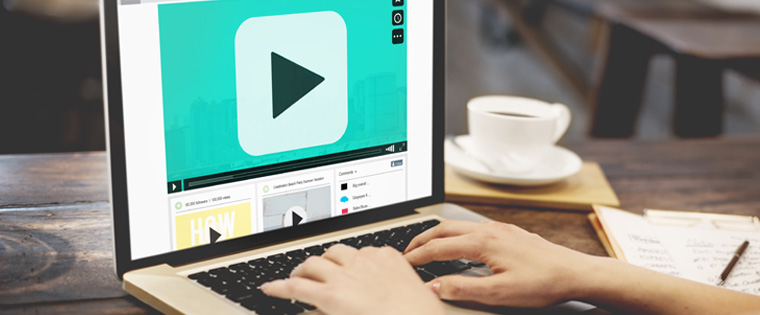
Are you looking for an authoring tool that’s capable enough to accommodate your video-creating and editing requirements? Even if you are not looking for a tool that handles video creation, chances are you will dabble with video – YouTube content, recorded videos, custom-made branded videos – in your training material, sooner or later. Why? Because videos are a great way to improve learner performance by providing visual examples, allowing them to interact, explore, and digest the content at their own pace.
If an authoring tool offers video editing capabilities, you as an instructional designer, don’t have to look for additional video software. It saves money and more importantly, makes an authoring tool easy to use. Wouldn’t it be better if you could do everything related to courseware development – including video creation – in one, easy-to-use authoring tool instead of dabbling with multiple tools?
Here we will look at five unique video features your e-learning authoring tool should offer before you can call it “easy-to-use”.
1. Offer webcam functionality
Is this feature even relevant today? Why would you need to record something from your webcam? Well, I do agree that webcam recording is almost a thing of the past, but it’s a feature that comes handy when you least expect it.
For example, when your company asks you to show or demonstrate a project you are working on, you can do so by aligning your screen-captured recording with the webcam recording, to explain the process.
2. Provide screen recording capability
Typically a screencast (another name for screen recording) is made using an installed piece of software on the computer, but here, you use your authoring tool to do the same. When using an authoring tool for screencasting, you can often record both audio and the screen.
An example scenario for screen recordings could be software simulations or demonstrations. Any demonstration of software with a voiceover to guide learners is made very well with a screencast. Storyline and Captivate are often the tools of choice to create both screencast videos and interactive software simulations.
If you prefer sharing something on your screen, simply use a screenshot or still photos of it. However, if you want to make learning more fun and efficient, then screen recording would be a good choice.
3. Ability to edit videos on the go
At times, after the creation of your videos, you may want to edit them, i.e., you may want to add closed captioning, add/edit audio, edit a section of the video, or maybe you want to convert them into different formats such as MP4, MOV, and AVA. Actions such as trimming, cropping, adjusting the brightness and contrast, inserting logos and modifying the encoding options are some of the things you should be able to perform on a good authoring tool.
There are tools in the market that let you edit videos on the go. For example, Storyline lets you edit and tailor videos according to your needs, with its in-built Video Editor. Adobe Premiere is another useful tool using which you can add sound effects, animated titles, special effects, add and adjust colors, to name a few.
4. Support responsive design
If you design a video keeping in mind only the desktop screen parameters, it’s obvious that your video will behave differently on different devices such as Android and iPhones. This is because, as you might have guessed, different videos appear differently on different devices. Then how do you create videos that provide the same viewing experience on no matter what device they’re played on? In other words, how do you ensure that your videos are responsive?
Well, you must ensure that your e-learning authoring tool contains a responsive design editor which will allow you to create videos that play differently, depending on the device they will be viewed on. You can preview how your video will be displayed on every device and edit accordingly. In the absence of this feature, you’ll have to create a different course for every specific device.
5. In-built stock video library
Having a stock library is useful in a number of ways. It’s especially useful when you don’t have the budget, or equipment to produce custom-made videos. Instead, you can just manually create videos and embed them in your e-learning, quickly.
Tools such as Lectora Inspire offer a stock video library with features such as videos of people speaking. Using the built-in library, you can even sync the person’s gestures with your audio, giving a more natural feel to your e-learning.
What you really need from your e-learning authoring tool is to be an all-round performer. With authoring tools evolving rapidly, your tool should be able to edit videos on the go, give you the ability to design responsive videos and have a stock library to roll out videos on a budget quickly. If your authoring tool nails all the above mentioned video features, then you are good to go. Otherwise, maybe it is time to look for an alternative.





