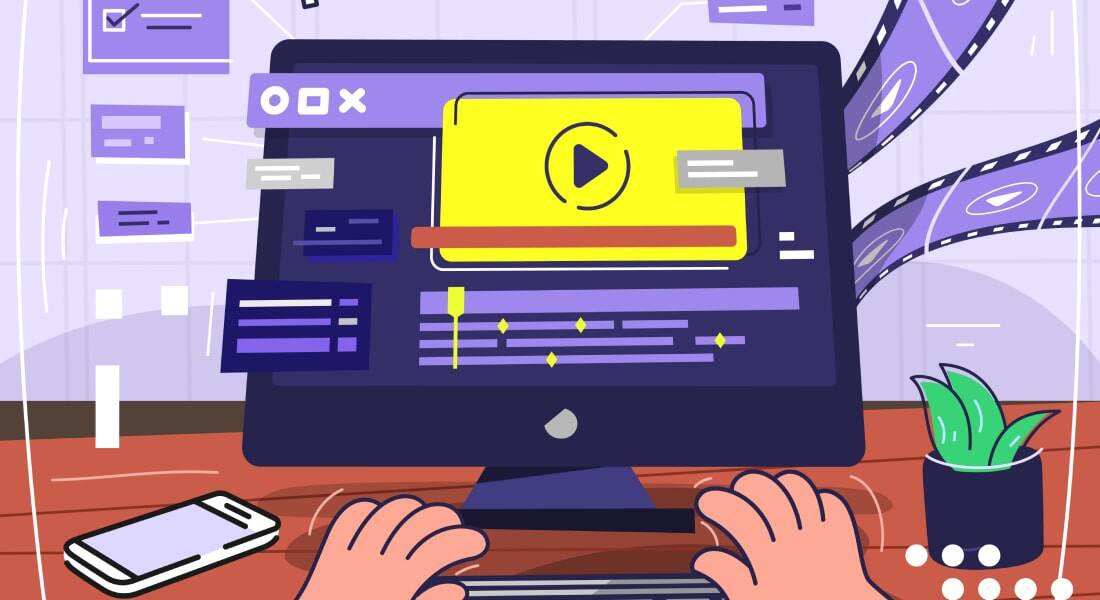Top 7 Camtasia New Features You Should Know for Your Next eLearning

How do you create great eLearning content without the skills of professional video editors? Camtasia is a video editing software that allows you to create video content. It can be used by both beginners and professionals right away.
Created to be the ultimate answer to unreliable video editors, the Camtasia 2022 is designed for anyone who wants to create engaging eLearning content for their learners. The user-friendly interface enables anyone without any previous experience in video editing to produce quality videos with ease.
Create Engaging eLearning Courses with the New Version of Camtasia
Here are some of the new features in Camtasia 2022:
- Camtasia Home
- Cursor Path Editing
- Automatic Vector Cursor Replacement
- Create a Cursor Path on Any Media
- Blend Mode Effect
- Spotlight (New in Windows)
- Outline Edges (New in Windows)
The time has come for a new version of Camtasia, so what’s new in Camtasia 2022? Quite a lot. The following is a list of a few new features that blow your mind and distinguish Camtasia 2022 from its predecessors.
This new update has been created with several revolutionary improvements that are going to make your work easier than ever.
Here are some of the new features in Camtasia 2022 that will help you get started with your next eLearning!
- Camtasia Home
- Cursor Path Editing
- Automatic Vector Cursor Replacement
- Create a Cursor Path on Any Media
- Blend Mode Effect
- Spotlight (New in Windows)
- Outline Edges (New in Windows)
1. Camtasia Home
Camtasia Home is a one-stop destination for all your Camtasia needs. From the creation of a new project to tool support, you’ll find it all in Camtasia Home.
Camtasia Home’s new update has an intuitive, streamlined design as well as a slew of new features. You can use templates to create projects, and you can see recent projects that have been done in the home. You can access video tutorials and contact the company’s support team from here.
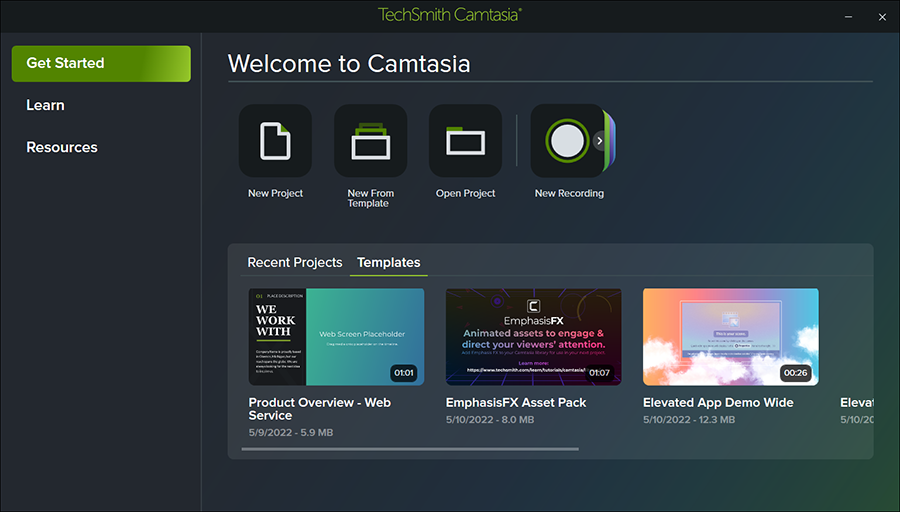
2. Cursor Path Editing
Screen recording is an essential tool for creating eLearning content. It can be used to create training videos, explainer videos, simulations, and other types of online presentations.
Previously, when recording a screen, the cursor’s path had to be carefully drawn in order to represent the information being highlighted. If the path of the cursor is not carefully highlighted, the recording may be not useful, and you will have to re-record the entire video. This is the core issue with screen recording.
Now you don’t have to worry about whether you got everything highlighted correctly or missed something to highlight because you can adjust the cursor path on the fly with Camtasia’s cursor path editing option. This magic is only possible with Camtasia’s smart screen recordings.
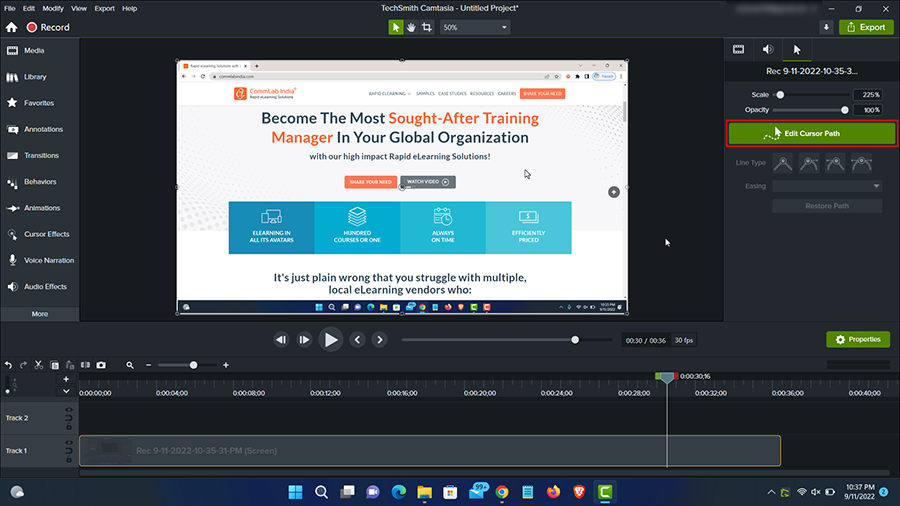
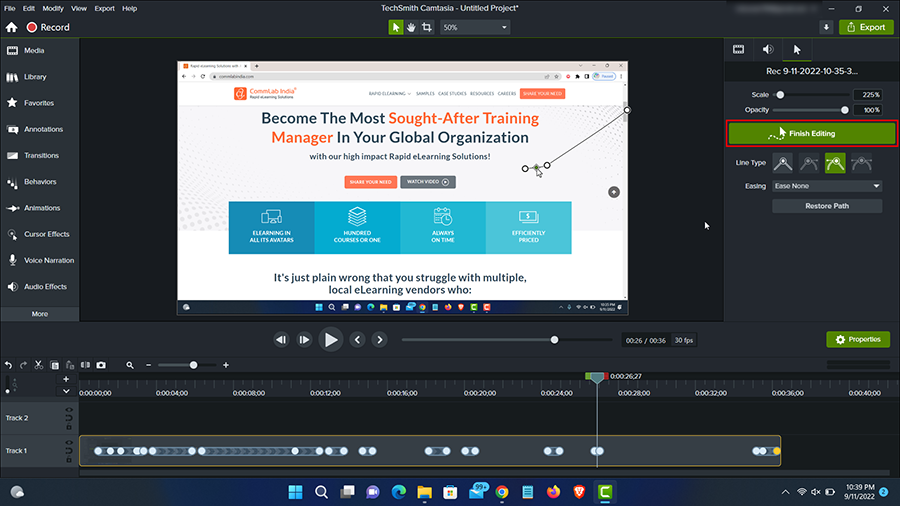
Join us to discover effective strategies to make an impact as an L&D Professional
3. Automatic Vector Cursor Replacement
If you have old screen recordings, but the content has changed, wondering what to do with them? Are you thinking of re-recording them? Don’t worry, you don’t have to re-record the videos again.
The Automatic Cursor Replacement feature in Camtasia will automatically replace the old cursor with the new cursor, which will allow you to edit and enhance your old recordings like never before.
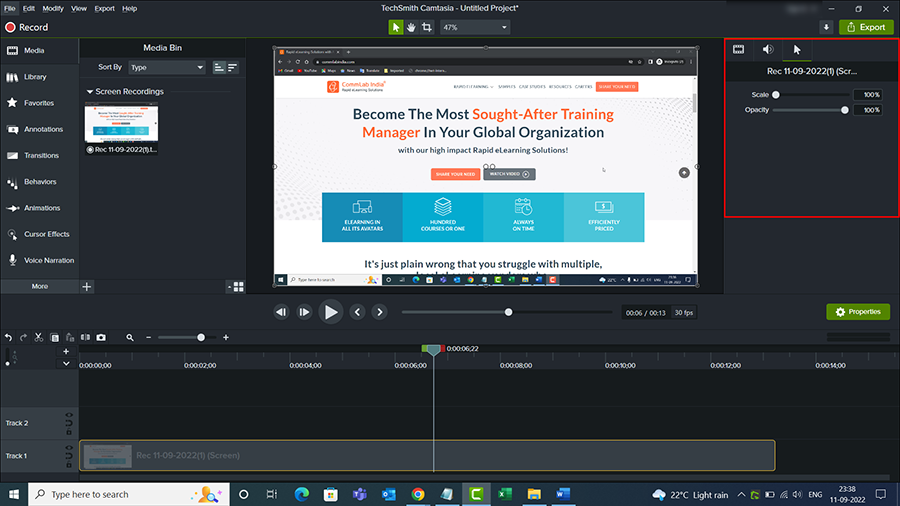
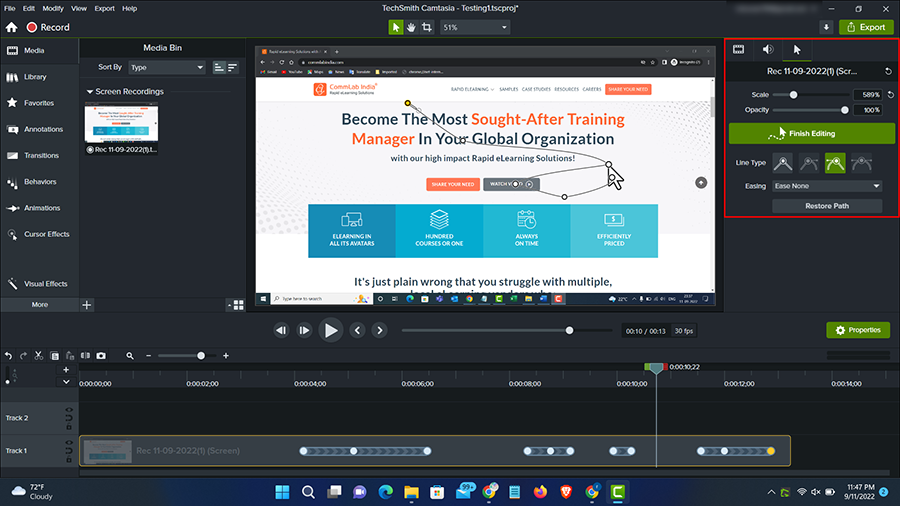
4. Create a Cursor Path on Any Media
Have you ever considered adding a pointer to any media asset without using screen capturing software? Yes, you can do so right now.
You can now add a pointer to any media object without having to record the screen. This includes screenshots, pictures, videos, groups, and other types of media. You can turn any material into clear and helpful tutorials, demos, and explainer movies with the appropriate tools and templates.
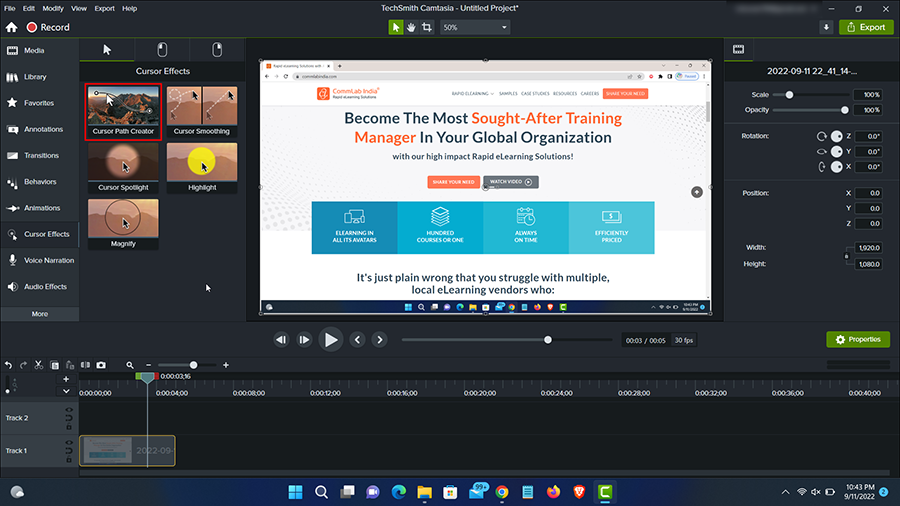
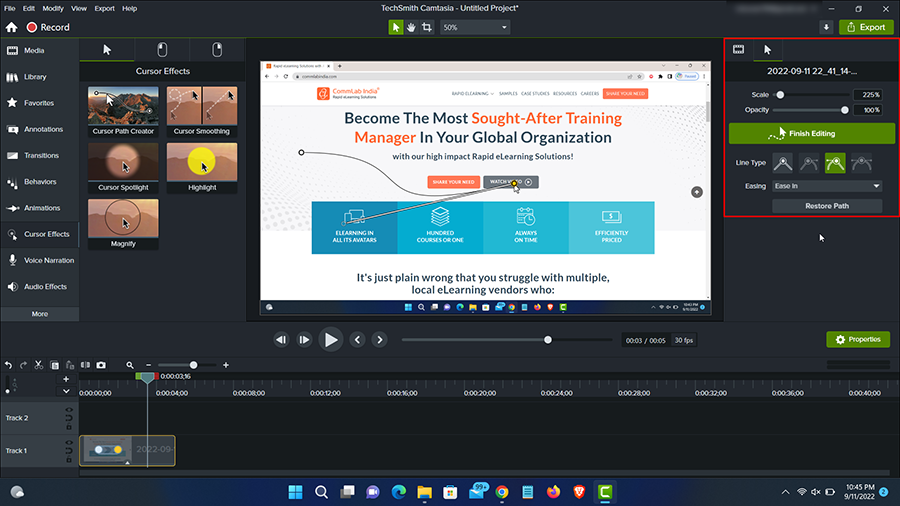
5. Blend Mode Effect
In the world of the digital era, one of the most common questions you’ll hear is “do video effects really need for eLearning videos?” The answer is yes. It’s a matter of choice, but we recommend that you use them. Why? Because they make your video look better and more professional, as well as make it easier for learners to consume your content.
Camtasia’s blend mode feature comes with a wide range of options, including Dissolve, Darken, Multiply, Colour Burn, Linear Burn and Lighten Overlay, and so on. You can use all these effects to blend your media objects together like never before.
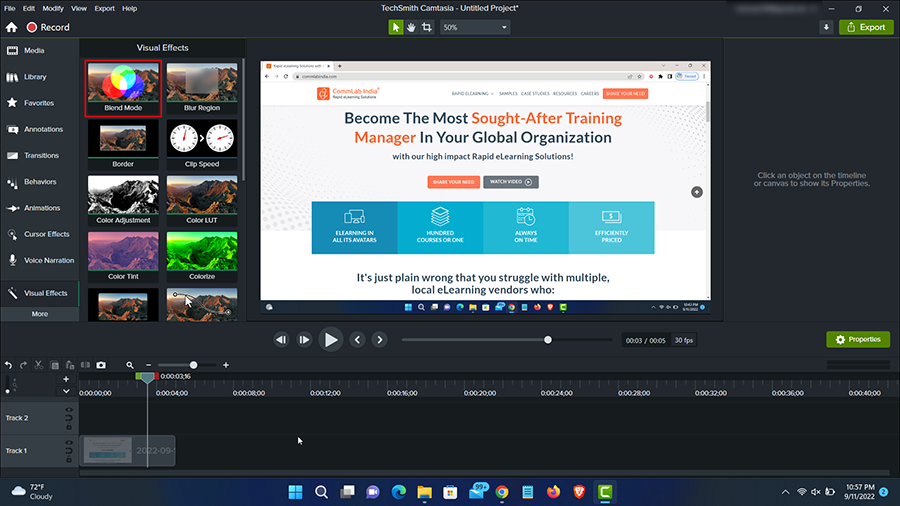
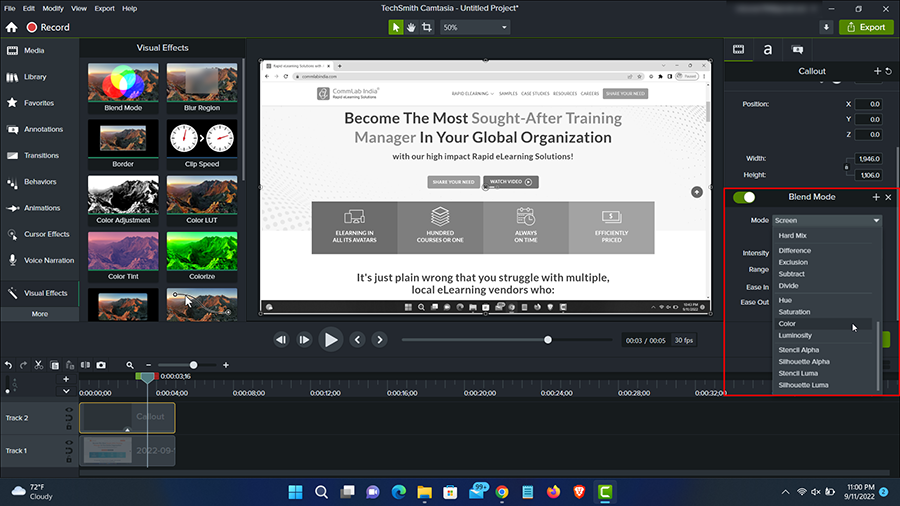
6. Spotlight
Do you want to focus on content without losing details?
Camtasia’s spotlight feature is a new way to show important content in your eLearning courses. You can highlight specific points, sections, or even entire screencasts with the spotlight. This feature will help you create more engaging eLearning videos by making it easy for learners to find the most important pieces of information on the screen.
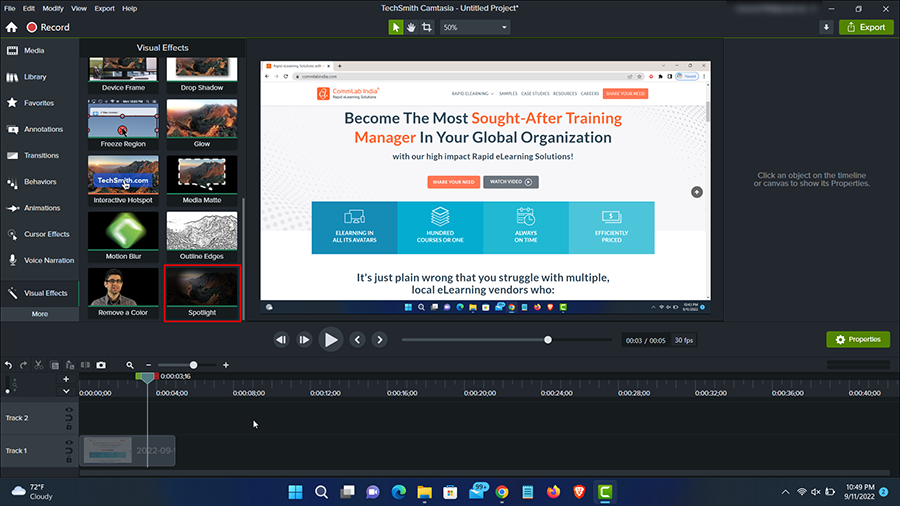
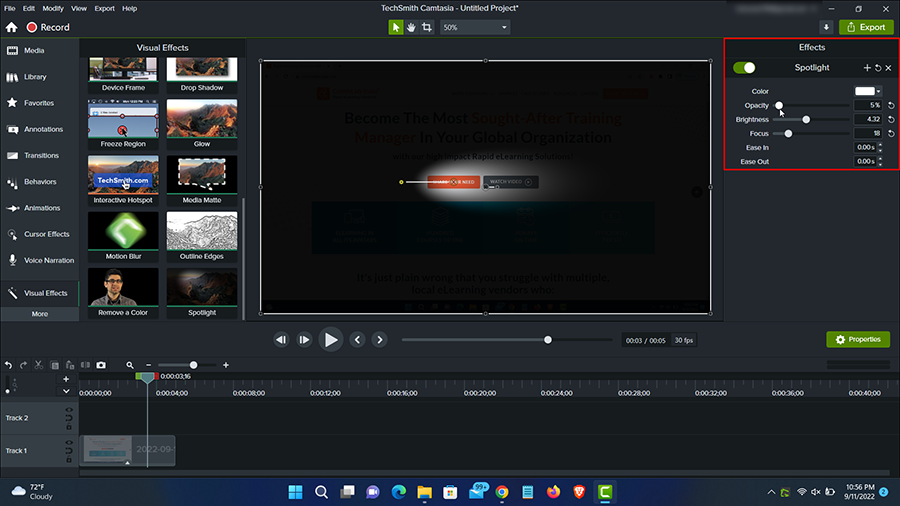
7. Outline Edges
We find it fascinating to watch an artist create art from scratch on a blank canvas, as there is something inherently captivating about it. Is it your goal to create an eLearning video that has an artistic flair? I’ve got you, you’re in the right place. Camtasia’s outline edges feature makes it easy to turn any video into a sketch that turns any type of content into a more professional look.
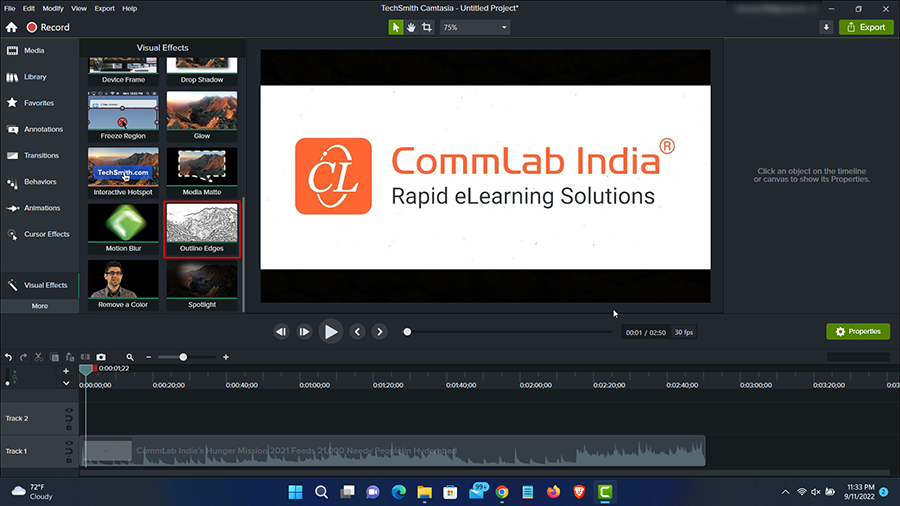
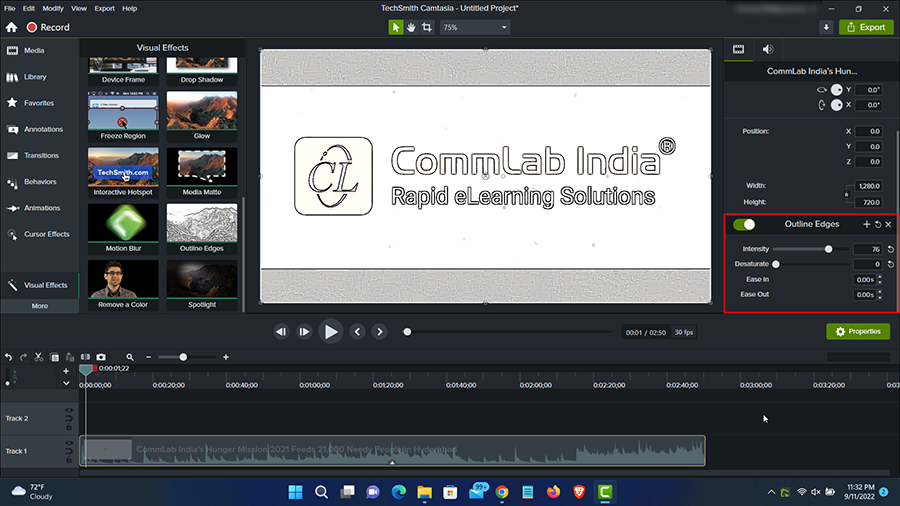
Conclusion
This is just the tip of the iceberg. There are many other features in Camtasia 2022 that can potentially make your video tutorials even better and more interesting. I only showed you a few of the new features here, and I hope you’ll use some or all of them the next time you make an eLearning video.