A Step-by-Step Process on How to Create Quizzes Using Camtasia

Camtasia is a TechSmith software suite used for creating video tutorials and presentations. It uses videos and clips that can be added from a screencast or a direct recording on a Microsoft PowerPoint plug-in. Audio clips or other multimedia recordings can be captured and merged with Camtasia from other sources, and the recording area can be modified as well.
Camtasia is a video editing tool, that can be used to create and edit microlearning videos. Microlearning videos are small bits of information that focus on a particular learning objective. The growing popularity of video-based training courses is no secret. Camtasia makes it easier to create and edit videos for microlearning courses that are tailored to the needs of learners.
How to Create Quizzes in Camtasia
Camtasia Quizzing – A Step-by-Step Process
- Create Quiz
- Edit Questions
- Add and Preview Questions
- Customize a Quiz
- Produce a Video
Camtasia is a straightforward video editing and screen recording tool. Camtasia was designed keeping beginners in mind. Using Camtasia, designers can create engaging instructional films quickly and easily as it works well with both Windows and MacOs.
About Camtasia Quizzing
Camtasia Quizzing is one of the inbuilt features offered by Camtasia used to gather feedback from learners. With the help of Camtasia, you can create and export videos including quizzes that gather your learners’ results. Let’s look at the step-by-step process of creating a quiz using Camtasia.
How to Create Quizzes with Camtasia – A Step-by-Step Process
1. Create a Quiz
Follow these steps to create a quiz:
- Select “Add Quiz to Timeline” or “Add Quiz to Selected Media” from the tools panel
- Click “Add Quiz to Timeline” or “Add Quiz to Selected Media.”
Quizzes that have been added to the timeline can be moved to any point in the video. Quizzes that have been added to a selected media such as a chapter in the training material can move along with it as it makes its way across the video’s timeline.
When you upload a Quiz, it automatically activates the quizzing mode, allowing you to rapidly add more quizzes. You can do this in two ways by clicking on selected media and the quiz track as well as clicking on timeline and the quiz track above it.
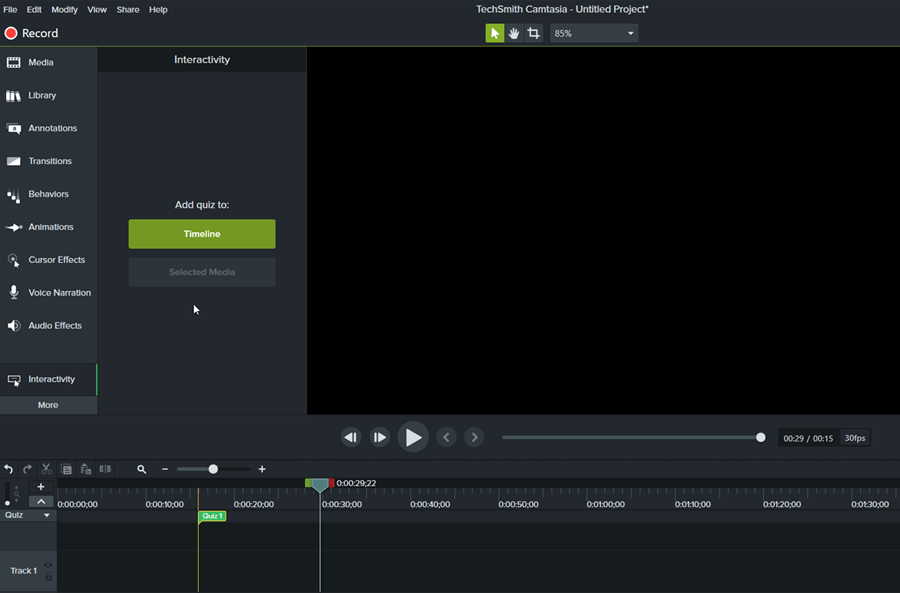
A Guide to Boost Employee Performance
2. Edit Questions
After adding questions onto a quiz, you can use the properties panel to change the quiz selections. You then need to select a question type such as multiple choice, fill in the blank, short answer or true/false, and type in the text of your question and its corresponding answers. The last step is to highlight the correct answer and choose whether you want to provide feedback based on whether the question is answered correctly or not.
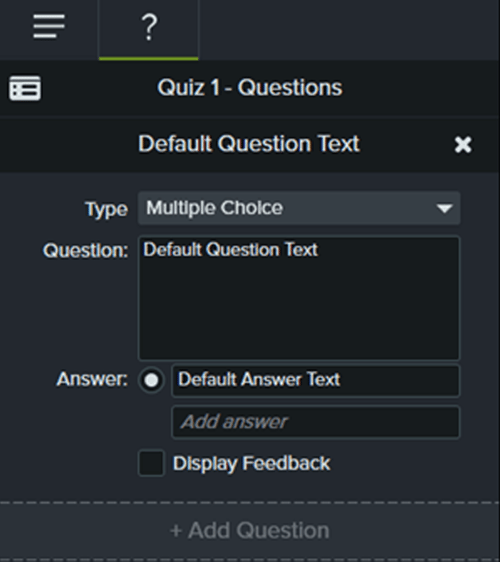
3. Add and Preview Questions
You can add more questions by clicking on the Add Question button at the bottom of the quiz. In addition, to look at a preview of the quiz, you need to click on the Preview Quiz icon on the upper left corner.
4. Customize a Quiz
You can customize your quiz by clicking on the Options tab to change the quiz’s name. Moreover, you can decide whether the quiz’s results are to be displayed or not and also if the quiz should be given a score.
5. Produce a Video
How to make a video that includes a quiz. Here are quick and easy steps that you can follow:
- Select Screencast.com, TechSmith Relay or a local file from the Share menu dropdown list.
- If you choose a local file then you need to choose an MP4 audio clip with Smart Player and proceed using the creation wizard until you reach the option to create a quiz.
- Once the quiz is completed, you need to provide an email address where you’d like the quiz results to be sent.
- When you’ve finished creating the video with the Smart Player, you need to submit it to your website or LMS (Learning Management System) to enable others to take the quiz online.
Conclusion
We believe Camtasia by TechSmith is a valuable addition to your video editing toolkit. Camtasia is a fantastic tool for beginners to dip their toes into the realm of video editing. Camtasia’s screen capturing capability is unrivalled. It is the best in the market for seasoned professionals to generate software tutorial videos. Camtasia is a great program that is currently available to create training videos that require screen recordings.
There are numerous rapid authoring tools available on the market today. How do you choose the one that is right for you? Choosing the best authoring tool depends on the courses’ appearance and feel as well as how you intend your learners to use them. Begin the process of selecting the right software by downloading the eBook “How to Choose the Right Authoring Tool.”
This blog is co-authored by Pratyusha Marreddy.





