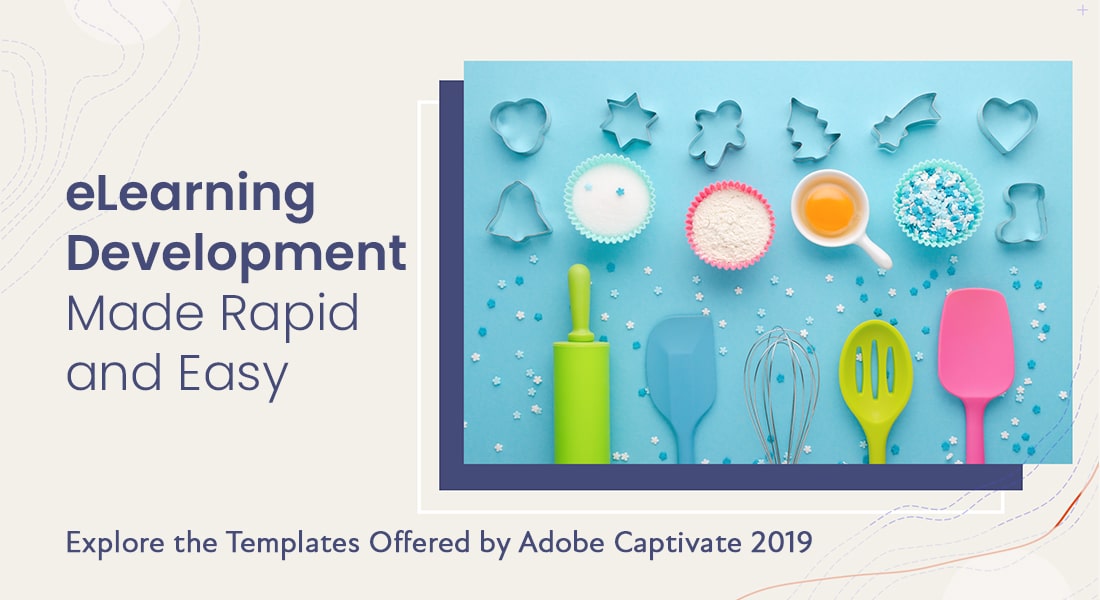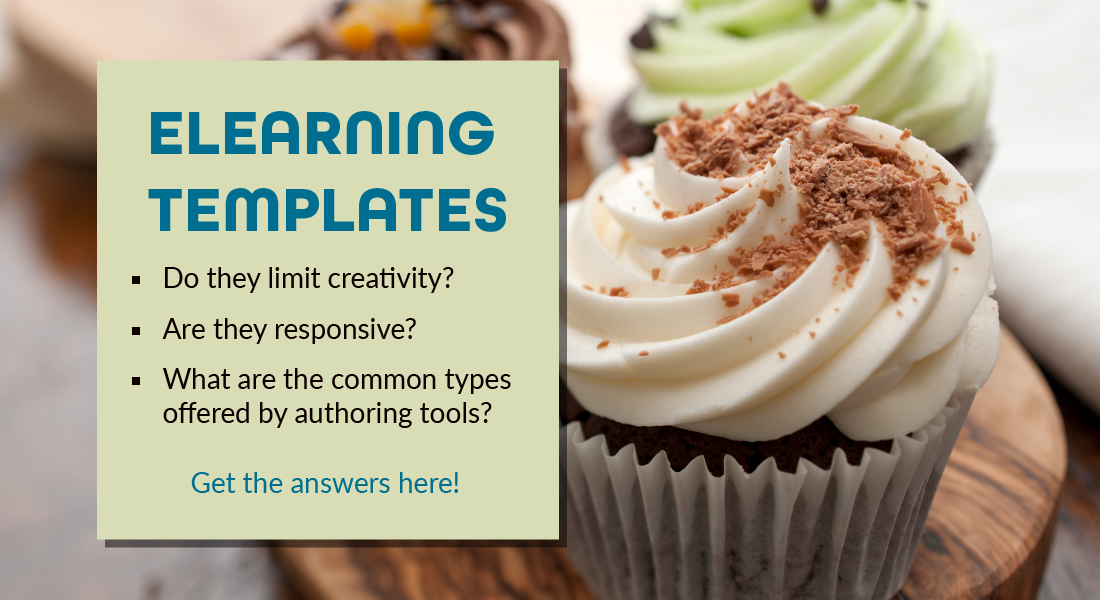Adobe Captivate 2019 Templates: How Do You Pick the Right One for Interactivities?

Have you ever created interactivity from scratch using authoring tools? If you have, then you know how much time goes into those – hours and hours! For those of us who want to build an eLearning with a lot of interactivities or just speed up development, having access to templates is helpful. Adobe Captivate 2019 provides you with a variety of templates categorized based on interactivity types.
Adobe Captivate 2019 Templates for Interactivities
2 Types of Interactivities
- To teach – Click on tabs, timeline
- To assess – Drag and drop, matching
Scroll for more.
These templates can be used to speed up your eLearning course development. As there are many to choose from, deciding which one is right can be head-spinning. Each interactivity has its own purpose, and it’s important to pick the one that will benefit your eLearning project the most. So, how do you pick the right template for creating perfect interactivities? You need to find a simple, professional, and well-structured one.
In this blog post, we will see how to choose the right template for your interactive and engaging content.
Interactivity in eLearning refers to opportunities for learners to interact with a course in terms of action and thinking. Also, helps them to be engaged and motivated throughout the course. Interactive eLearning can be divided into two types, depending on the purpose for which it is used.
- To teach
- To assess
To Teach
Incorporating interactivity into your eLearning course is an important step in creating deeper, more engaging experiences for your learners. Interactive lessons are often less content-heavy than traditional lessons, but they still help learners develop a deeper understanding of the content. These interactivities help learners learn by including opportunities to explore, manipulate, or interact with concepts. Interactivities also offer multiple representations of information to support different learning styles and abilities.
Check Interactive Templates for New-Age eLearning
Adobe Captivate comes with a vast array of impressive and effective tempates. These templates will bring your eLearning course to life, so let’s explore a few different types of interactivity and templates available.
Tabs/Click to Reveal
Used to explain the information related to the same category. Here are some suggested templates that you can use.
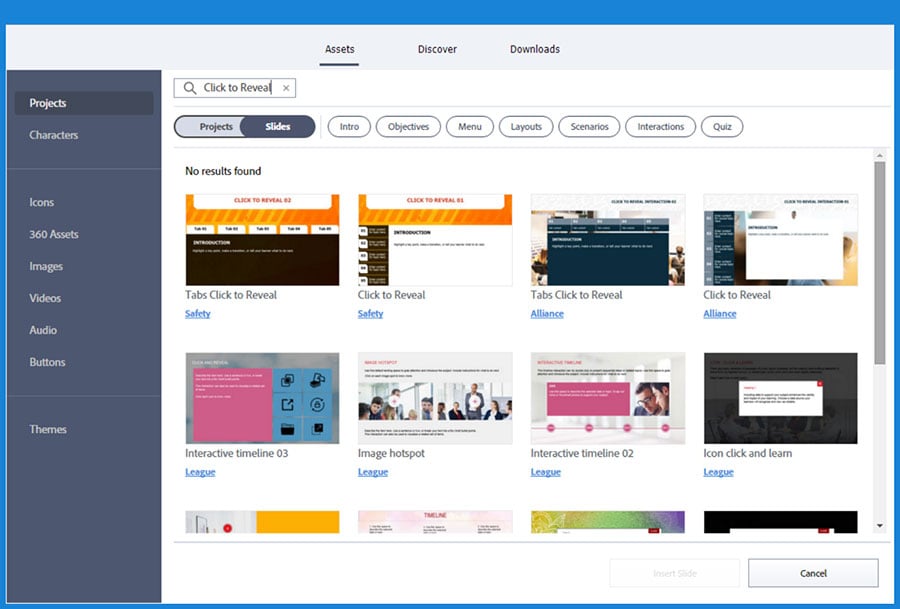
Hotspots
Used to label, explain, or identify various features of an object or place as learners click on different areas of the image. Here are some templates you can use for the same.
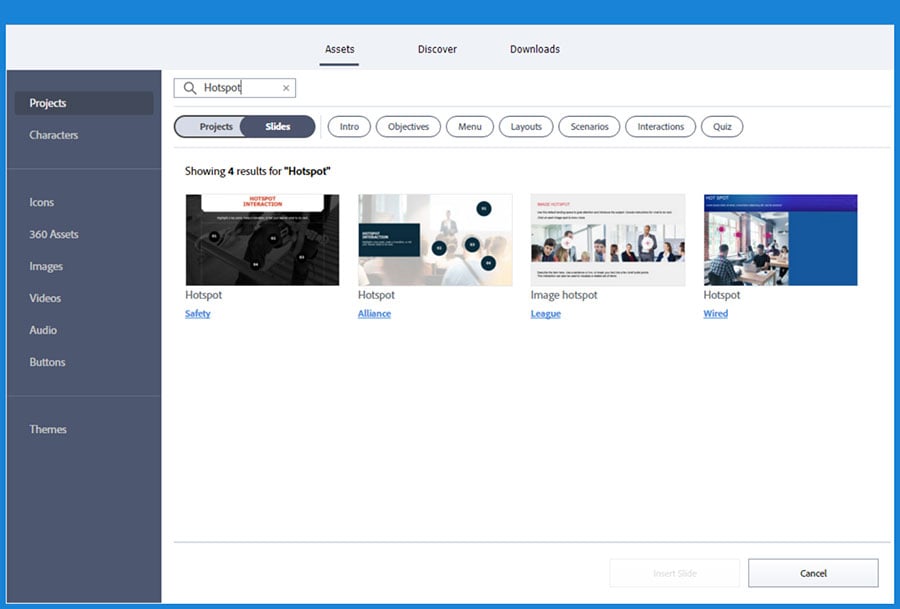
Timelines
Used to present the information in chronological order. Here are the default template options available.
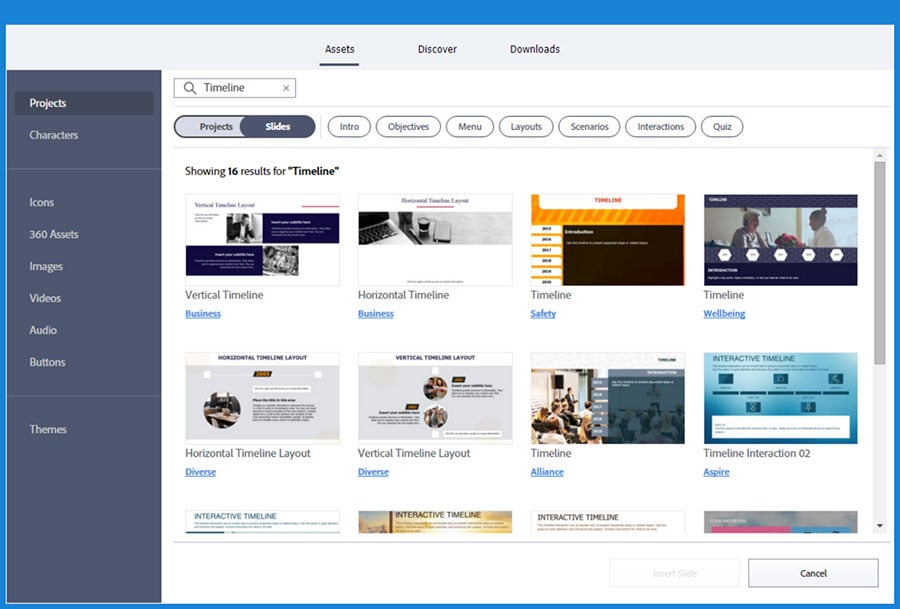
Process/Numbers
Used to explain the steps in a procedure or specific elements in a concept. The following templates will help you get started with the same.
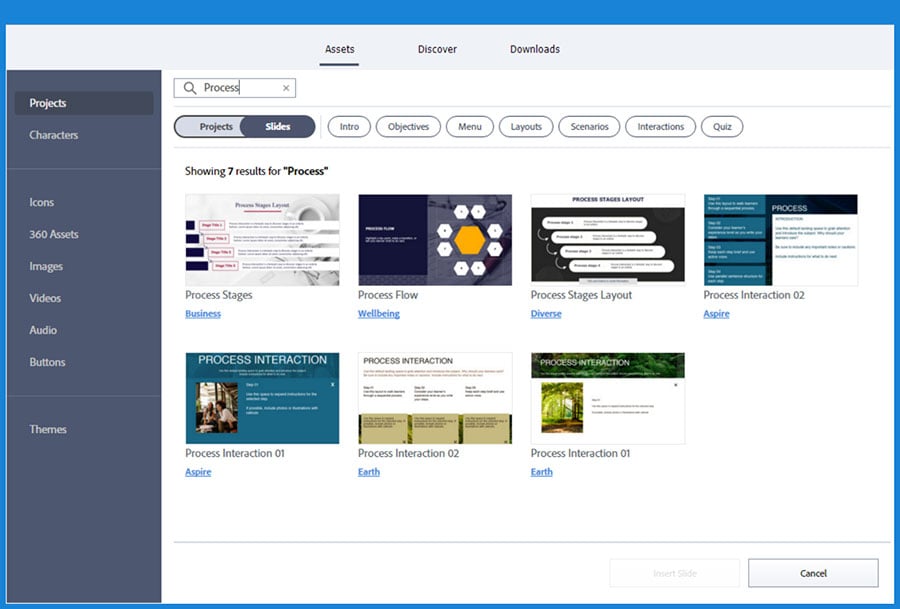
Slide Show/Media Tour
Used to explain a process or a concept in sequence OR when images need to be emphasized with minimal text (media tour). Here are some suggested templates that you can use.
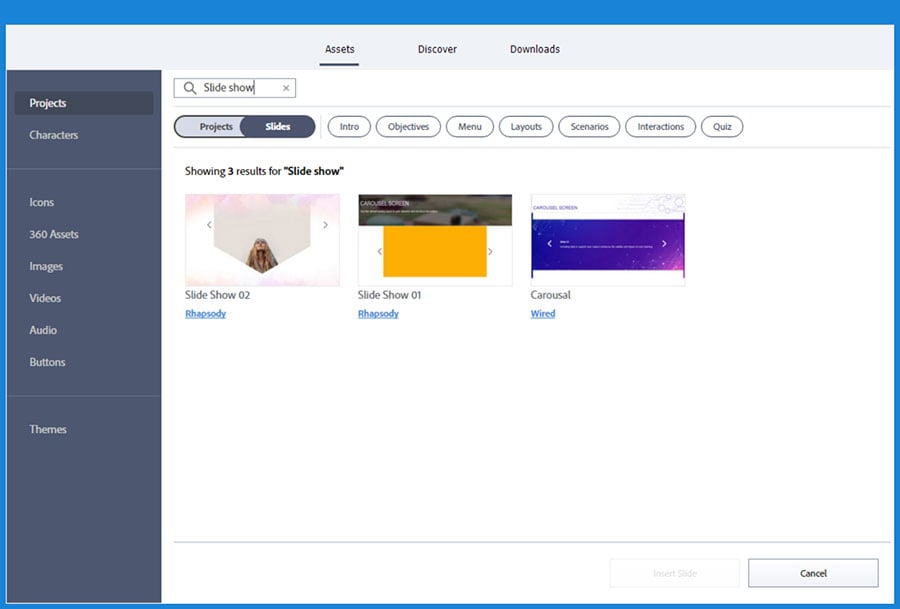
Accordion
Used to answer commonly asked questions. It is also used as the summary of the topics at the end of the course. Here is a list of templates to use.
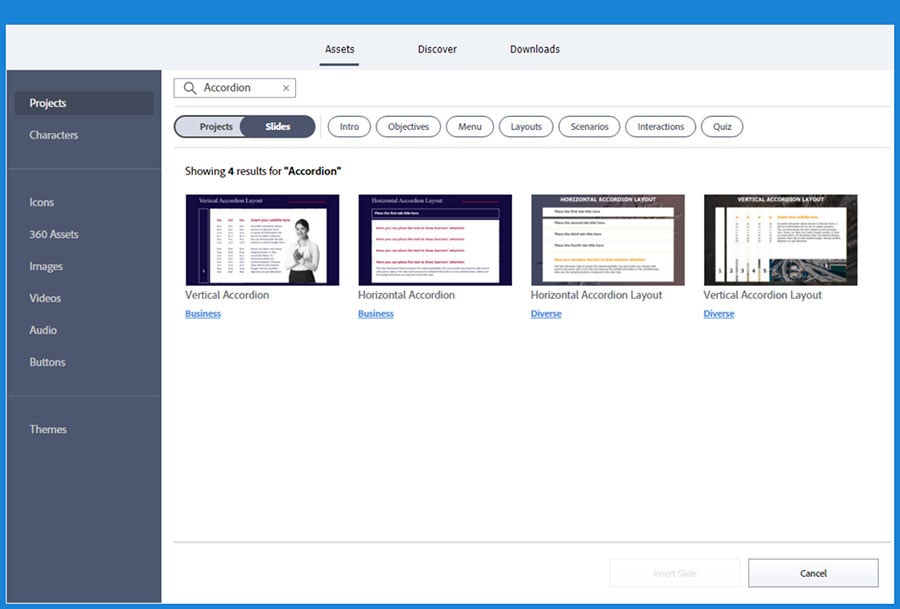
Video
Used to demonstrate how something works or show the complex process or testimonies of happy employees/customers, etc. Here is a list of the default templates to use.

To Assess
Assessments are used to check how well learners have understood the content shared in the course and their ability to recall and apply the knowledge to their jobs. Adobe Captivate has many templates for creating eLearning assessments. Let’s look at the templates available, and the interactive elements they use to assess the learning:
Single Select
Used when there is only one correct answer among a set of several options. Here is a list of the available templates.
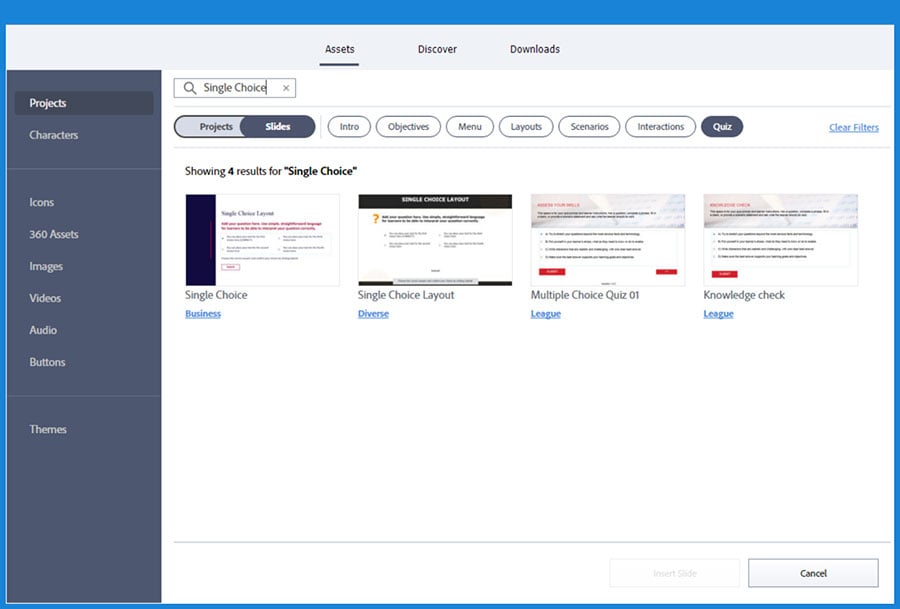
True/False
Used when there is only one correct answer in the given two options i.e., either true or false. Here is a complete list of available templates.
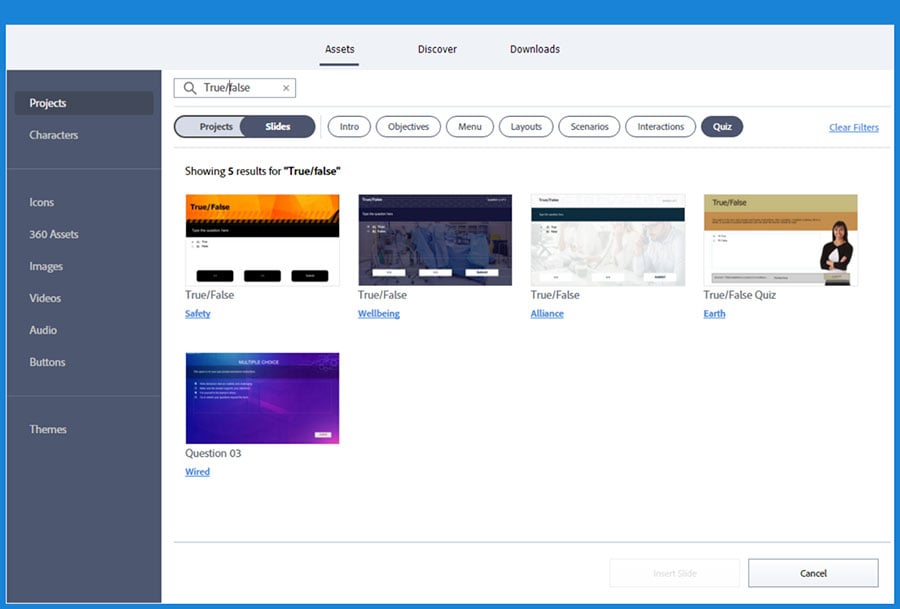
Multiple Select
Used when there is more than one correct answer among the given options. Here is a list of the available templates.
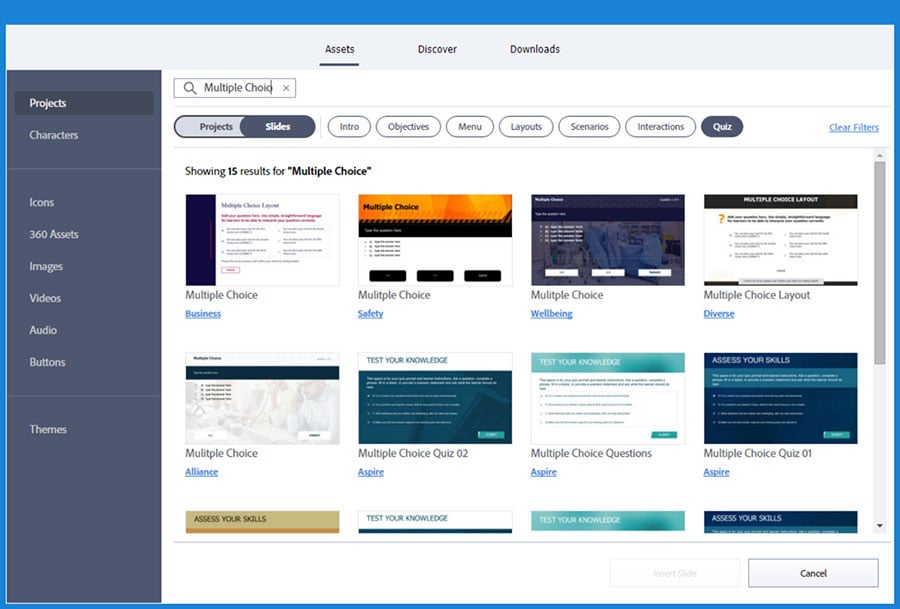
Drag and Drop
Used to arrange points in the correct order or to drag and drop the terms beside their respective descriptions, etc. Here is a list of the default templates to use.
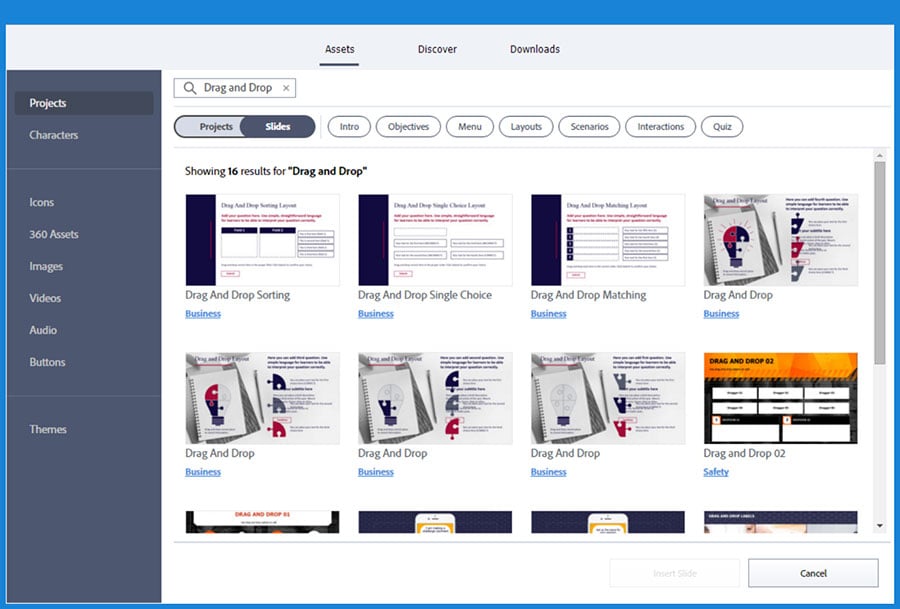
Matching
Used to help analyse the relationship between two sets of information. Here are some of the templates that you can use.
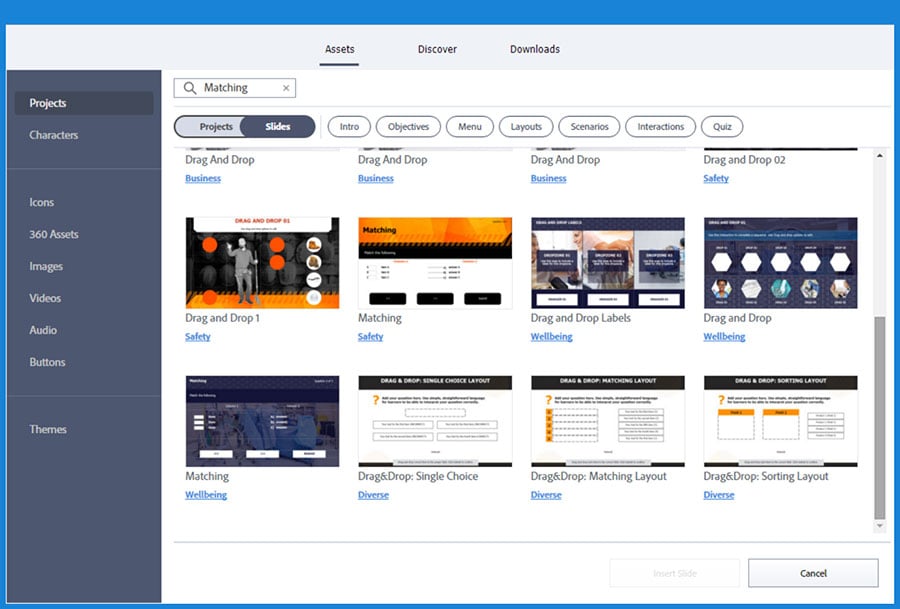
Final Thoughts
There’s no universal template that’ll be ideal for every project, but with a better understanding of the differences between them, the decision-making process will become simpler. There are several options available and hopefully, this blog will help you identify the best one.
Download our eBook for more information on the various authoring tools, which will help you make the best decision when creating unique eLearning courses.