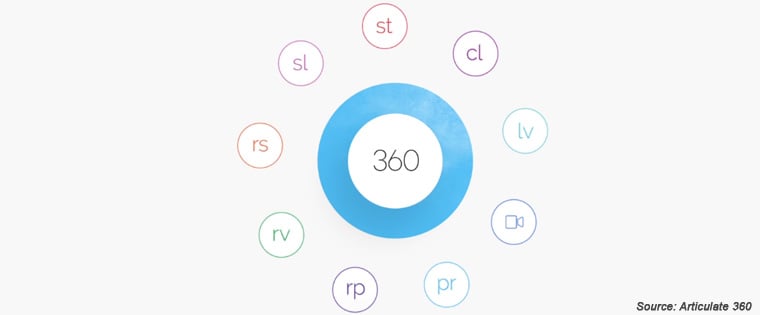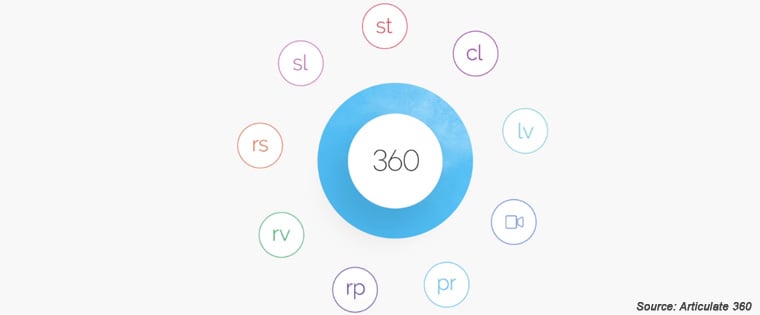What’s Hot with Articulate 360? – Part 6: Quizmaker 360

Welcome to the sixth post in a series of fourteen. In the first four blogs, we saw how Storyline 360 makes the creation of online courses easy. We looked at the features of the Articulate 360 tool that help create good animations and learning interactions. We saw that Storyline 360 can be used to develop effective software simulations and online assessments. We also examined Storyline 360’s features that facilitate responsive and accessible online learning. In the fifth blog, we looked at the capabilities of Presenter 360, an important component of Studio 360.
Today, we will look at another important component of Studio 360, Quizmaker 360, and examine its features.
What is Quizmaker 360?
As its name suggests, Quizmaker 360 is a software application that can be used to develop e-learning assessments. This Articulate tool is seamlessly integrated with Presenter 360 and allows you to export assessments to the latter.
Capabilities of Quizmaker 360
Features that Make the Development of E-learning Assessments Easy
- A highly intuitive interface that can be mastered quickly.
- Instant access to more than 100,000 e-learning development assets such as images, photographs, and online quiz templates, contained in the Articulate Content Library.
- Effective integration with Articulate Review, enabling you to get in-context feedback from stakeholders and subject matter experts.
- Easy text editing. You can customize text spacing, alignment, size, and color; insertion of custom font characters and bullets is a cakewalk.
- Dockable panels that allow you to move questions, layers of feedback, timeline, and notes, anywhere on the monitor. You can also move these quiz elements to another computer.
- All questions of the quiz can be seen in a single view. The Articulate application allows you to arrange quiz slides in order, group them, and present them to learners in a random fashion.
- A multilingual interface, available in 5 languages viz., English, Chinese, French, German, and Spanish.
- The facility to retrieve your work, if Quizmaker 360 closes unexpectedly.
Abilities to Develop Assessments Based on Your Needs
An option to choose from more than 20 predefined, form-based question types. You can insert the following types of questions in your quizzes:
Graded question types
- True/False
- Multiple Choice
- Multiple Response
- Fill in the Blank
- Word Bank
- Matching Drag and Drop
- Matching Drop-down
- Sequence Drag and Drop
- Sequence Drop-down
- Numeric
- Hotspot
Survey question types
- Likert Scale
- Pick One
- Pick Many
- Which Word
- Short Answer
- Essay
- Ranking Drag and Drop
- Ranking Drop-down
- How Many
You can convert objects into freeform questions of various types such as Drag and Drop, Pick One, Pick Many, Text Entry, Hotspot, and Shortcut Key.
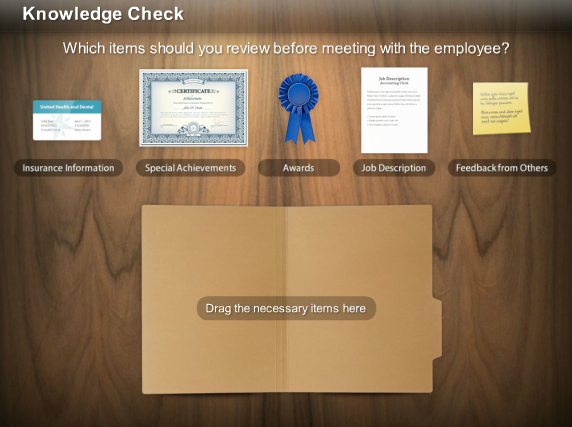
(Source: community.articulate.com)
- The Articulate tool allows learners to answer questions in a quiz, using predefined shortcut keys, such as arrows and numbers.
- Quizmaker 360 allows you to customize feedback, to meet your unique online learning assessment needs. You can insert images, characters, and multimedia elements into slide layers.
- Creation of branched scenarios is made simple. Learners can be guided to specific content, based on their responses. For instance, you can take learners to specific slides in an online sales training course, based on their response to a customer query.
- Possibility of assigning negative scores; you can deduct points for every wrong answer. This makes learner evaluation more accurate.
- Questions can be imported from Excel and text files. The Articulate application also allows you to import questions from other assessments created using Quizmaker 360. You can also group questions and randomize them.
Animations and Media can be Used Effectively in Online Assessments
You can apply 15 entrance and exit animations to your quizzes. They are:
- Fade
- Grow
- Fly
- Random Bars
- Spin
- Spin & Grow
- Grow & Spin
- Float
- Zoom
- Split
- Swivel
- Wipe
- Bounce
- Shape
- Wheel
The Articulate application enables you to use 17 slide transitions in your e-learning assessments. They are:
- Fade
- Push
- Split
- Random Bars
- Circle
- Diamond
- Plus
- In
- Out
- Uncover
- Cover
- Newsflash
- Dissolve
- Checkerboard
- Binds
- Clock
- Zoom
You can make use of multimedia elements in your web-based learning quiz. You can create, import, and edit images, audio clips, and videos, without encoding. The application also allows you to insert Flash and web objects in your quizzes, in a hassle-free manner.
Online Assessments can be Delivered on Multiple Devices in an Effective and Accessible Manner
- Quizmaker 360 comes with a responsive Player that enables you to deliver assessments on the device of the learners’ choice.
- The Articulate software allows you to preview how the assessment questions will look on devices with varying screen sizes.
- The tool provides a facility to restrict learners to access questions, through their mobile devices, only in one orientation. For example, you can allow learners to access the questions only in the portrait mode.
- Quizzes can be published to Flash, HTML5, and Articulate Player, a native mobile app available in iOS and Android versions.
- Translation of quizzes is easy. The Articulate tool allows you to export the quiz as an XML document or a MS-Word document, which can be handed over to the translator. Once the quiz is rendered in the target language, all you need to do is import the translated file into Quizmaker 360 and publish it – the quiz in the target language is ready. The application provides excellent support to “right-to-left” languages such as Arabic and Hebrew. It also provides good support to languages such as Chinese, Japanese, and Korean, which use double-byte character sets (DBCS).
- Quizzes, compatible with Sec. 508, can be developed.
- Web Content Accessibility Guidelines (WCAG) 2.0 are well-supported.
- The size of the Player font can be increased up to 200%. This feature helps your staff with low vision levels to view the questions conveniently.
- Learners can skip Player navigation, if they desire so.
- The tool has an ability to enable screen readers identify the language in which the assessment is presented.
We thus see that Quizmaker 360 facilitates the development of effective online learning assessments that can be accessed on any device, by all your learners, in a seamless manner. In my next post, we will examine the features of Engage 360, another component of Studio 360. So, stay tuned for the seventh post on Articulate 360.