Challenges in the E-learning Translation Process and How to Overcome Them – Part 2

Here in this blog, I am going to explain to you the process of translating e-learning courses. To be more specific, I will explain how to translate a course in English to the Chinese language.
The blog comprises eight topics; here is the curriculum for these eight topics.
Process of translating the courses:
- Creation of Template
- Template Translation
- Proofreading by Client
- Audio Recording
- Course Development
- Audio Synching
- Course Review and Approval
- LMS Version
Creation of Template for e-learning translations:
It is a sample document that consists of text that needs to be translated.
Once the English version of the e-learning course is finalized, you need to create a translation template, which will be sent to the translator.
Creating the translational template with Storyline and Captivate is a simple and easy process. Let us see how this is done.
How to create translation template from Storyline
Step 1: Select the home menu
Step 2: Select translation from the drop down list where you can get Export and Import options.
Step 3: Click Export Tab to export the document
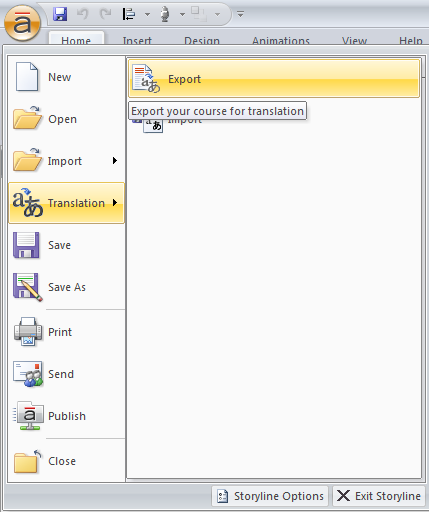
How to create translation template from Captivate
Step 1: Select the file menu
Step 2: Select Export from the drop down list where you can see Project Captions and Closed Captions.
Step 3: Click Project Captions and Closed Captions Tab to export the document
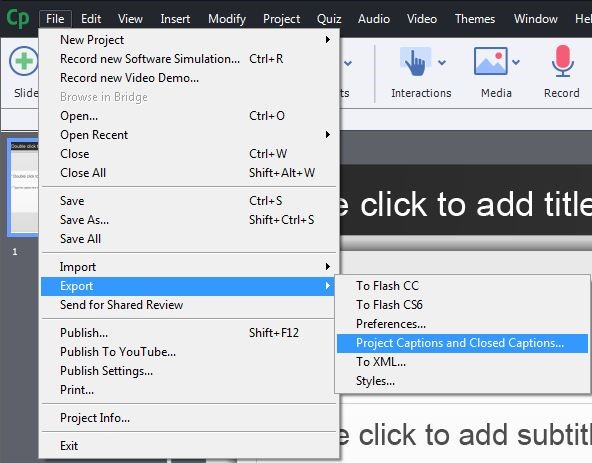
By following this process, you will be able to create the translation template in a short time. Translation template is now ready to be sent to the translator.
Coming to Flash and Lectora, the process involved in these two applications are long. We need to follow the steps mentioned below.
We first have to create the translation template manually.
Create a table in a word.doc of name Onscreen and Audio script as you can see in the table below:
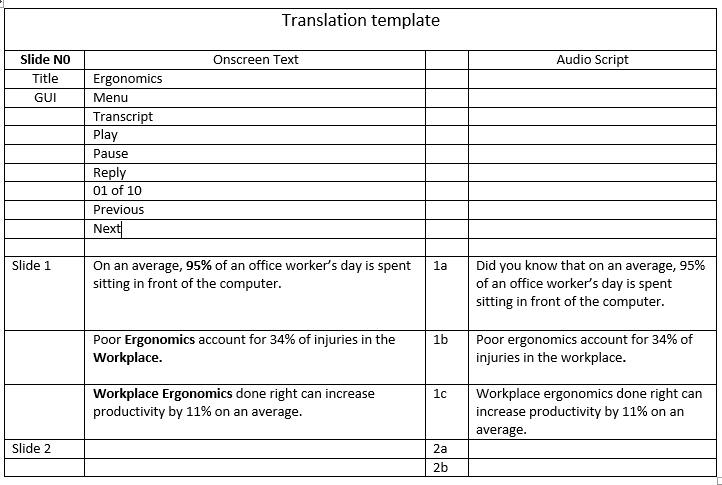
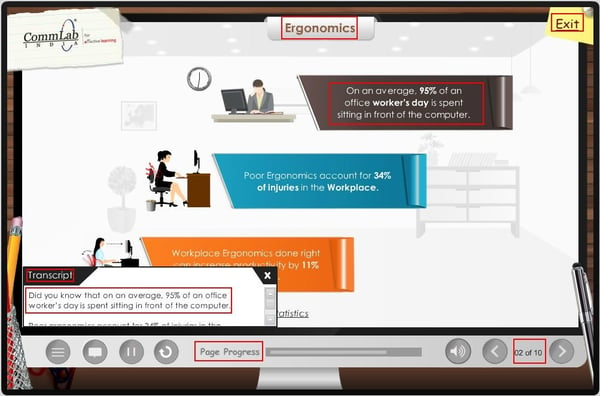
Copy all the text from the course and paste it in the translation template with a side wise orientation.
You have to paste the text according to syncing as shown in above table. You should not miss a single word or sentence. Check once the template before sending for translation.
Now the template is ready for translation. You can send it to the translator and give him the instructions as needed. Based on client requirement, we request the translator to translate the content in the required language (Chinese).
In my next blog, I will be talking about the steps of Template Translation and Proofreading by Client.





![Everything You Wanted to Know about eLearning Translations (But didn’t know whom to ask)! [Infographic]](https://blog.commlabindia.com/hubfs/Imported_Blog_Media/elearning-translation-overview-info.jpg)