How to Enable Retake Quiz Option in Articulate Storyline?

Articulate Storyline’s default features enable eLearning developers to create an eLearning course in quick time. The Final Quiz is an important part of an online course and used to test the learner. The score of the learner will be displayed by default.
Consider a scenario in which the learner fails to complete the quiz. He must have an option to re-take the quiz. The re-take option should be enabled only when the score of learner is less than the passing score.
So, how to set these criteria in the course using Storyline? Well, you need to follow the below mentioned steps.
Step 1:
Create a quiz with some questions and assign marks for each. I have created with 5 questions as shown below.
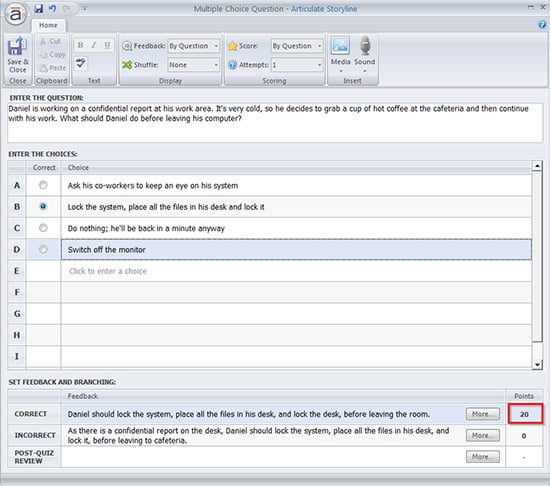
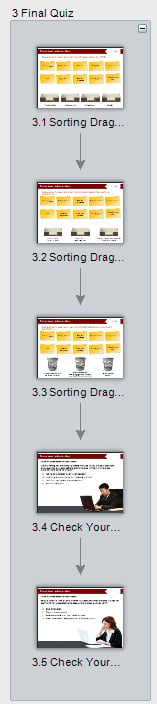
Step 2:
Import the quiz into a question bank by clicking the “Create Question Bank” option under Question Banks option in Story View.
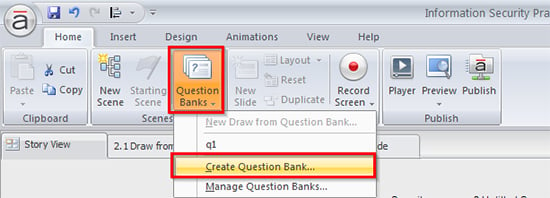
![]()
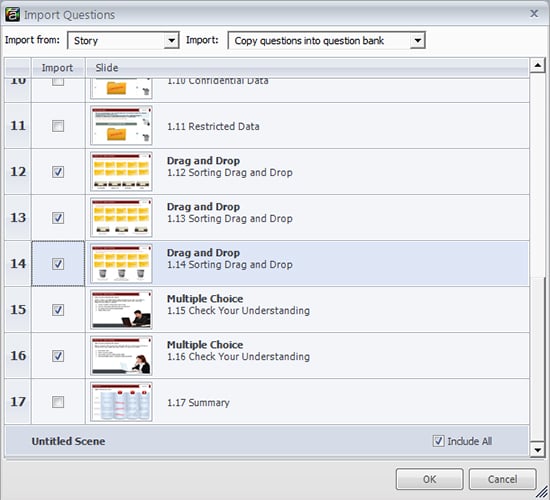
Step 3:
Insert the default Result slide and add the question bank containing final quiz.
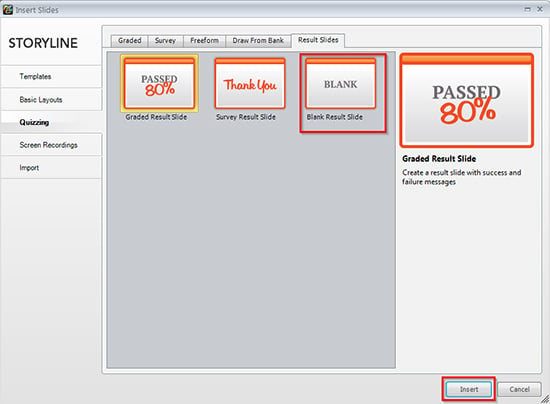
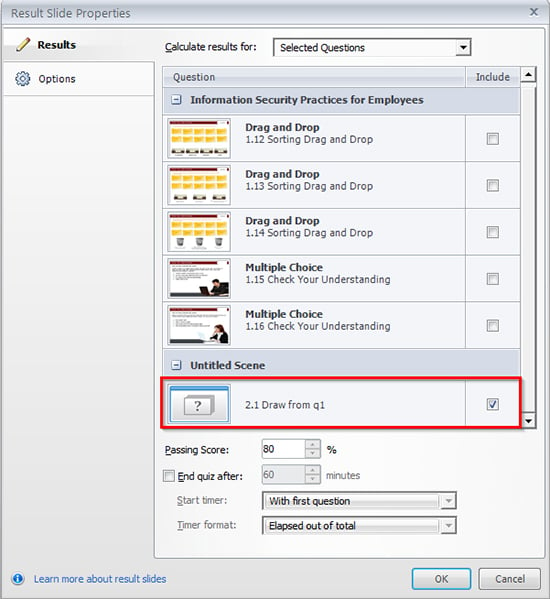
Step 4:
Click the Edit Result Slide button and add the Passing Score percent you want.
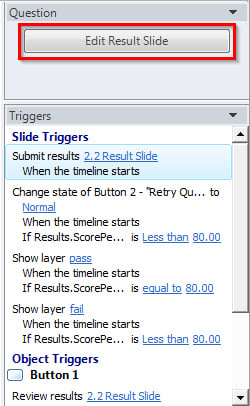
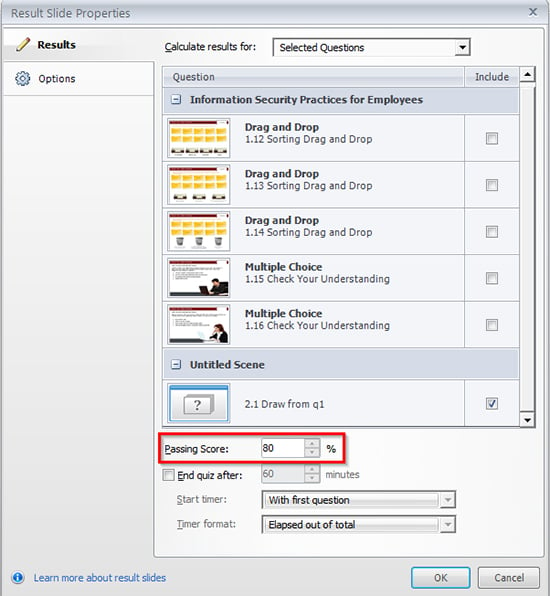
Under the options tab, you can check Allow user retry quiz option and click the OK button.
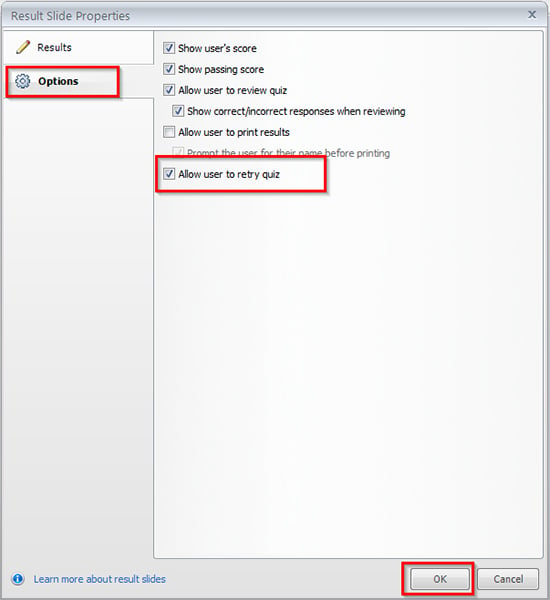
Step 5:
Change the state of retry quiz button, hidden initially, as shown in screenshot below.
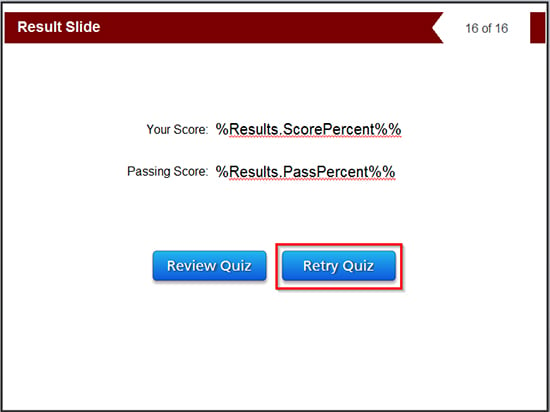
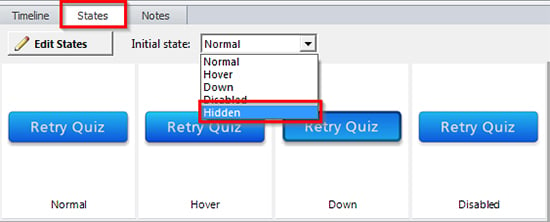
Step 6:
Add trigger for the retry quiz button to change state of retry button to normal when the timeline starts for Result slide when score percent value is less than passing percent value. Look at the below screenshot to understand better.
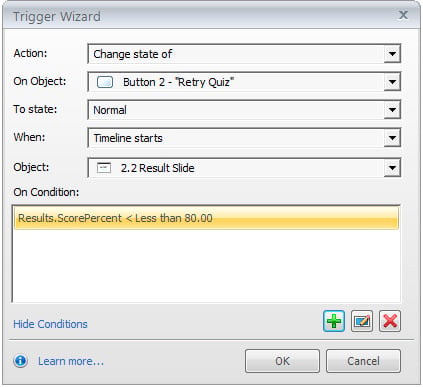
Note: Results. ScorePercent variable will be created by default
Step 7:
Preview the quiz and check the output.
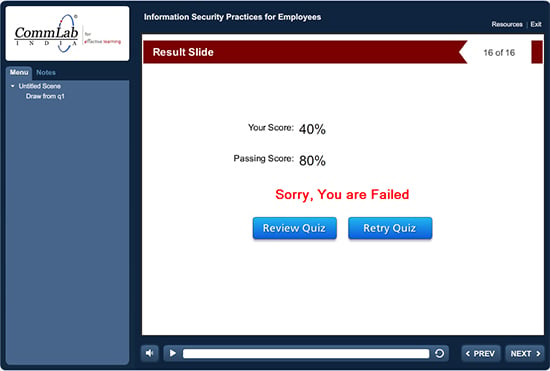
It’s done. The re-take button will appear only when the learner fails to achieve the passing score. Hope you find this post useful. Do share your views.





