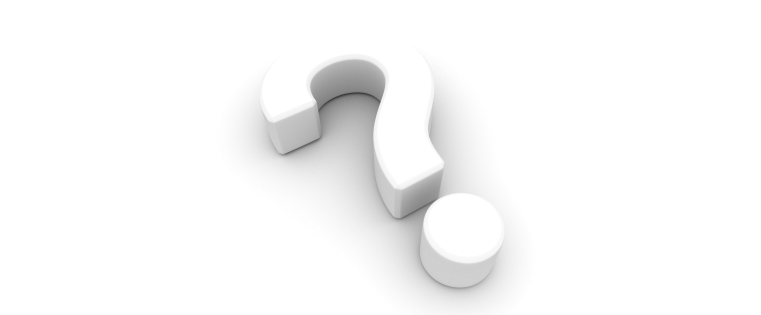How to Number Quiz Questions Using Triggers in Articulate Storyline

When developing assessments in Articulate Storyline, questions can be numbered in two ways i.e., static or using Triggers.
In the static method, we add numbers manually. But when you want to randomize the questions, the learner may not see the question numbers in the ascending order, leading to confusion. To avoid this issue, we can number the questions using triggers.
Here are the simple steps to add randomized question numbers in final quiz slides with the help of Triggers.
Step 1:
Create a number type variable with a default value zero.
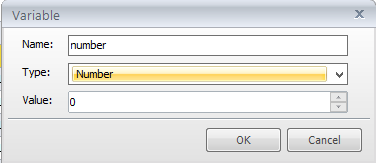
Note: Here number is a Number type variable with initial value zero.
Step 2:
Create a launch page and add the Trigger given below to start the final quiz.
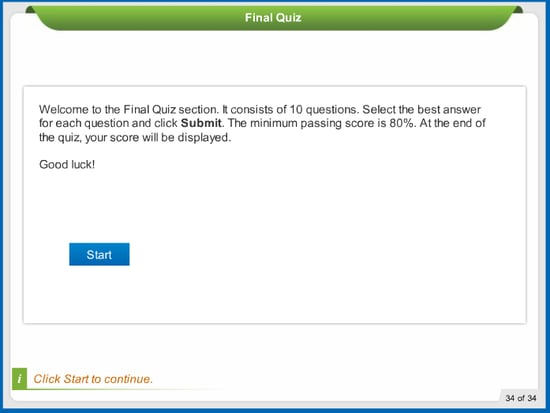
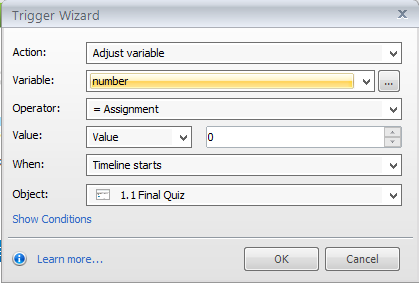
Step 3:
Create some final quiz slides and add them in the question bank and create the Result slide.
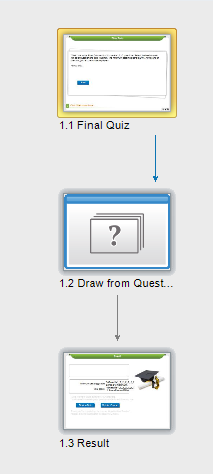
Step 4:
Create variables a, b, c and so on, based on the number of slides in your final quiz. Here I have three slides, so I’ve created three variables as shown below.
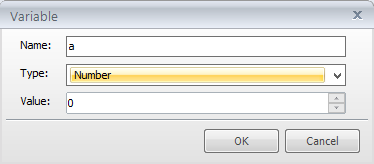
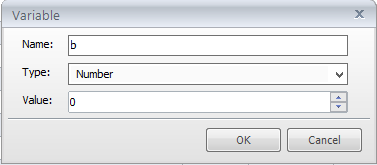
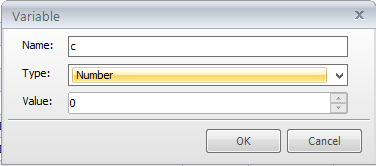
Slides 5:
For each slide, prior to the question text, place the reference variable created in the previous step.
For example, for the first slide, add the reference variable “a”, “b” for the second, and “c” for the third slide.
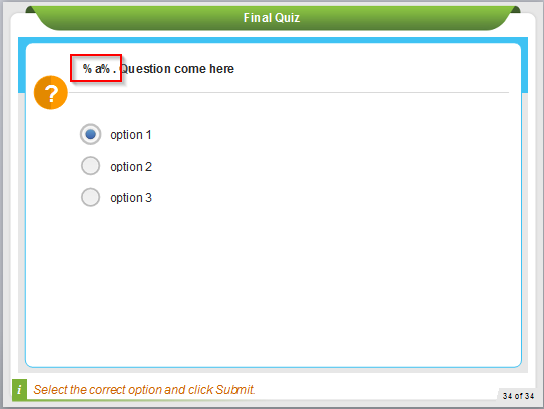
Slides 6:
Add the Triggers given below for each slide based on the reference variable included in that slide.
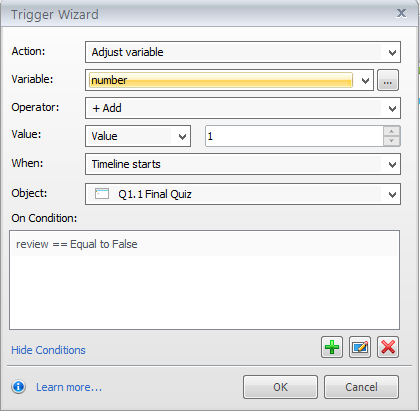
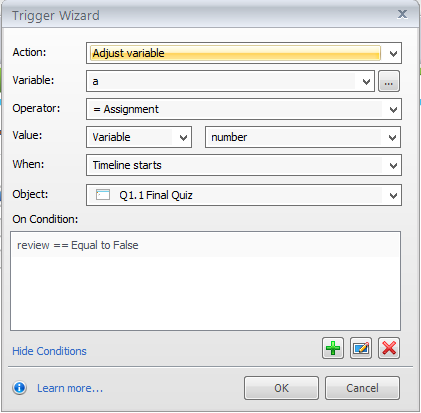
For the second slide, include the reference variable “b” and add the above triggers; replace “a” with “b” and so on for the remaining slides.
In these simple steps, we can randomize the question numbers in final quiz slides. Thus, even when learners get random questions for a bank, the question numbers will be in sequence.
How do you achieve this? Do share your experiences.