How to Categorize Final Quiz Questions in Articulate Quiz Maker
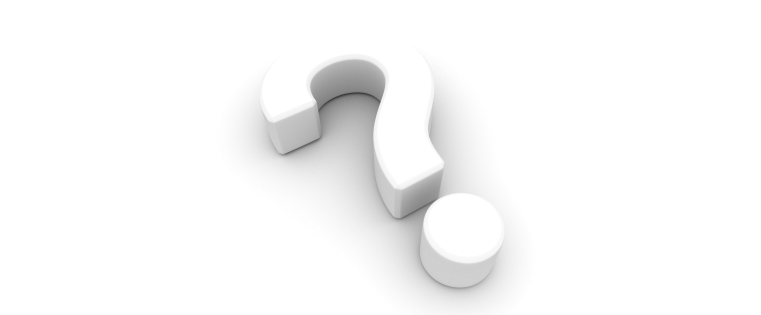
We can create a simple final quiz, very easily, using the default features of rapid authoring tools. But, in some cases, the requirements pertaining to quizzes are very complex. You can use Articulate Quiz maker to meet such requirements, in a highly effective manner.
A training manager asked us to create a quiz that has two categories of questions. The learner should be asked to select a category, and once he makes a decision, he needs to be navigated to the questions of the chosen category. The quiz ends after the learner attempts it.
We met this requirement using the question Groups option in Quizmaker. We used this option to create a number of groups, so that we could categorize the quiz questions based on requirements.
Here are the steps we followed to meet the requirement:
Step 1:
Open Articulate Quizmaker and click the Question Group option in the Home tab.
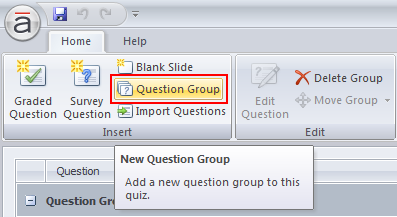
Step 2:
A new group will be created. Rename it, if required, by double-clicking.
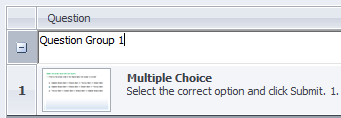
Step 3:
Now, click Graded Questions on the Home tab to add your quiz questions to groups.
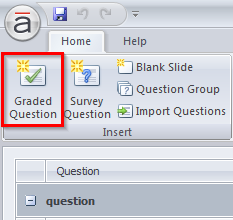
Step 4:
Now add a dummy question to navigate the learner to a group of his choice. As this is a dummy question and should not be scored, use a Survey Question (I have used the Pick One type here).
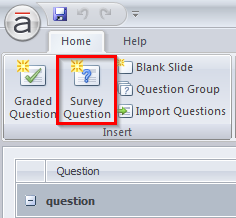
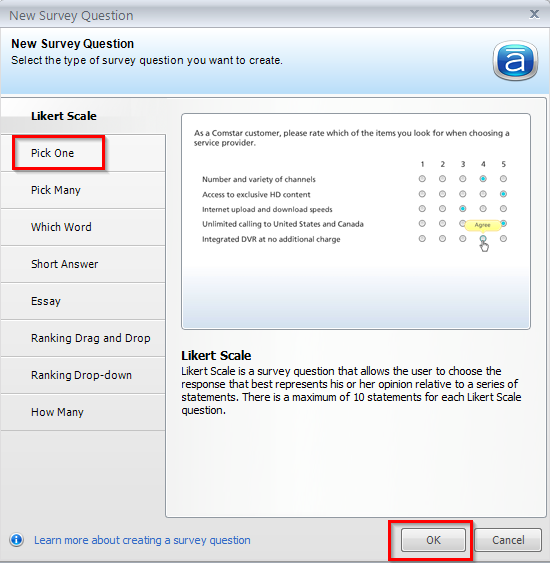
Step 5:
Now, double click the Pick One question. Click on the Drop Down arrow beside the Feedback and select By Answer from the options displayed.
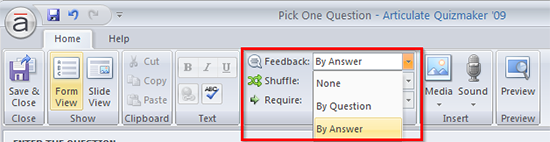
Step 6:
Click the More button (for every option) from the window opened to set navigation options, when the learner selects each option.
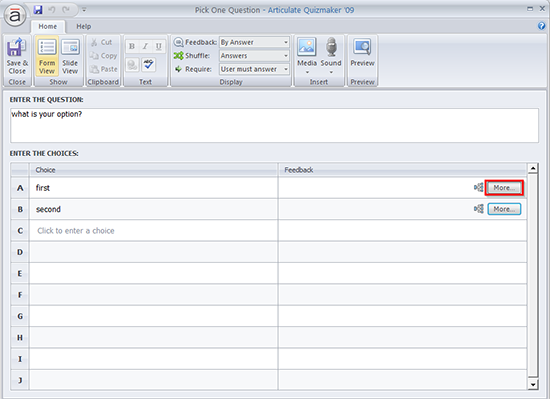
Step 7:
From the window displayed, click the Drop Down arrow under Branching section. Now, select a slide in the list appeared to navigate the learner to the selected slide.
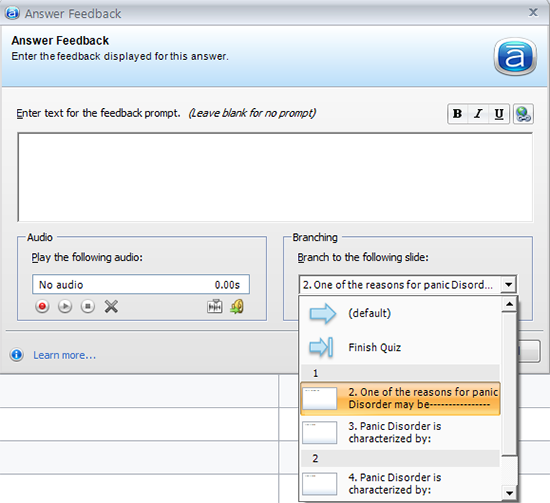
Step 8:
Now click the Save option to finish the process. Then, publish the quiz.
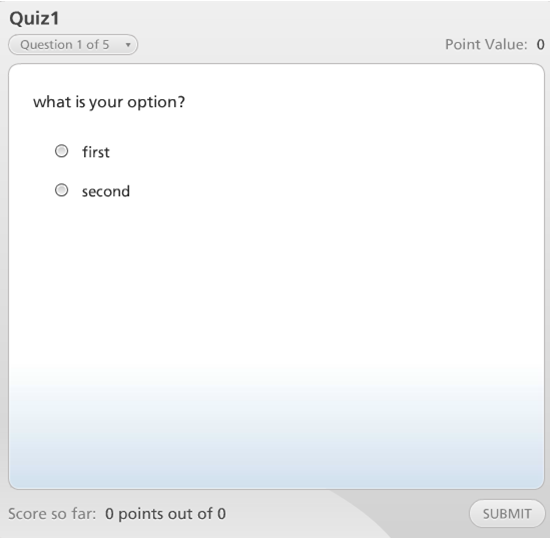
Hope you find this blog useful. Do share your views.





