How to Retake the Questions that are Answered Incorrectly in Storyline?

As you all know, Storyline makes working with variables easy. Using triggers, you can quickly create variables for your project without writing a single line of code.
You can customize your quiz and its questions easily using the variables and trigger wizard. I would like to share how we satisfied the requirements of one of our clients, using variables in Storyline, with you all.
→ Download eBook Now: Rapid eLearning Authoring Tools
Here is our client’s requirement:
The course quiz is to be set up in such a way that the learners has to retake questions which they answered incorrectly when he clicks on “Retry” button in the result page. Here are the steps which I followed to satisfy the requirement.
1. Create a quiz of three to four questions as shown below.
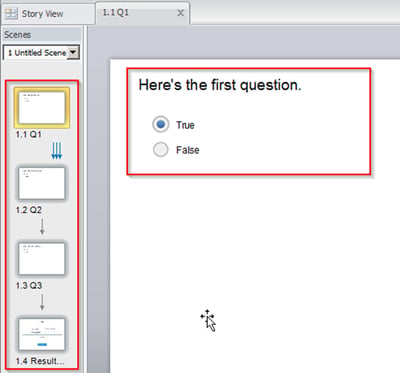
2. Create a Boolean variable “q1correct” with the default value as “false” for question
3. For each question, you need to create a Boolean variable, similar to the one created in the second step. For example, create variables such as q2correct, q3correct… etc. for other questions.
4. Now change the value of “q1correct “to “true” when the “Correct” layer timeline starts.
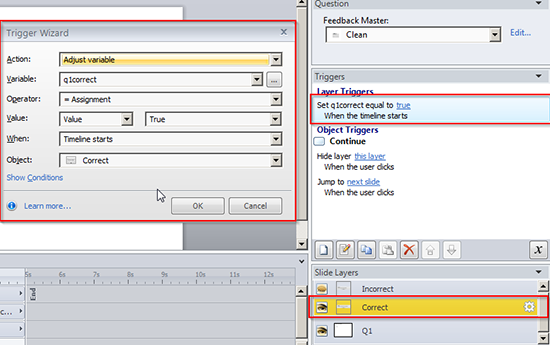
5. Go to “Result Slide” and create a following Boolean variable “Reviewmode’ with a default value as “false” when timeline starts of “Result Slide”.
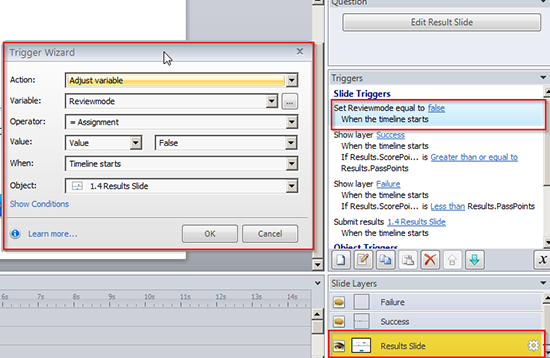
6. Change the value of “Review mode” variable to “true” when the user clicks on “Review Quiz’ button as shown below.
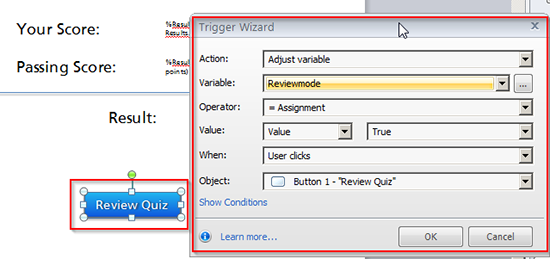
7. Go to “Failure” layer of “Result Slide” and create a Numeric variable “NumberOfTries” with the default value as “0″.
8. Now increase the value of “NumberOfTries” variable to “1” when the user clicks on “Retry Quiz” button.
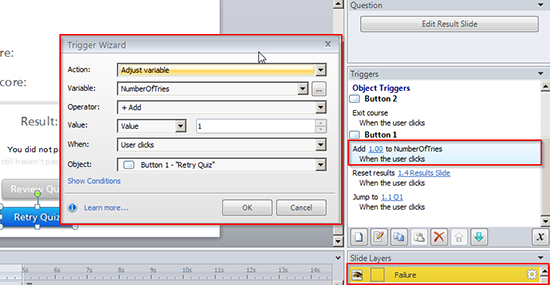
9. Now go to question 1 slide and give following triggers as shown in the image below. You have to give these triggers on the base layer.
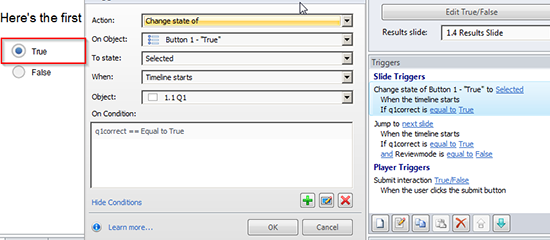
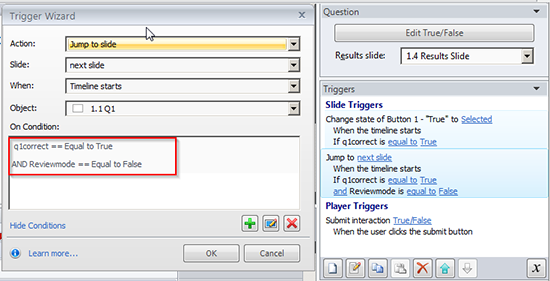
10.You need to add above two triggers which shown in images for each question with their respective variable.
In this way we make the questions which are incorrect appear again at the end of the assessment. I hope you have learnt something new out of my blog, please do share your comments if any.




![4 Right Steps To Choose The Right Rapid E-Learning Partner [Infographic]](https://blog.commlabindia.com/hubfs/Imported_Blog_Media/steps-to-choose-the-right-rapid-elearning-partner-infographic1.jpg)
