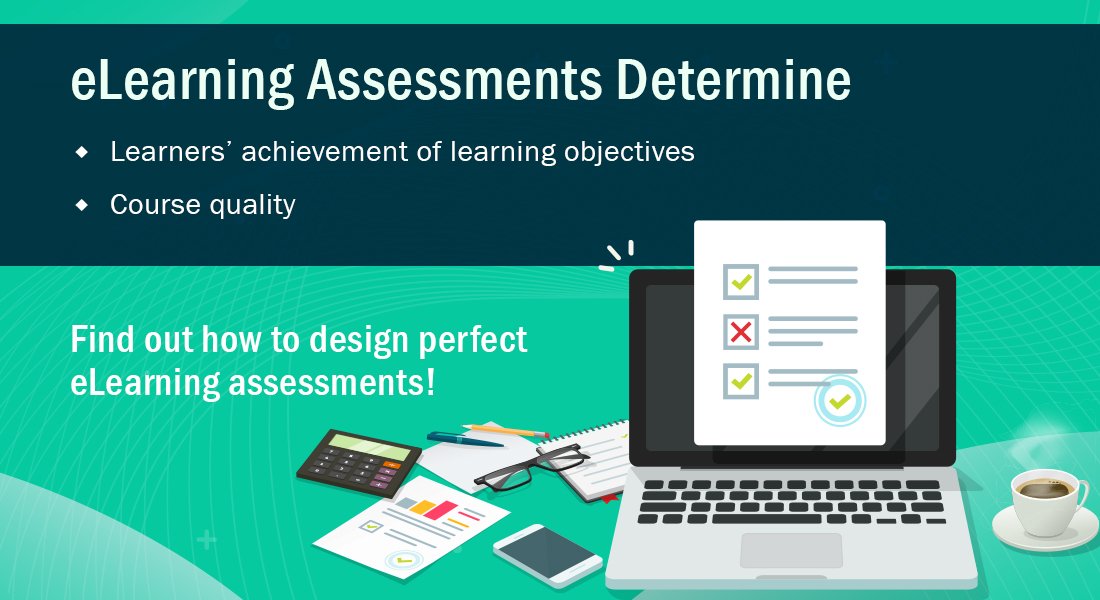Go from Boring to Scoring: Use Authoring Tools for eLearning Assessments
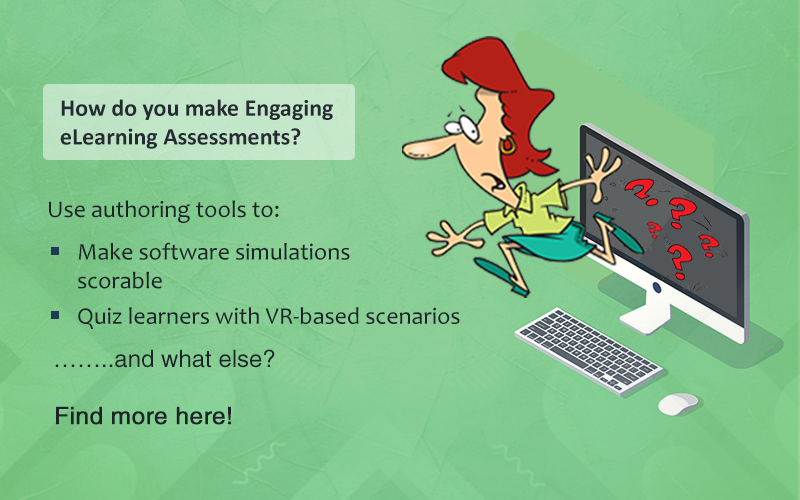
Here’s a question for training managers and L&D professionals. How many of your learners love eLearning assessments? “Not many”, you say? Well, learners can either love eLearning assessments or loathe them, but the fact is they need to complete those assessments successfully to complete courses. Not only that, the data from eLearning assessments and enabling learning analytics can give you a lot of useful insights to improve your future training programs.
Make eLearning Assessments Engaging, Use Authoring Tools to:
- Make Software Simulations Scorable
- Quiz Learners with VR-based Scenarios
- Randomize Questions with a Question Pool
- Explore Video-based eLearning Assessments
- Gamify Assessments to Make them More Engaging
Whether it’s checking a learner’s understanding at regular intervals and giving feedback (formative assessments) during the course, or verifying if they’ve achieved the performance-based learning objectives at the end of the course (summative assessment), assessments are an indispensable part of an eLearning course. While effective instructional design ensures that eLearning assessments are based on learning objectives, there is often a need for quick rollout of training and that includes the development of assessments. How do we develop engaging eLearning assessments quickly? Thankfully, rapid authoring tools are around to provide the solution.
Authoring tools such as Adobe Captivate, Trivantis Lectora, iSpring Suite, and Articulate 360 work wonderfully well for crafting engaging eLearning assessments, offering a variety of question types.
Did you know that the simple multiple-choice question (MCQ) format is the one that’s most used for eLearning assessments? But even that is not as simple as it seems! Even with a simple MCQ, you’ll have to decide on the number of attempts that are allowed, the format of the MCQ, randomization of questions, the marks allotted to each question, and so on.
Check this blog to know more about the top 4 formats of eLearning assessments.
Now, let’s see how we can make eLearning assessments more interesting by using rapid authoring tools.
5 Ways to Make eLearning Assessments Interesting using Authoring Tools
1. Make Software Simulations Scorable
Software training is part of the training curriculum in most organizations as software is widely used for customer relationship management (CRM), accounting, inventory maintenance, and database management, to name a few. And when it comes to recording software simulations, there’s no doubt that Adobe Captivate is one of the best tools available in the market today.
While most authoring tools offer effective ‘watch-try-do’ simulations, Adobe Captivate takes it a notch further – by making your software simulations scorable! Here’s an example. You can use a simulation-based assessment in a virtual environment to assess the proficiency of learners on a CRM software. You usually find learners scoring 100% in software simulation-based assessments as they are allowed infinite attempts – this being the default option offered by most authoring tools.
With Adobe Captivate, you can set up each clickable object in the software simulation to allow only one attempt for each step, record the results, and display accurate scores for the software simulation assessments.
2. Quiz Learners with VR-based Scenarios
In a world of rapidly evolving technology, Virtual Reality (VR) is no more an aspiration, it has become a reality! Today, Virtual Reality is being explored by many organizations to increase training effectiveness. Did you know that NASA uses VR to enable astronauts to ‘feel’ the environment they’re going to explore? Now, organizations too can explore the potential of VR for their online training programs.
Implementing VR-based scenarios in eLearning is made possible by tools such as Cenario VR that can be integrated with Lectora Inspire or Lectora Online. Cenario VR is an authoring software that can be used to design VR-based training. You can, with a single click, upload 360° photos or 3D videos, add hotspots, animations, and quizzes, before publishing it to authoring tools, websites, mobile apps, or the LMS.
Adobe Captivate 2019 too supports VR-based learning and introduces 360° images or videos allowing learners to interact via hotspots.
For example, for chemical safety training, 360° images can be used to create realistic, immersive scenario-based assessments that test learners on identifying the chemical hazards, or the right steps in case of a chemical spill.
3. Randomize Questions with a Question Pool
Consider the example of an online Compliance Training where learners are required to score 80% in the eLearning assessment. If they don’t achieve the passing score, they’ll need to attempt the final quiz again. And if the same questions are repeated, the quiz will no longer assess the learners’ proficiency; instead, it becomes a test of the learners’ memory and recall!
To avoid that and make online assessment results more reliable, most authoring tools offer the option of creating a question pool with multiple questions on the same topic. These questions can be presented to the test taker randomly, so that a different set of questions appears at each attempt.
For example, the iSpring Quiz Maker makes it possible to select random questions from the question pool and create different variations of the same eLearning assessment.
Authoring tools such as Lectora, Captivate, and Storyline offer the option to customize how assessment results are displayed. For example, with Lectora, you can customize assessment results including the format of results, whether to display the marks or provide a simple ‘pass/fail’ status, addition of custom images, and separators.
4. Explore Video-based eLearning Assessments
There’s enough research to prove that 75% of employees across organizations are more likely to watch a video than read a document to learn. Then why not present eLearning assessments in a format that appeals to your learners? You can use videos as an instructional tool, and as an assessment tool as well.
You can play a video as part of the assessment and get learners to answer a couple of questions based on that. These video-based assessments can be made interactive by including clickable areas or ‘hotspots’.
In this example of food safety training, the learner watches the video and is then asked identify the hazards by clicking on them.
Don’t you think this is more interesting than just giving the options in an MCQ format?
5. Gamify Assessments to Make them More Engaging
The purpose of eLearning assessments is not to overwhelm learners, but to ‘assess’ them! Adding game elements to your eLearning assessments offers the following benefits:
- Captures the learner’s attention
- Provides an immersive learning experience
- Helps learners retain information
- Increases engagement levels
Something as simple as points or badges that indicate the learner’s progress from one level to the next can let them experience the consequences of their choices in a safe environment.
Most authoring tools support gamification. If you’re looking for simple gamified elements, the iSpring Suite can serve your purpose.
Adobe Captivate and Lectora offer simple gamification to more immersive simulations through VR.
Articulate 360 offers gamification in assessments through story-based click and reveal interactions, challenges, progress meters, and more.
A Parting Note
Rapid authoring tools not only make the creation of eLearning assessments easier by offering a variety of templates, but they also speed up the process of eLearning development.
The choice of authoring tool primarily depends on specific needs as we have seen, and for any questions about which tool to choose, you can always talk to your eLearning partner.
If you’re just starting with eLearning development and looking for an outsourcing partner, here’s a handy eBook that helps you select the right vendor for outsourcing eLearning development.