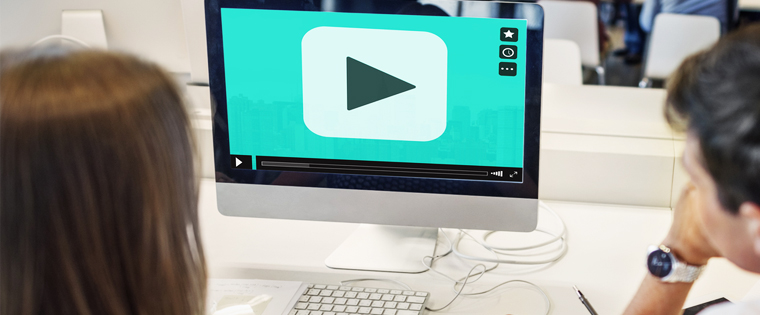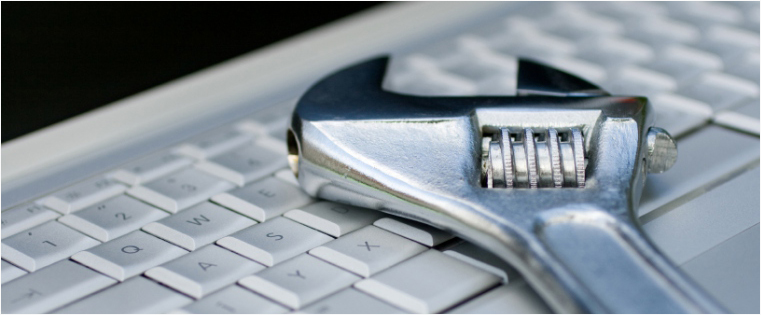How to Create Interactive Simulations in Articulate Storyline 360

Corporate training often needs to deliver complex procedures, software skills, and intricate process knowledge. Interactive simulations offer a powerful way to turn these concepts into engaging learning experiences. With Articulate Storyline, you can build customized simulations that cater to your organization's unique training requirements. In this guide, we'll break down everything you need to know to master interactive simulation creation in Storyline.
Want to Create Interactive Simulations? Try Articulate Storyline 360
Here’s a step guide for it -
- Planning and storyboarding
- Creating the simulation base
- Recording screencasts
- Adding engaging elements
- Testing and refinement
Why Use Simulations in Corporate Training?
Before we dive into the "how," let's understand the "why" behind simulations:
- Immersive Learning: Simulations put learners in the driver's seat, allowing them to actively explore processes and systems in a safe environment.
- Practice and Feedback: Learners can practice critical skills in a simulated context, receiving instant feedback on their actions and decisions.
- Risk-Free Exploration: Simulations provide a space for experimentation and learning from mistakes without real-world consequences.
- Process Mastery: By replicating real-world scenarios, simulations foster deeper understanding and retention of complex procedures.
Here are a few more benefits of using eLearning simulations in corporate training.

Step-by-Step Guide to Building a Simulation in Storyline 360
1. Planning and Storyboarding
- Define Learning Objectives: Start by outlining the specific skills or knowledge you want learners to gain from the simulation.
- Choose Your Scenario: Determine the real-world scenario that best aligns with your objectives. This could be troubleshooting a piece of equipment, handling a customer query, or navigating software.
- Storyboard the Flow: Sketch out the sequence of actions, decision points, and potential outcomes involved in your simulation.
→ Download eBook Now: Scenario-Based Learning
2. Creating the Simulation Base
- Set Up Your Slides: Design the basic layout of your simulation slides. Think about visual elements, navigation buttons, and areas to display feedback.
- Build Interactions: Use Storyline 360's built-in triggers, layers, and variables to create the basic interactivity of your simulation. For instance, a trigger could display a feedback layer when the learner clicks the wrong button. Here’s a short bonus video that discusses a few strategies to design interactive eLearning.
- Incorporate Branching (Optional): If you want to create a more complex simulation with multiple paths based on learner choices, use Storyline's branching features.
3. Recording Screencasts (For Software Simulations)
- Record Actions: Storyline's screen recording tool is excellent for capturing software simulations. Record yourself performing the tasks you want learners to practice.
- Choose Recording Mode: Select "Try Mode," "View Mode," or "Test Mode" based on how much learner interactivity you want within the recording.
- Edit and Enhance: Use the editing options to clean up your recording, add annotations, and highlight important areas.
4. Adding Engaging Elements
- Multimedia: Incorporate images, audio, or videos to enhance the simulation's visual appeal and provide additional context.
- Knowledge Checks: Embed short quizzes or knowledge check questions to reinforce key concepts and gauge learner understanding throughout the simulation.
- Realistic Feedback: Provide tailored feedback based on learner choices, offering guidance and highlighting consequences.
5. Testing and Refinement
- Thoroughly Test: Run through your simulation multiple times, testing every path and possible outcome. This helps identify errors and areas for improvement.
- Get User Feedback: Let a few colleagues or beta testers try the simulation. Gather their feedback on clarity, usability, and overall effectiveness.
- Iterative Adjustments: Use the feedback to refine your simulation and address any pain points.
Tips to Take Your Simulations to the Next Level
➢ Custom Characters: Use illustrated or photographic characters to create a sense of personalization and guide learners through scenarios.
➢ Microlearning: Break down complex simulations into smaller, digestible microlearning modules for better focus and retention.
➢ Scenarios with Consequences: Design branching scenarios where learners' choices have meaningful impacts on the outcome, emphasizing the importance of their decisions.

Example: Creating a Customer Service Simulation
To illustrate these concepts, let's consider a customer service simulation designed to train employees on conflict resolution.
1. Planning and Storyboarding
Learning Objectives:
➔ Identify different types of difficult customer situations.
➔ Apply active listening techniques to de-escalate situations.
➔ Navigate company policies to offer solutions.
Scenario: Learners take on the role of a customer service representative handling phone calls. Each call presents a different customer issue (e.g., angry customer, billing dispute, product malfunction).
Storyboard: Map out the initial call scenario, potential customer reactions, and branching paths based on the learner's communication choices.
2. Creating the Simulation Base
Slide Layout: Design a base slide representing a customer service desk with a phone. Include space for customer dialogue bubbles and response options.
Interactions: Create buttons or hotspots for response choices. Set up triggers to display feedback layers, branch to different slides, and track learner scores (if desired).
3. Recording Screencasts (Not Required in this Example)
Since this scenario focuses on communication rather than software, screencasts are unnecessary.
4. Adding Engaging Elements
Characters: Use character images to represent different customer types with varying emotions to increase realism.
Audio: Record voiceovers for customer calls to simulate phone conversations.
Knowledge Checks: Include short questions after each scenario to test comprehension of conflict resolution techniques.
Scoring and Feedback: Track learner scores on handling the calls. Provide personalized feedback based on choices and scores, including guidance and best practice examples.
5. Testing and Refinement
Test Every Path: Thoroughly check each branching path to ensure a logical flow and proper score tracking.
User Feedback: Ask testers to evaluate the realism of the scenarios and whether the feedback helped improve their approach.
Wrapping Up!
Interactive simulations are a powerful tool for turning complex corporate training topics into hands-on learning experiences. Articulate Storyline 360 offers robust features for creating engaging simulations tailored to your organizational needs. You can start with clear objectives, meticulous storyboarding, and iterative testing to create truly impactful simulations. Here’s a free eBook to help you understand more about how scenario-based learning is beneficial for corporate training.