How to Develop an Interactive Video in Articulate Storyline
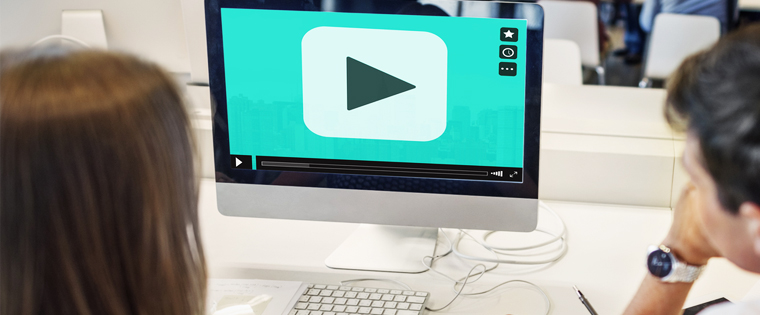
Videos are a great way to engage learners in an online course. Since most videos are self-running, you can’t really know if your learners are actively watching them. To keep your learners active, you can make a video, interactive by adding a few questions to it. This interactive video can be developed using Articulate Storyline.
Wondering how? In this blog, I will share a simple strategy to make your videos interactive; when the learner is watching a video, after a few seconds, a question pops up on the screen and the learner has to answer it to continue watching the video. This can be done using a simple branching slide strategy.
Let’s look at the steps.
Step 1:
Insert a video in the slide and play it automatically.
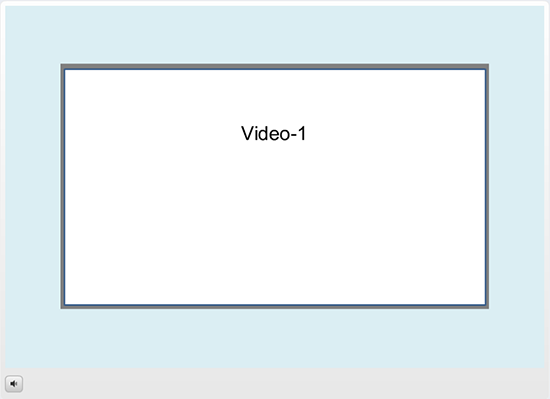
Step 2:
Insert three tabs in the same slide in the hidden state and label them Option A, Option B, and Option C; add the triggers shown below – one for each tab.
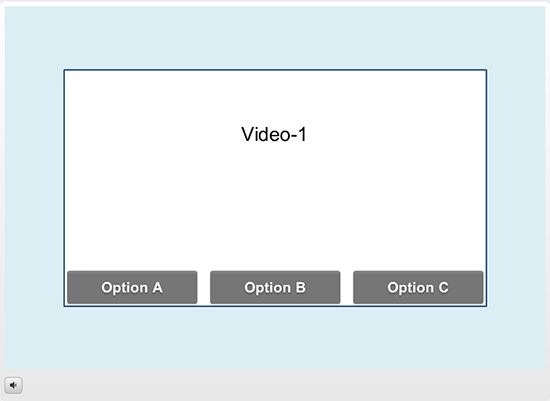
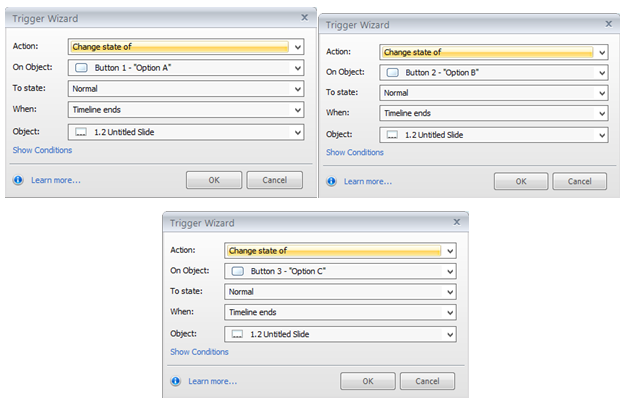
Step 3:
Create a variable with the default value False.
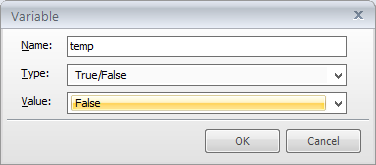
Step 4:
Add the triggers given below to the slide.
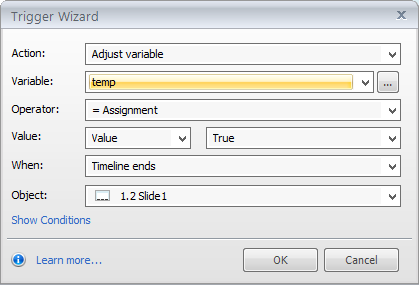
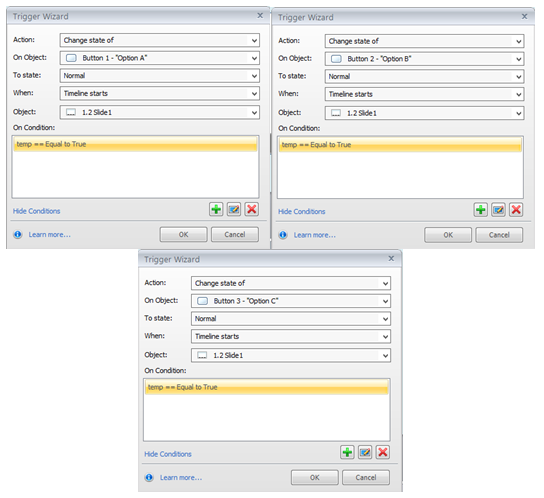
Step 5:
Create three new slides and insert 3 videos – one in each slide and link such that if the learner clicks option A in the main slide, the respective slide plays.Link the other two video slides the same way, as shown below.
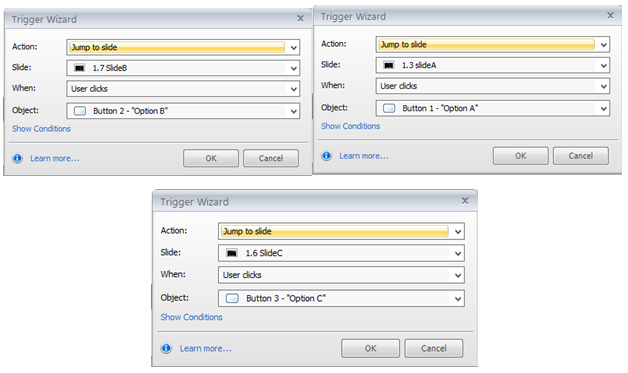
Additionally, we can add a tab to replay the video within the same slide by adding a trigger to jump to the same slide.
This is how we can make a video interactive in Articulate Storyline. Hope you find it useful.



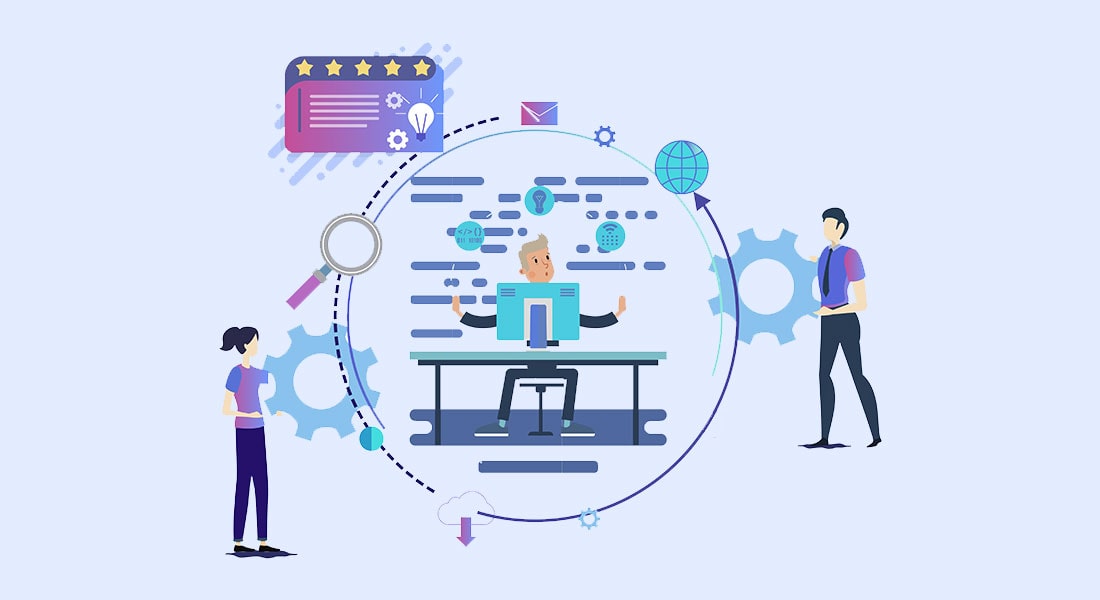

![7-Step Process to Convert Your Classroom PPT to a Web-Based Course [Infographic]](https://blog.commlabindia.com/hubfs/Imported_Blog_Media/convert-classroom-ppt-to-a-web-based-course-infographic.jpg)