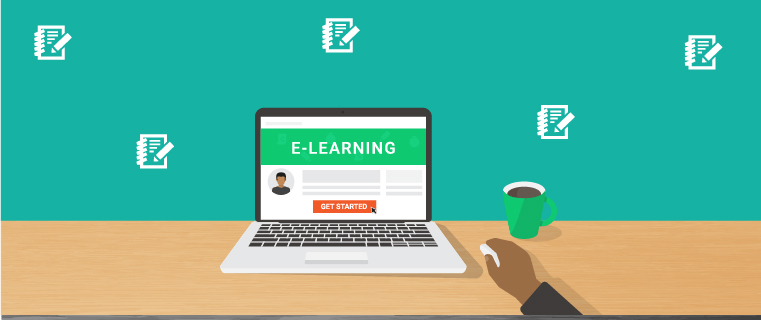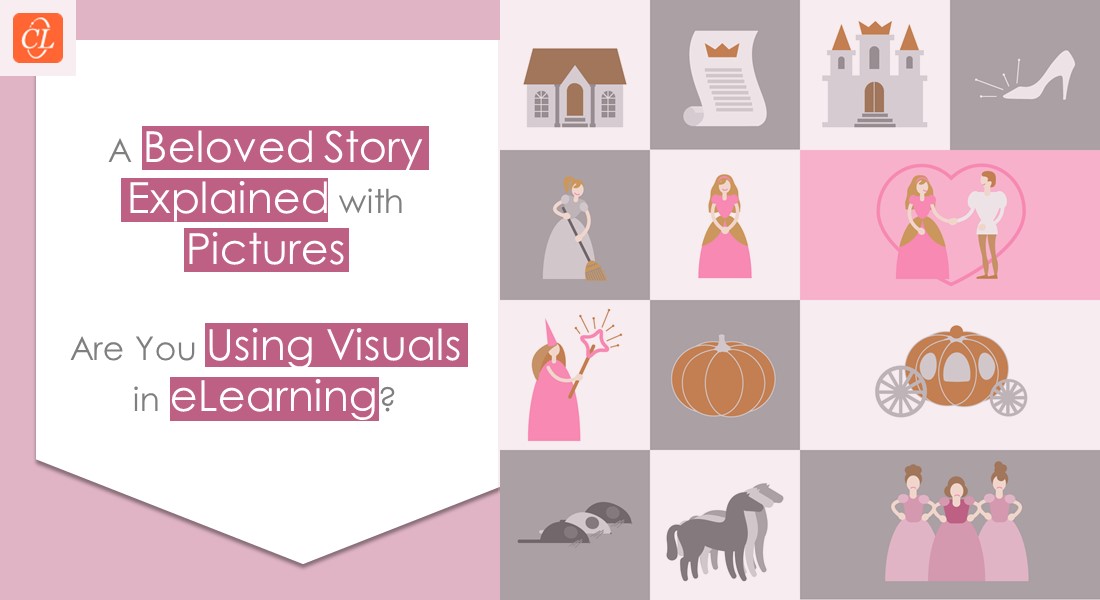6 Simple Ways to Make eLearning Visually Attractive with Storyline 360
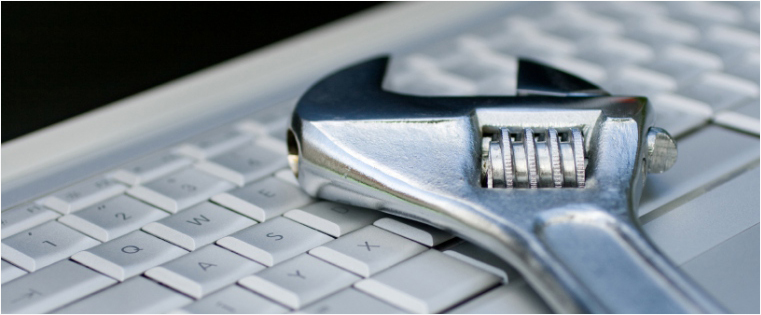
Courseware developers often focus on the functionality and interactivities in eLearning courses. In this whole business, they miss out on making courses visually attractive. The visual appeal of online course adds value to your content by attracting a number of learners. So don’t miss out on the packaging part to get the most of your learners’ attention. Articulate Storyline has a number of features that make your online courses visually attractive and engaging. Let’s take a close look at them.
1. Relevant Background Elevates the Context
Choosing right background images helps you present the course context clearly and allows learners to visualize the situations. For example, medical sales reps who take online sales training course can easily connect and identify themselves with the characters in the course if there’s a hospital room background with doctor and sales reps characters.
Based on your training need, you can select pictures of offices, hallways, living rooms, cafeteria, bus stops, factory sites and many more assets in Articulate Storyline 360 and for free. You can bring the professional look and make your eLearning course beautiful with a content library of more than two million images and customizable templates. In Storyline 360, you can fade your background image, darken the image to make white text pop in the slides to bring a more visual appeal and personal feel to your online courses.
2. High-Quality Images & Videos Make Your Courses Colorful
Using quality images and videos without blur makes your online course look more professional and beautiful. If you use vector images (EMF/WMF files), they can be resized without losing quality in Storyline. For other image formats, keeping them at their original sizes is a good thing. If someone has already stretched an image, you can reset it to its original size by right-clicking it and selecting Size and Position.
Video shooting with people and production may take time and can become a costly affair for eLearning. There t a number of video making tools in the market that can help you in creating better animation videos with images, graphics, and text. Go Animate, Video Scribe, PowToon, Adobe Premiere are some of the major video making software tools for eLearning courses. You can upload the videos developed using these tools in Storyline 360 easily.
3. Bring a Personal Look with Characters
Using graphical character cutouts makes learners feel connected. They provide a sense of personalized attention to your learners in the virtual world of eLearning. They also make your online courses less intimidating and more welcoming for learners. Characters help your learners navigate and guide through the course. You can assign roles of an expert trainer, peer coach, colleague and other designations to characters relate to learners. They add life to the workplace scenarios used in the course.
4. Illustrations to Set the Scenes
Illustrations in Articulate Storyline 360 are useful in setting the scenes in eLearning courses and help learners grasp complex concepts. They bring an elegant look to your online course. Most commonly used illustrations in storyline courses are folders, note cards, projection screens, whiteboards, flipcharts, office objects, buildings, industry-specific objects and more.
5. Callouts, Icons, Buttons for Visual Representation
Callouts, Icons, and buttons in Storyline 360 visually present the course content in an engaging manner for learners.
While designing scenarios, you can use callouts/text bubbles to show dialogues between characters instead of blandly giving names and their conversation on slides. Callouts are available in a variety of shapes, sizes, and styles in Storyline 360 such as cartoon-style callouts, sketch-like callouts and more.
Icons are used as buttons to standardize online course navigation and to illustrate difficult concepts. Back & Next arrow buttons, house icon for menu/home screen, a question icon for help/more information, a folder/document icon for additional resources. These icons decrease the text on the screen in the course and give a clearer look to it.
For some situations, you have to create separate buttons in the course. For example, a ‘Try Again’ button at the end of the assessment, there’s no obvious icon for that. Creating a button with text will be easier for learners to understand in this context. In Storyline 360, you can design a text button in various shapes and sizes such as Rectangles, squares, circles and more.
6. Add Fun with Catchy Games
Adding game elements to your online course brings lively environment and enthusiasm for learners. You can create game-based courses in Storyline 360, by customizing the triggers, states, and variables. However, these may take extra efforts for courseware developers, but once created you can reuse them in various contexts and game-based courses with a little bit of tweaking.
We, at CommLab India, have developed a number of game-based online courses by complete customization in Articulate Storyline.
Trivia Time – Customer Service Training online assessment in the Trivia Time game format
Fabulous Four – is an online training assessment on employees’ proactivity
You can find other games such as You Can Do It, Millionaire, Bouquets & Brickbats, and more in our portfolio.
Whether you’re new to e-learning or you want to produce eLearning courses more efficiently, it’s helpful to know the features of Articulate Storyline that facilitate the development of visually attractive online learning. Hope the given details are helpful to you.