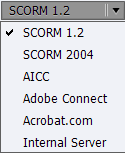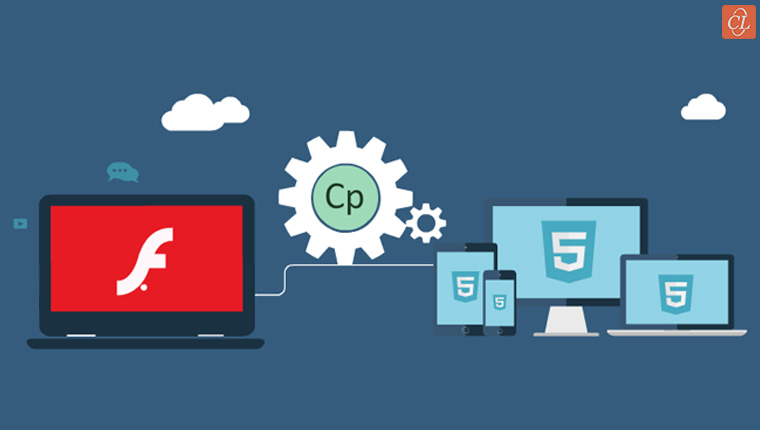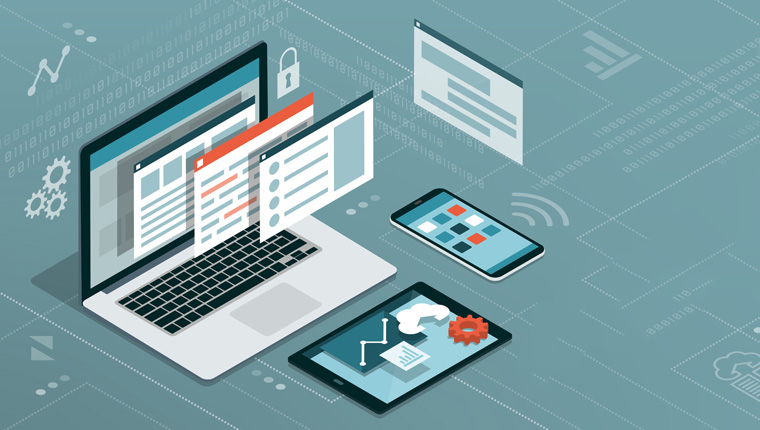What Kind of Training Programs Goes Well with Adobe Captivate 7?

Adobe Captivate 7, the updated version from Adobe can be used to author software simulations, branched scenarios, and randomized quizzes. This new version is powerpacked with various new features to produce out-of-the-box eLearning course. In this blog, we will look at various training programs you can develop with Adobe Captivate 7.
1. Simulation Projects
Simulations are an imitation of real-life situations or processes. For a major software rollout, you could consider using eLearning courses with simulations as they are the best way to train learners to use software application. For long Adobe Captivate has been a renowned tool for generating simulations. So let’s see how Captivate 7 helps to create software simulation for an eLearning course.
When you open the Adobe Captivate software, you will find the software simulation option on screen.
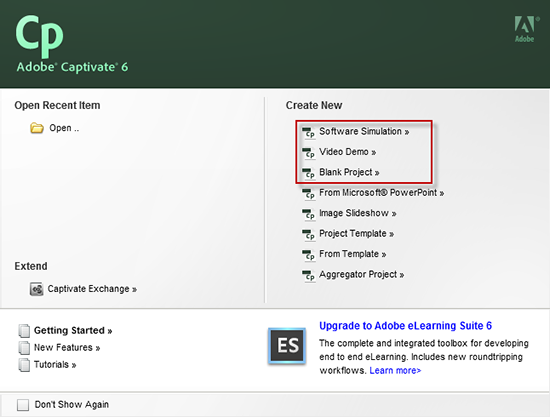
Select it and set the screen property as per your project need. First what you have to do is select the application which you want to record and select the recording mode (Demo, Assessment, Training and custom option). Once it is done, this tool will allow you to start recording .
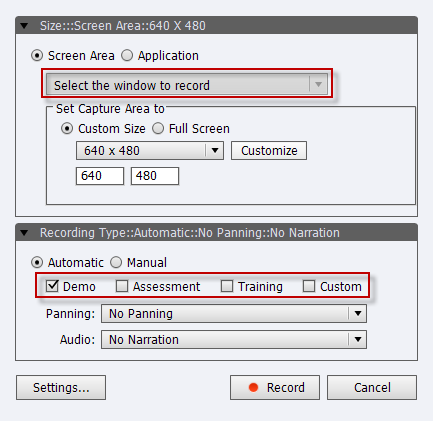
Using this you can record high definition quality screen recording.
Videos Projects:
Videos are useful in product demonstrations and can also be used where the content is text heavy, such as in the description of a process or procedure. With Adobe Captivate 7, you can record real-time videos that are High Definition. You can simply edit and modify video, you can split the videos, add zoom and transition effects.
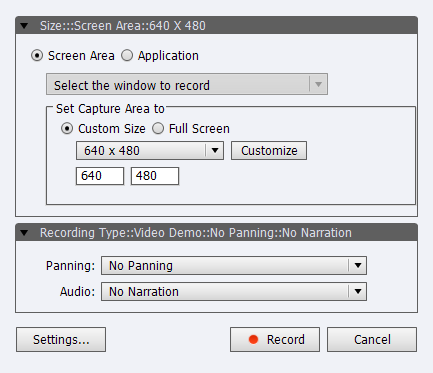
Like in simulations recording, you have similar pop up to record video project, select the application which you want to record.
2. E-learning compliance project
If you don’t need simulation or video-based project and if you want to develop section 508 compliance course, you can do this by selecting the option “blank project”. Let see how to create an eLearning project in Adobe Captivate 7.
Select the blank project and select the first screen, set the screen height and width.
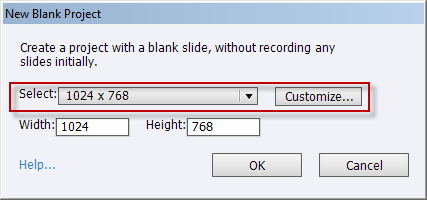
You can easily apply the themes, character, inbuilt Interactive, master slide, edit Skin, type of question, etc. You can design your own GUI if you are adept in using advance action and variable. You can do a lot of customizations with these tools, like customizing graphical user interface and interactivities, if you are really adept in using advance action and variables. After your project is ready, you can publish it in multiple formats like: HTML5, Adobe connect, Media etc. with required LMS(AICC,SCORM) settings.