Adobe Captivate 9’s Asset Store – Templates to Create The Best E-learning
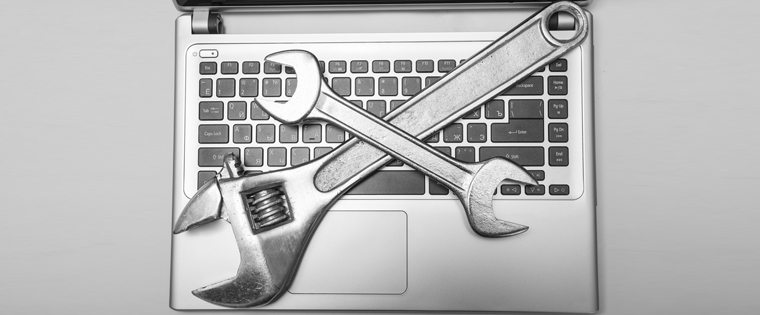
Imagine you buy a new Smartphone and get to download some super cool apps for free; you buy a HD TV and get a HD set-top-box as a gift; you buy the latest laptop and get a one year subscription for the top anti-virus software free. How would you feel? Elated, right?
Adobe Captivate will also make you feel the same when you buy its latest version – Captivate 9. It gives you access to the Asset Store, an in-product integration with eLearning Brothers, where you will find tens of thousands of assets to use for your e-learning projects – All absolutely FREE! You get a wide variety of sample templates with attractive layouts, engaging interactions, exciting games, interesting scenarios, life-like characters, and much more that help you create training material swiftly and easily. This means you neither have to spend hours designing your assets from scratch nor spend dollars asking someone to do it for you. Another good thing about this asset store is it will be updated frequently to be in sync with the latest design trends.
Wondering how to get started with this amazing asset store? Read on.
Click the Assets button available on the Adobe Captivate 9 toolbar.
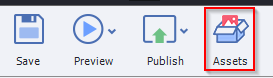
The first time you click, a registration page pops up. Fill in your details for registration. From the next time, you’ll be asked to enter the password you set now.
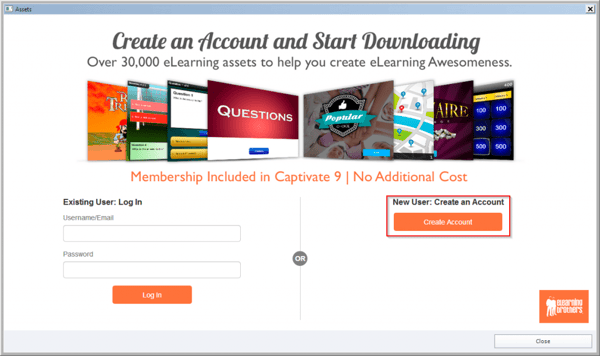
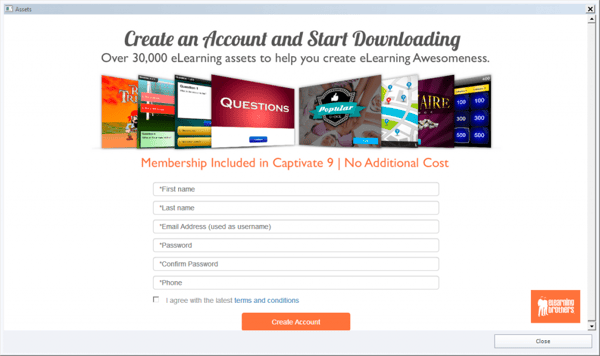
Once you enter the details, the assets portal opens up.
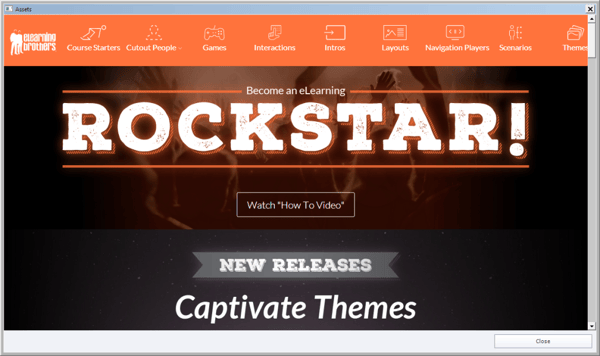
It allows you to preview and select templates and characters from the thousands of assets available. Select the assets you’d like to use, and click the Download button.
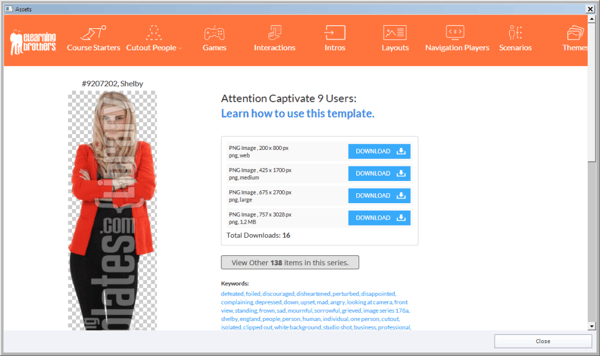
The assets you download are saved in different folders. For example, the layouts and interactivity templates get saved in the Sample Projects folder and the cutout people in the Images folder.
To insert the downloaded cutout people into your project, click Media on the toolbar and choose Characters. You can see all the downloaded cutout people in the window that appears. Select the one you want to insert and click OK.
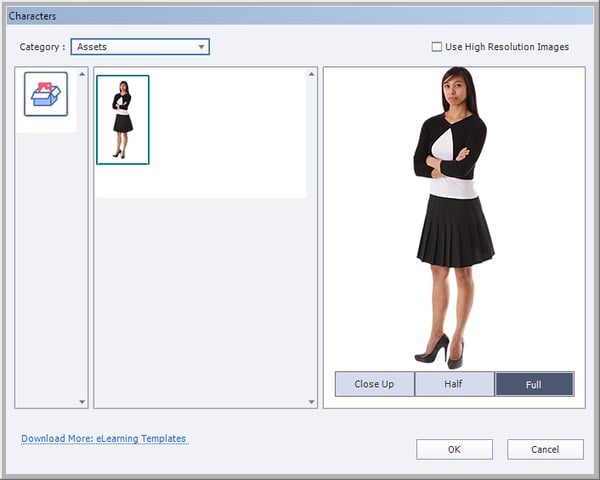
Similarly, you can download any game or interaction template (either responsive or non-responsive) from the asset store.
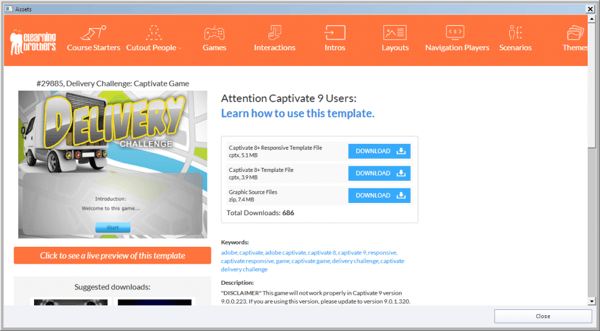
To insert them in your project, click the preview of projects icon on the Captivate launch page.
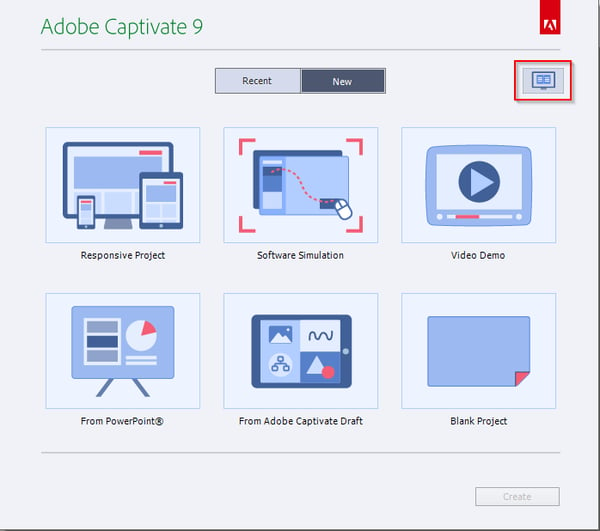
You can preview the previous projects and downloaded game or interaction templates. Select the template you want to insert and click Open.

These are just sample templates, and you get complete control over editing the components in them. You save a lot of time as you do not have to develop them from scratch. They help you in creating some amazing interactive, engaging, and gamified e-learning courses in quick time. So what are you waiting for? Try Adobe Captivate 9 today and get access to its amazing Asset Store! We would be happy to hear your experience of working with them.



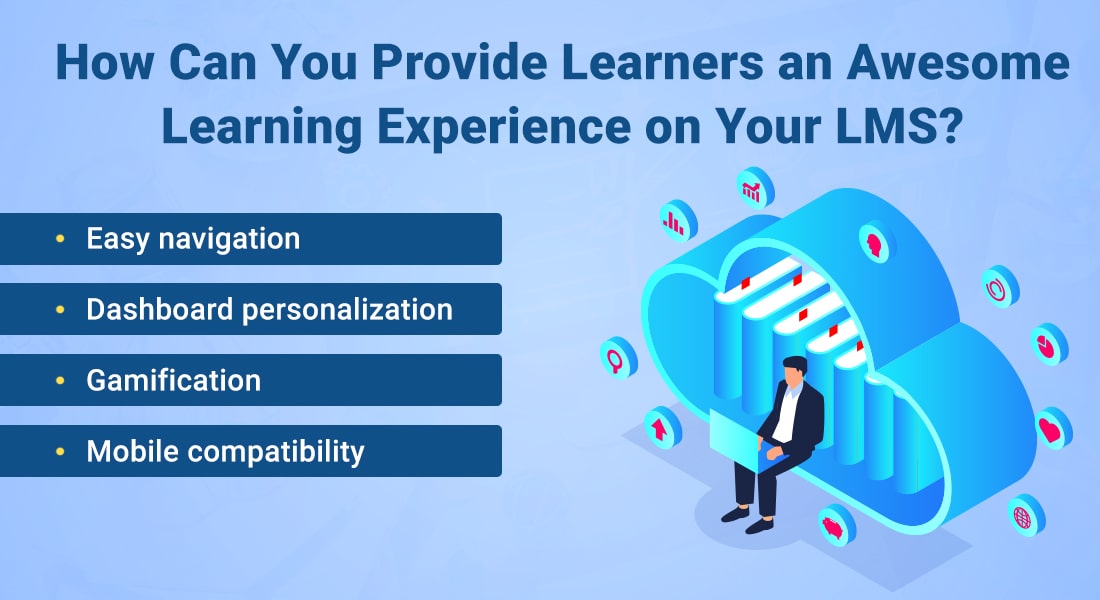

![Training Programs in the Retail Sector – A Comprehensive List [Infographic]](https://blog.commlabindia.com/hubfs/Imported_Blog_Media/training-programs-in-the-retail-sector-infographic-1.jpg)