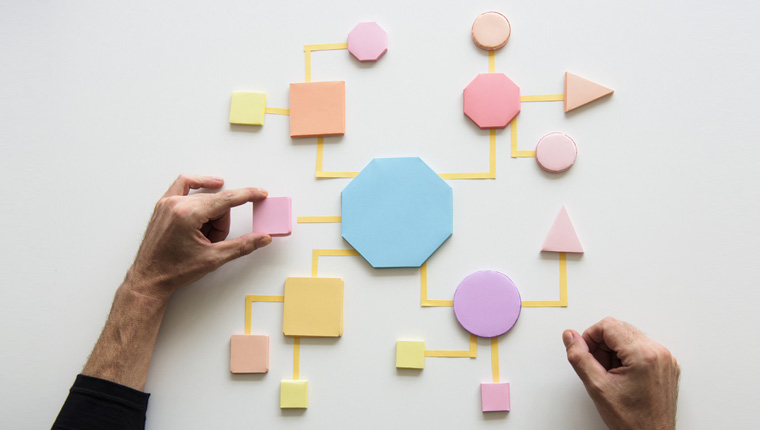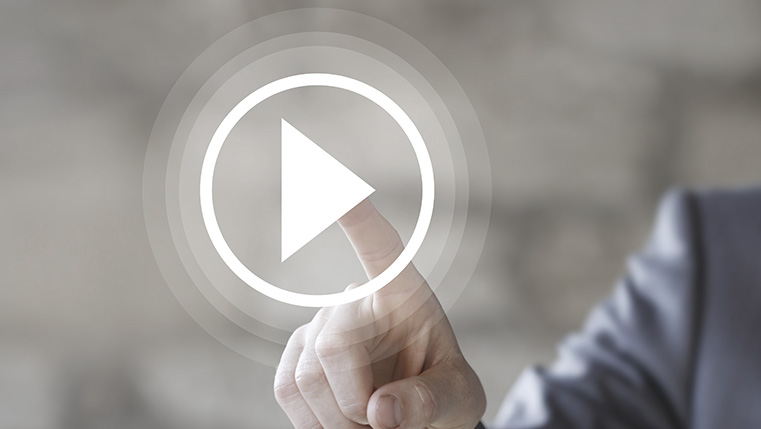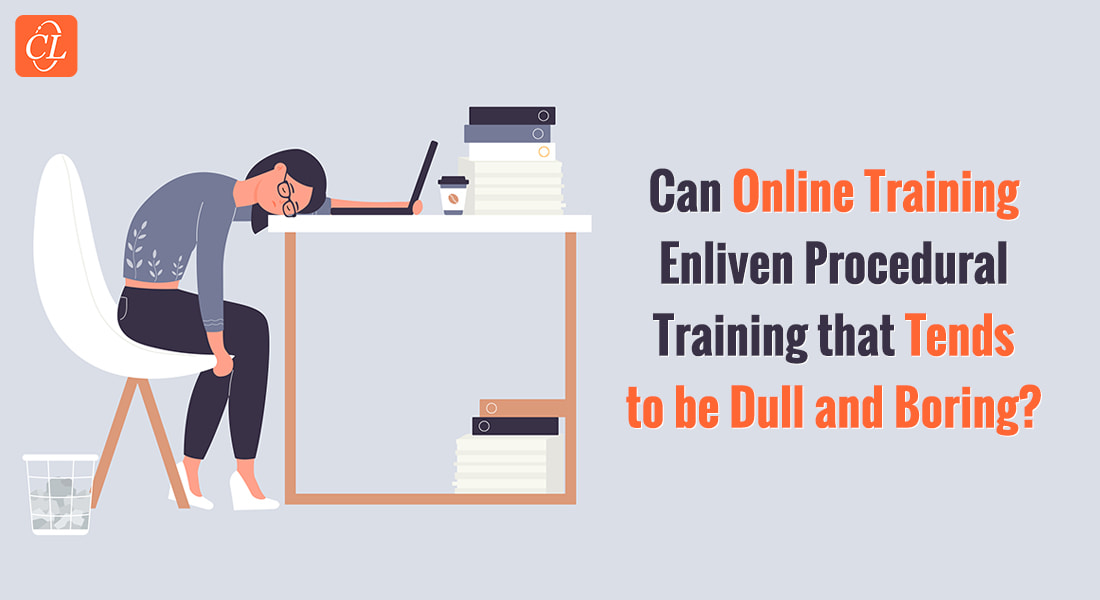4 Handy Tips to Manage Cognitive Load in Online Procedural Training

According to the Magic Number 7, Plus or Minus 2 theory, adults can store only up to 7 (plus or minus 2) items at a time in their short-term memory. The more the knowledge that’s shared at once, the more likely it is that learners won’t be able to retain and call upon that knowledge for later application. This cognitive overload is more likely to occur when we provide complex online procedural training that involves multiple steps; especially to new hires or beginners.
Training Industry defines procedural knowledge as the knowledge of how to perform a specific skill or task, and is considered knowledge related to methods, procedures, or operation of equipment.
4 Tips to Manage Cognitive Load in Online Procedural Training
- Use visual cues to direct attention
- Supplement demonstrations with audio
- Incorporate play controls in dynamic visuals
- Offer performance support to reinforce complex procedures
Ruth Colvin Clark and Chopeta Lyons in their book Graphics for Learning discuss several techniques that can be used to reduce cognitive load on learners by using dynamic visuals (animations/visuals with movement) to demonstrate procedures in an eLearning course. This blog gives you practical tips to use these techniques.
Tips to Manage Cognitive Load in Online Procedural Training Using Dynamic Visuals
1. Use Visual Cues to Direct Attention
Visual cues are signals in the form of arrows or highlights that draw a learner’s eye to the visual element being described. Achieving learner attention is the first step in any successful online procedural training program. Whether you go for a complex representational visual that illustrates the steps involved in a procedure or an animated transformational visual that teaches skills involving motion, visual cues will direct learner attention toward the relevant portion of the procedure being described.
For instance, let’s take the example of a software training program that uses screen casting to demonstrate the steps required to execute a task in an ERP application. For a learner who is new to the software application, it can be overwhelming to see a wide range of icons and menu bars on the interface of the software. Visual cues such as arrows, circles, and highlight boxes can be used to put the learner at ease and direct their attention to the relevant portions of the screen being described or the elements being clicked/used.
Conversely, you can also fade out irrelevant portions of the screen (or the parts of an equipment) to divert attention toward the essential elements.
2. Supplement Demonstrations with Audio
The human brain possesses two types of memories – working memory and long-term memory. To process new knowledge, a learner uses the working memory part of their brain. However, the capacity of this memory is quite limited. So how do you deal with this limited capacity of the working memory when learners need to become familiar with a lengthy, complicated procedure?
By using audio to explain an animated demonstration, you effectively utilize the visual and auditory centers of a learner’s working memory and thus maximize its capacity. Audio can be used to reinforce onscreen actions, provide additional information, provide transitions where necessary, and summarize a procedure.
Here are a few best practices to follow while using audio to explain animated demonstrations.
- When audio is playing, employ visual cues to highlight the relevant portions of the screen that requires the quick attention of the learner.
- For animation sequences with more than five steps, keep audio concise and to the point.
- Offer a replay button option for learners to review the process multiple times until they gain confidence to perform it in a real-world scenario.
3. Incorporate Play Controls in Dynamic Visuals
Schwan and Riempp (2004) in an experiment titled “The cognitive benefits of interactive videos: learning to tie nautical knots” tried two versions of a video-based demonstration on how to tie nautical knots. One video incorporated learner controls for pause, time lapse, slow motion, etc. A second version included no control, thus requiring the learner to watch the entire video. Every learner who participated in the experiment learned how to tie all the knots. However, those who saw the video that offered control acquired the skill faster.
Using play controls in video and animation-based procedural training allow learners to concentrate more on those phases of the procedure they are finding difficult to comprehend. Similarly, it also helps learners save learning time by quickly passing through the easier stages.
4. Offer Performance Support to Reinforce Complex Procedures
Are your procedures too complex and difficult to remember? This may be because they are:
- Rarely performed
- Require input from multiple people
- Very lengthy and involve multiple steps
Performance support tools in the form of videos or animations will help you make them available to your learners, right at their moment of need.
|
For an assembly task involving thirty-three steps, Watson, Butterfield, Curran, and Craig (2009) introduced three versions of performance support: an animation, a static diagram and a text description. Each participant assembled the same equipment five times taking the help of any one of the performance support tools provided. The average build time for the first assembly task was 56% faster among participants who chose animation over text and diagram. However, as the participants progressed, repeating the task, all three versions of performance support tools resulted in an equivalent build time. |
This research suggests that animation is a great reference tool for new hires as it facilitates quick learning. However, as a novice learner masters the skill with repeated practice or assembling, the relevance of the reference format becomes less important. Once a learner gets acquainted with a skill or process, even performance support tools in the form of a diagram, an infographic, a PDF, and a how to guide will serve the purpose.
To provide new hires an in-depth and clear understanding of procedural content, using graphics and animations that illustrate the steps involved, as unambiguously as possible will help. Keeping the above tips in mind you can successfully manage the cognitive load of your learners by offering them appropriate graphic content that rightly fits in to their learning requirements.
Following the tips mentioned in this blog can make a difference to employee training, especially when you’re training new hires. Are you interested in knowing more strategies for new employee onboarding? Have a look at this eBook to understand the strategies and best practices to enhance your onboarding programs.