Articulate Storyline: PowerPoint to Interactive Self-paced Learning Course
This blog post shares about how Articulate Storyline helps to convert your PowerPoint slides to interactive e-learning course.

Some of our clients give us PowerPoint presentations with a requirement to convert them into eLearning courses. You can now directly convert PowerPoint into eLearning courses using Articulate Storyline. Because of this easy method of conversion, you can save the time of development and project cost. Here are the steps to follow to convert presentations into e-learning courses.
1. You have to first check whether the final PowerPoint presentation has images, media files, animations, etc.
Animations have to conform to its final syncing or else, you will have to carry out relevant changes in syncing. After the all QA you can import the PowerPoint into the storyline. After importing the PPT automatically you can get the all content, images, and media files with animation and syncing in storyline.
2. After importing the PowerPoint into Storyline, you have check all the alignments on screen to confirm that there are no overlap of images and media files. After importing the PowerPoint into Storyline, some alignments are bound to get disturbed.
3. You have to set the player setting in Storyline in terms of colors, font style, and so on, based on the player color of GUI.
Given below are the steps to follow to import a PowerPoint presentation into Storyline:
Step 1:
You can find the Articulate logo icon on the top left of the storyline tool. By clicking the logo icon, you will find the new window.
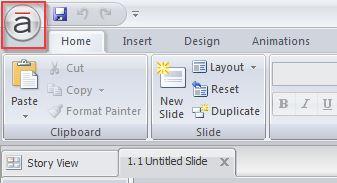
In this window, you can find the some options like New, open, Import, Translation buttons, etc.
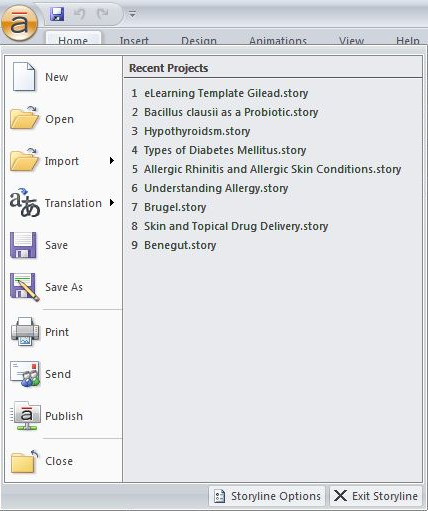
Step 2:
By clicking the Import button, you can find some options like PowerPoint, Quizmaker, Storyline, Engage button icons. From these buttons, you have to select and click the PowerPoint button.
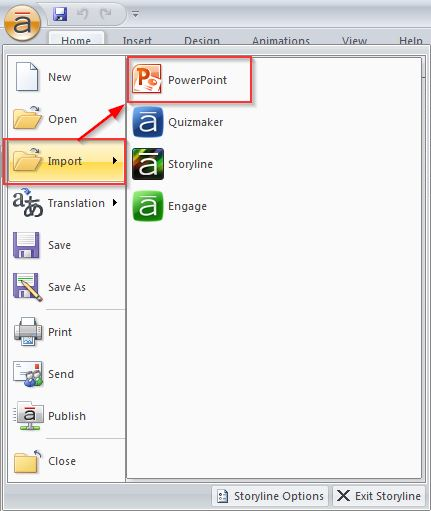
After clicking the PowerPoint button, select your PowerPoint presentation and click open button of the selected window.
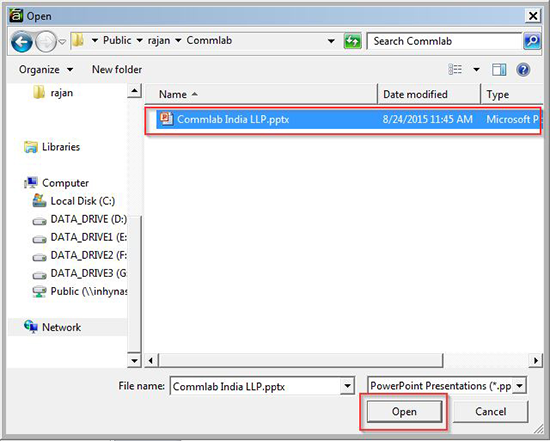
Step 3:
After you open the PowerPoint, you can find the Insert Slides window panel. In this panel, click the Import button to import the slide into Storyline.
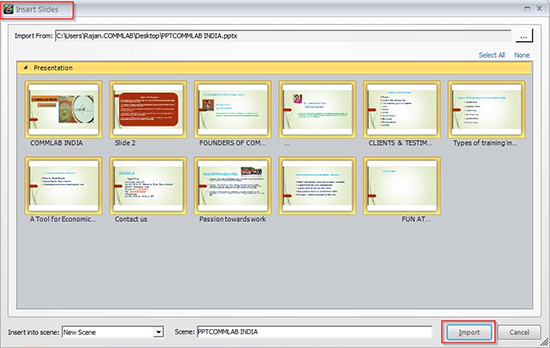
Step 4:
Now you can check all alignments even on the screen. After completing all the alignments, you can publish the PowerPoint presentation into eLearning using Storyline.
You can publish the project WEB or LMS.
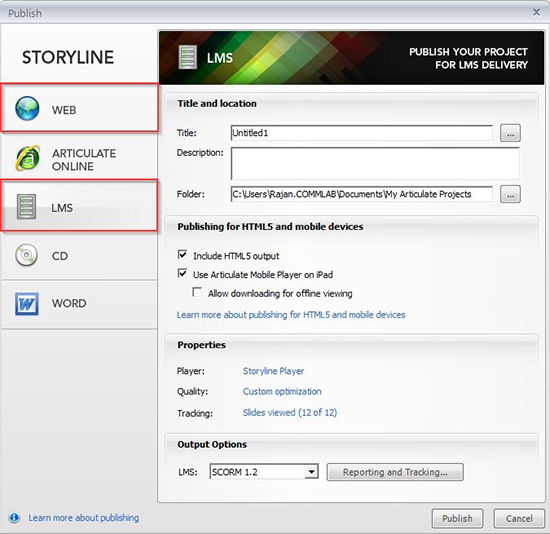
By this way you can convert PowerPoint into eLearning course using Storyline. Do you have anything to say? Please do share…!





