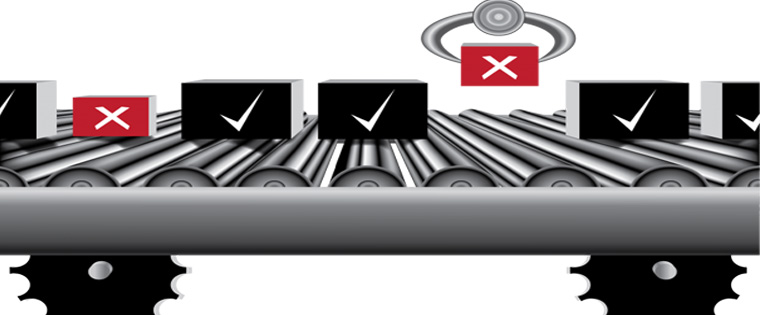Articulate Storyline: Creating Multiple Response Questions Using Triggers
This blog lists the steps to create multiple select questions in Articulate Storyline using triggers.

In Articulate Storyline, we have a default option to create multiple select questions. But using them, we may not be able to provide appropriate feedback to the learner based on the option he selects. We are restricted to using the default feedback options, i.e., just specifying if he is correct or incorrect.
We can overcome this limitation by creating multi-select multiple choice questions using triggers. We can set customized feedback options that pop up depending on the options the learner selects.
Let us see how to create these questions.
Step 1:
Insert checkboxes according to the number of options you have. Refer the screenshot given below to insert a checkbox.
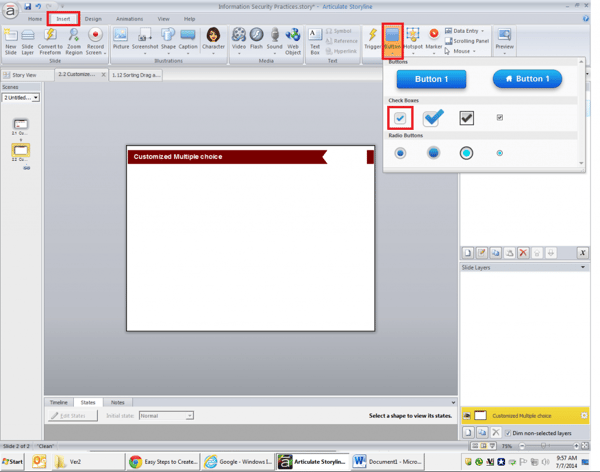
Step 2:
Insert a text box for each checkbox and give some value. Create a Submit button and “Correct” and “Incorrect” layers to display feedback.
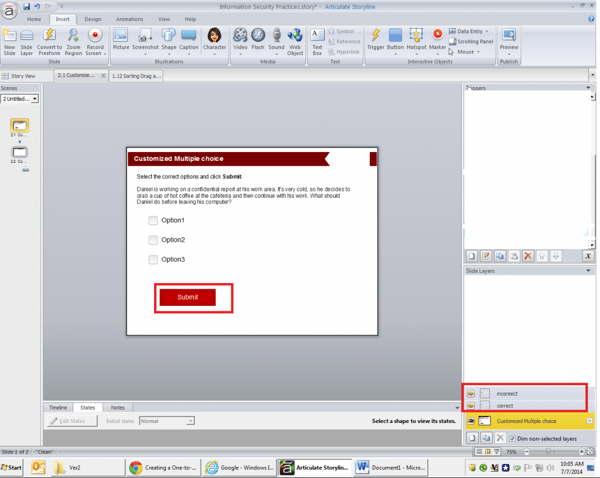
Step 3:
Now, start creating variables depending on the number of options. Shown below are screenshots of variables.
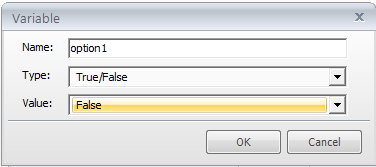
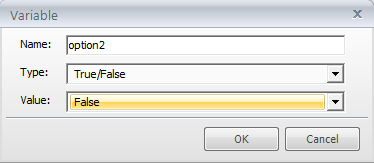
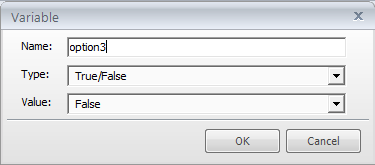
Step 4:
Now start creating triggers for the options as shown in the screenshot below.
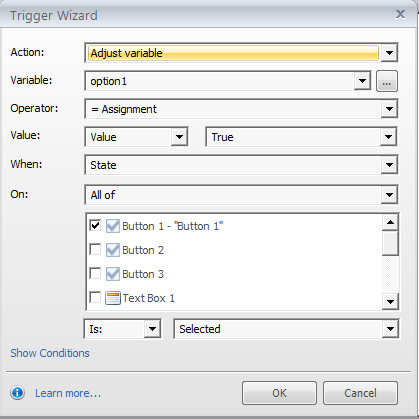
This trigger will select the first option (checkbox1); in the same way, create triggers for the other options so that the variables become True when learners select the options. The other triggers are shown in the screenshots below.
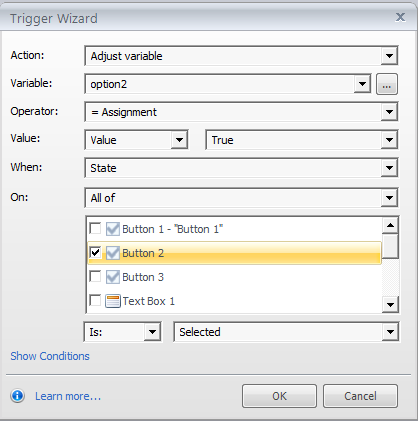
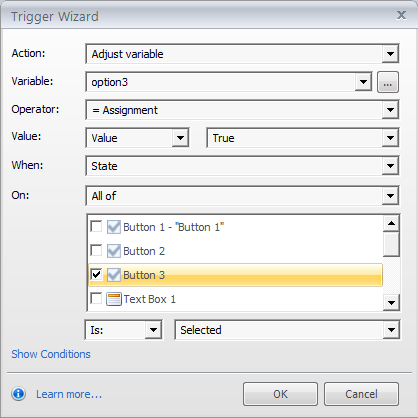
Sometimes learners may select an option and deselect immediately. So, the variable becomes True and at that time, we need to add another trigger as shown in the screenshot.
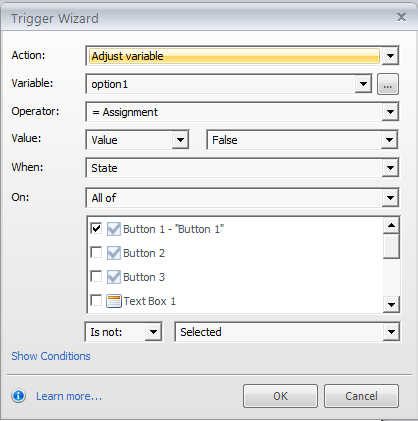
This trigger will deselect the first option (checkbox1); in the same way, create triggers for the other options. So, the variables will become False when the learner deselects the option. The other triggers are shown below.
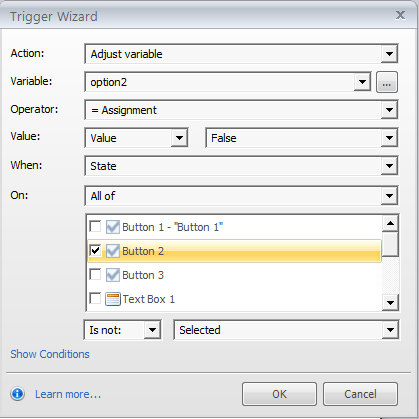
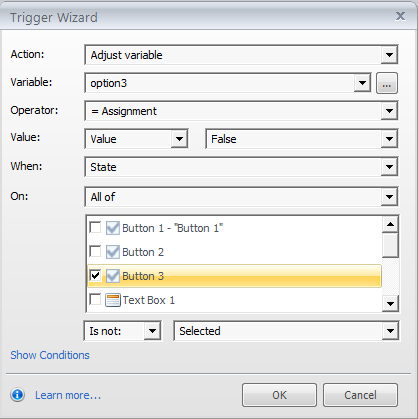
Now, create the following triggers to submit the interaction and display the Correct and Incorrect feedback layers.
Let’s assume options 1 and 3 are correct. Add the trigger shown below to show the correct layer when these two options are checked.
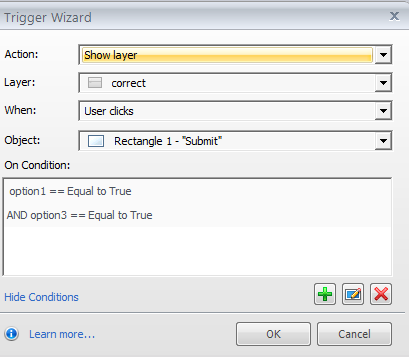
Now add incorrect feedback trigger as shown below.
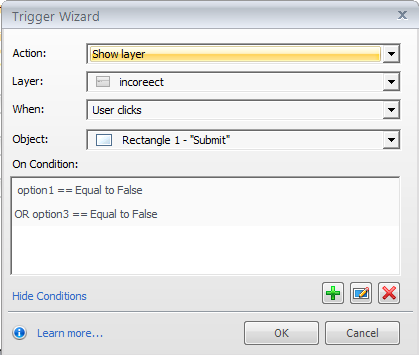
Now, preview the slide and check the functionality. Using these steps, we can create multiple choice questions using triggers in Articulate Storyline.
I hope this post helps you.
Please do share your thoughts.