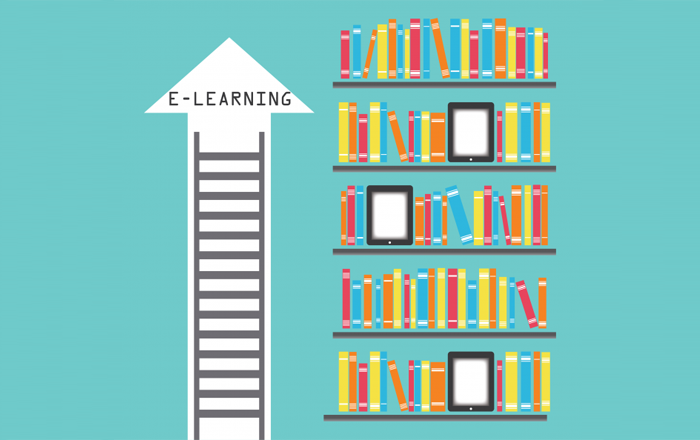Posting Your Final Results in an E-mail Using Articulate Storyline

Most small business units conduct operations manually. These organizations may not be in a position to afford an LMS. So, is there a way by which we can send the scores through email to training managers? Yes, we can, using Articulate Storyline. Let’ see how.
Step 1:
First, create a final quiz for your eLearning course.
Step 2:
Insert a result page, for your final quiz.
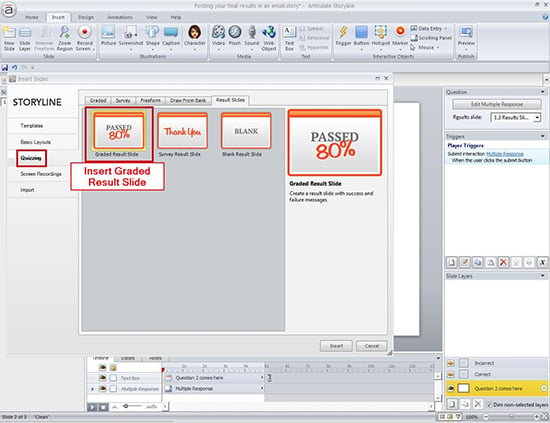
Then a slide properties tab will open. Click on the “Options” tab. Then check the “Show user’s score” and “Show passing score”.
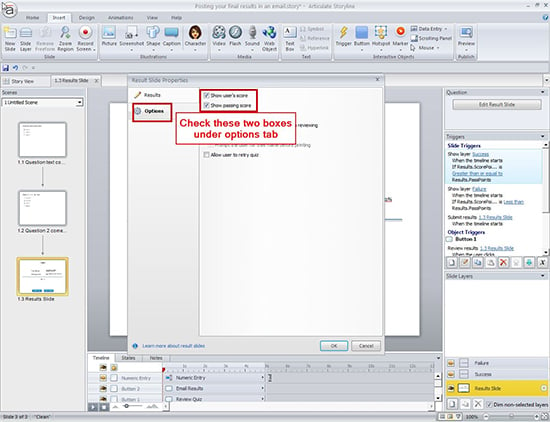
Then by default, four variables are created as shown in figure. “Results.ScorePercent, Results.ScorePoints, Results.PassPercent, Results.PassPoints”

Step 3:
Insert a numeric entry field.
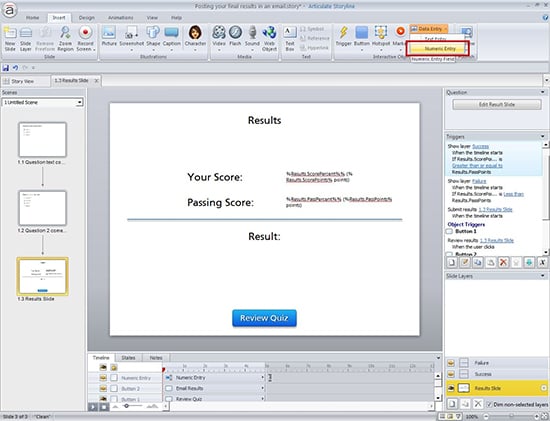
When we insert a numeric entry field, by default, a variable “NumericEntry” is created.
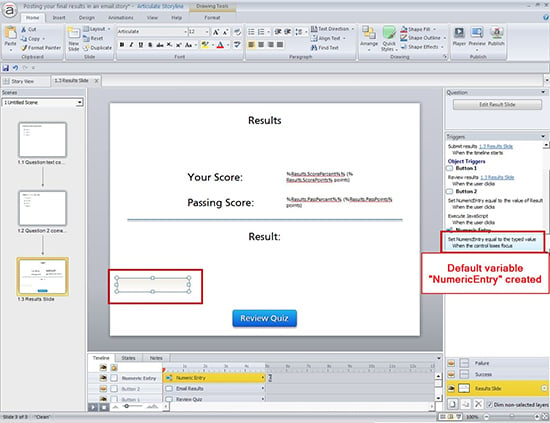
Step 4:
Insert a button and name it as “Email Results”. Assign the following triggers to it, in the same order as shown below.
Trigger 1: Here I want to send the learner’s score. So I assign the value of the variable “Results.ScorePoints” to “NumericEntry”. (If you want to send score percent, Assign “Results.ScorePercent” to “NumericEntry”).
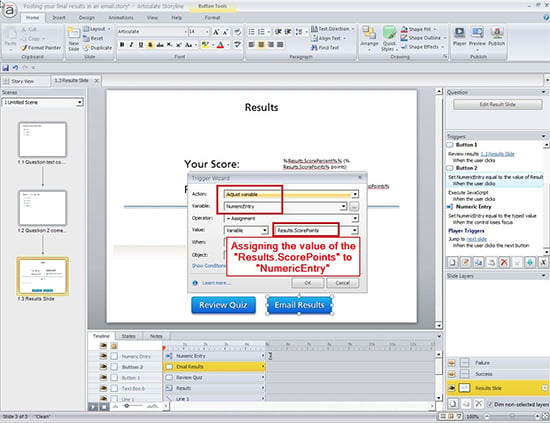
Trigger 2:
It’s time to execute a java script. Add the below code in the JavaScript window.
“ var email=”Your_email@domain.com”;
var player = GetPlayer();
var subject=”Results”;
var body_start=player.GetVar(“NumericEntry”);
body_text = body_start;
var mailto_link=’mailto:’+email+’?subject=’+subject
+’&body=’+body_text;
win=window.open(mailto_link,’emailWin’); “
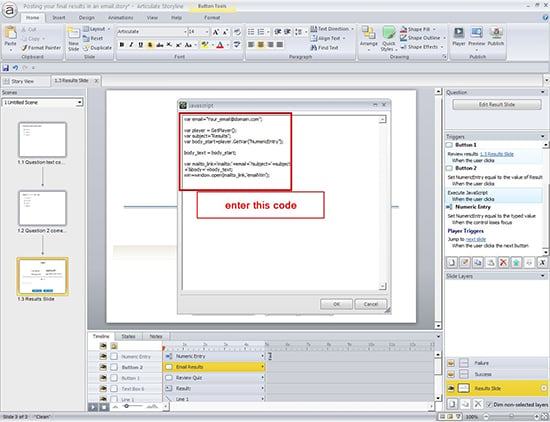
In the above code, replace “your_email@domain.com” with a valid email id.
Step 5:
Publish your course and check the output.
In this way we can post our final quiz results (either in points or percent) to the trainer via email without an LMS setup.