A Quick Fix for Overcoming Blur Videos In Articulate Storyline

Articulate storyline is an effective tool with which e-learning course development is made easy.. Storyline is an e-learning authoring tool that contains a menu bar in which a Video tab is present; using this option, we can Insert videos into our project. Learners can easily understand and retain concepts through videos.
But, many times when we import a video into a storyline file and publish to check the output, these videos appear blurred or of a very low quality. The learner may not be interested to view such low quality videos. So, I am going to discuss a solution for these ERRORS.
To avoid errors in video quality, follow the steps below:
1. Click on the INSERT

2. Click on the VIDEO

3. Select the path and import the video file.
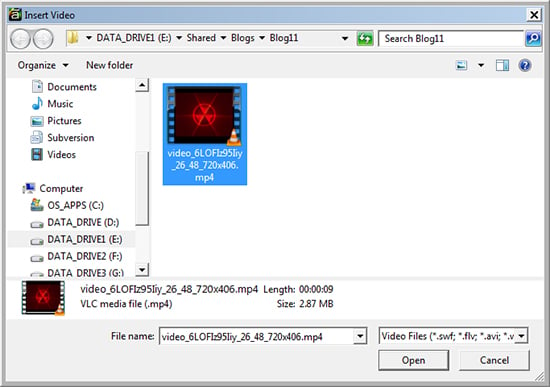
4. Publish the file.

After publishing the file go to output and check the video.
5. Go to the output folder and then the story_ content folder.
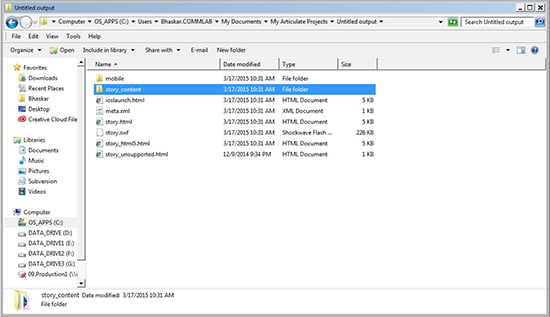
In this folder, you can find a few resources of our project like Images, MP3, PDFs and Videos, and so on.
Copy the original video; go to the inside of that folder, paste and rename it to match with the story_content folder’s video name.
Please remember to delete the earlier video.img
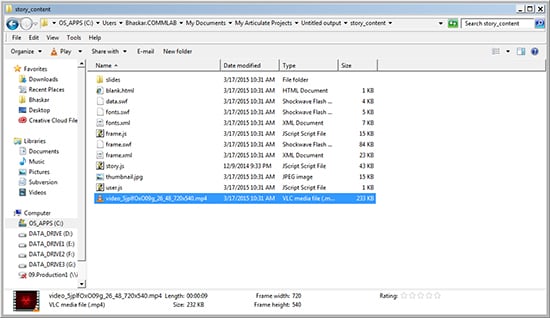
Now check the output; you will be able to see good quality or original videos similar to the source format.

I hope these small steps help to improve the quality of the videos.



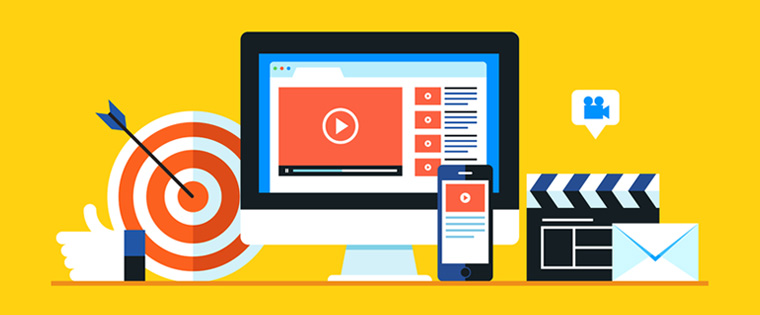
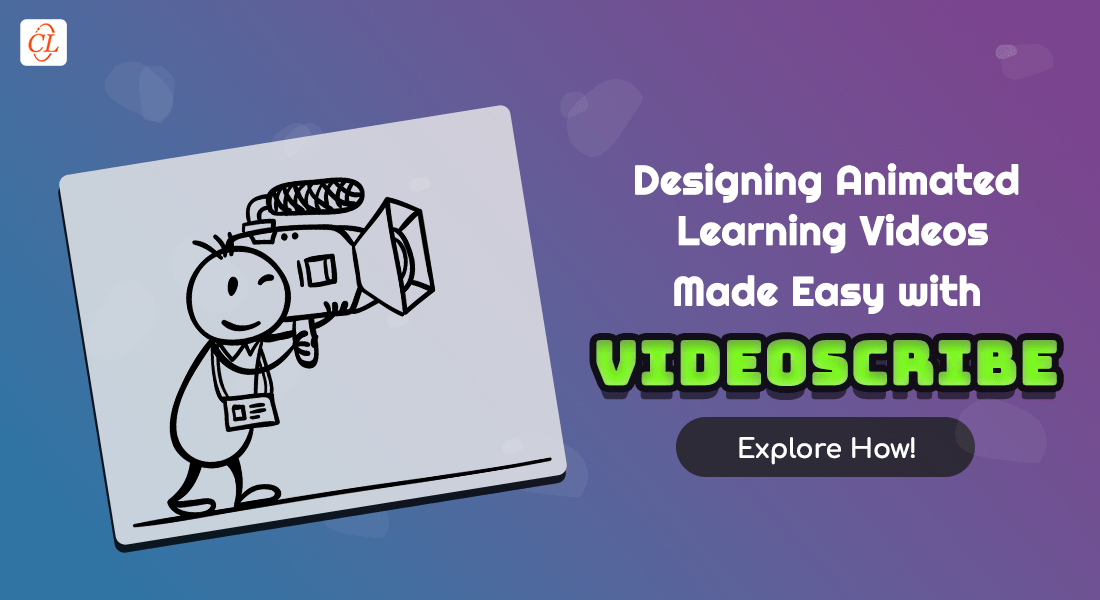
![5 Video Editing Tools for eLearning Video Production [Infographic]](https://blog.commlabindia.com/hubfs/Imported_Blog_Media/Videos-with-assessments-4.jpg)