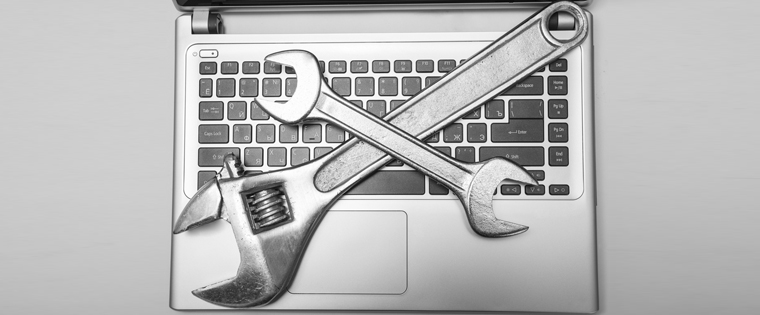E-learning Translation Challenges in Articulate Storyline and How to Overcome Them

Articulate Storyline is a dream tool for end-to-end e-learning development. Right from developing an Enligsh course with interactivities, games, to translating the course, it offers excellent support. I’ve used this tool to translate many courses – more than 1000. With all the experience I have working on this tool, I have listed a few challenges I faced while using the articulate storyline tool for translations, and also how I overcame them.
→ Download eBook Now: Rapid eLearning Authoring Tools
Let’s see what are those challenges are:
- Designing a course without the required fonts
- Spacing issues while working with different languages
- Storyline auto correcting text after importing
- Text in the slides overlapping the images
- Problems synching audio with on-screen text
Here’s how you can overcome these challenges to localize projects.
1. Design the course using relevant fonts:
When the translated content is imported into the tool, certain special characters are changed automatically by Storyline. For example, when you import languages such as Chinese, Korean, and Japanese, that use Double-byte characters, the special characters are changed in the tool. This also happens when you work on other languages like Hebrew and Arabic.Translating right to left language courses is a daunting task, especially Hebrew and Arabic, Thai, Greek, Russian, and others, that have different writing systems. To avoid this
You first need to identify the relevant font before importing the translation. You need to use a font that is widely supported, such as Arial, Arial Unicode MS, Tohma, Gothic, Helvetica, and Simsun, which is perfect for that language.
2. Spacing issues:
You will have spacing issues when you import the translated document into the tool, thus altering the page layout. To resolve this issue, we remove text formatting and use the paragraph formatting options. This will help align text on the slides well.
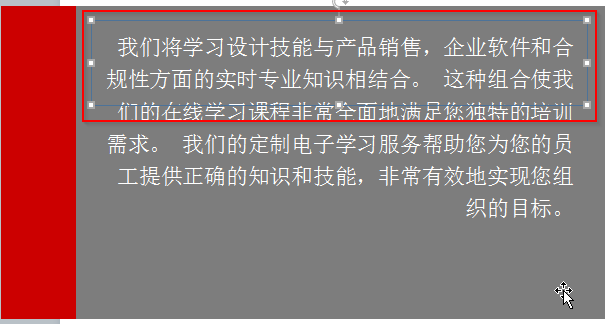
3. Disable Auto correct feature:
Sometimes the translated text you insert in the slide may get auto corrected because of the auto correct feature in Storyline. Since the auto corrected text does not make any sense and might alter the meaning of a sentence, you can disable this feature by simply turning off the auto correct feature.
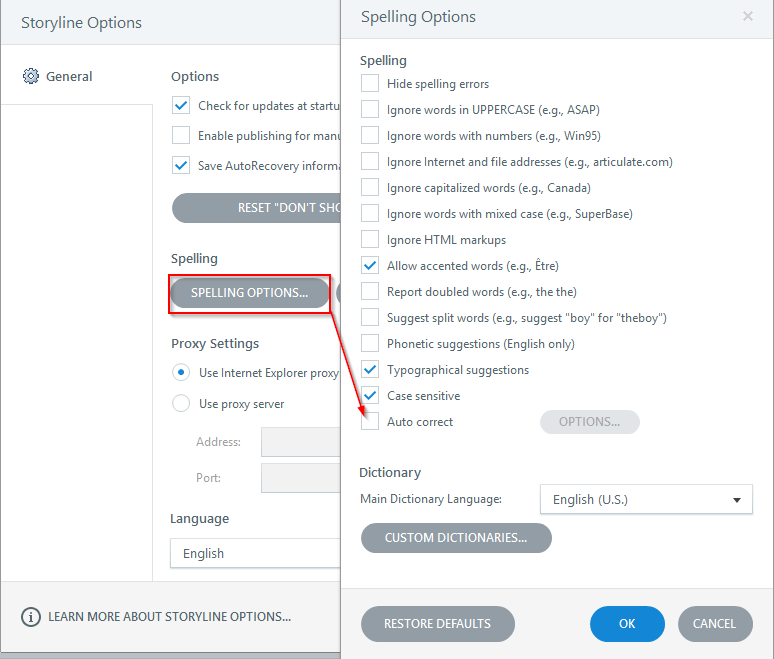
4. Do not Autofit:
Sometimes, when the text is lengthy, it might overlap with other objects on the slide. To avoid this, simply make sure you select the Do not auto fit option under Format Shape.
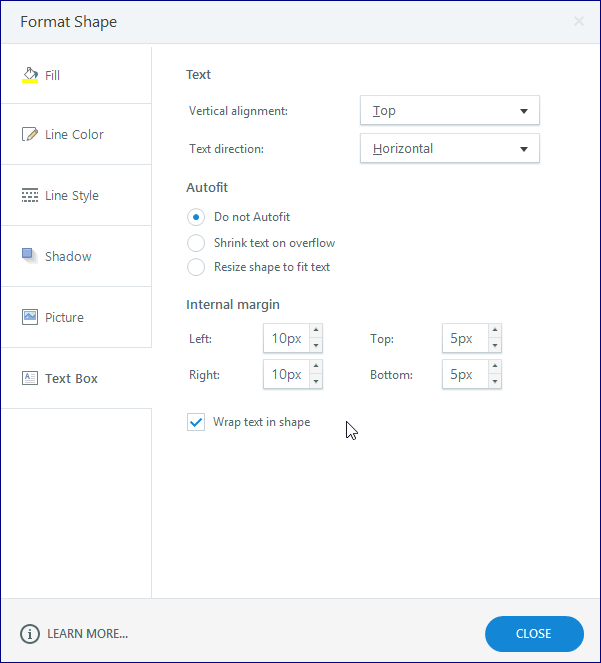
5. Use Google Translate:
Since not everyone is multilingual, when working on translations, it becomes difficult to sync the audio with on-screen text. You can use google translation to sync audio perfectly with the text. Using the Read phonetically option, you can identify the text that matches the audio.
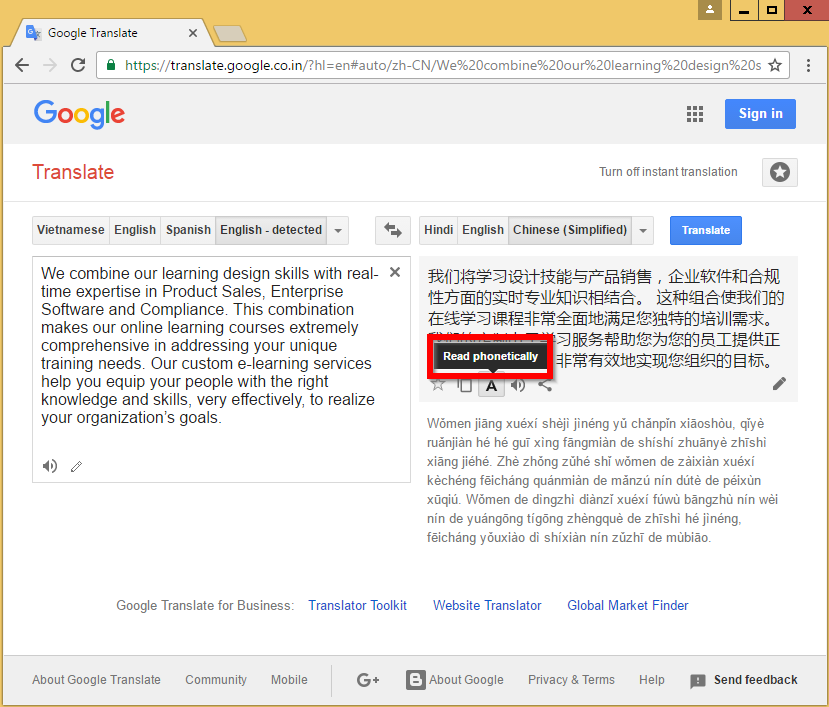
So, these are some of the challenges, I think, are major, yet easily solvable in Storyline. If you have other issues to add to my list, please do share.