How to Add Content and Audio to Object States in Articulate Storyline

Articulate Storyline enables developers create the same interactivity in multiple ways.
Let us consider the click on tabs interactivity. To create this interactivity, we can insert tab content and audio in the respective slide layers. We can also a add restriction for learners to visit all the tabs in the slide.
→ Download eBook Now: Rapid eLearning Authoring Tools
We can also develop this interactivity using object states. Here, the content and audio are inserted in the states of the tabs. The restriction can also be added.
Let’s look at the steps involved in using object states.
Step 1: Create a slide and insert shapes or buttons in it.
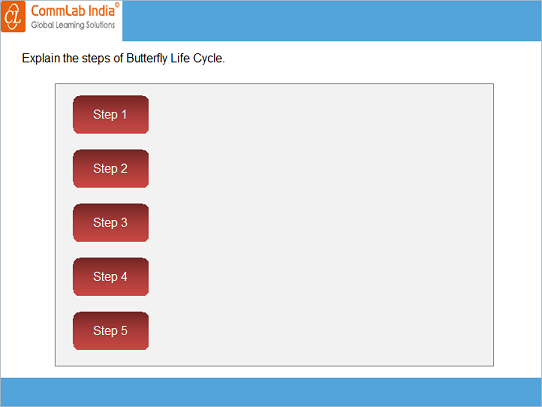
In the above image, rectangles are inserted as clickable objects.
Step 2: Go to the States tab and insert Selected and Visited states for each rectangle.
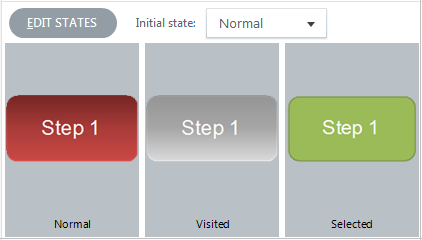
Step 3: Insert the content and audio for Step 1 in the Selected state of Step 1.
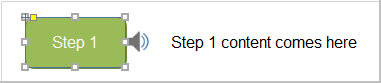
Step 4: Right click rectangle 1 and convert the shape to a button set.
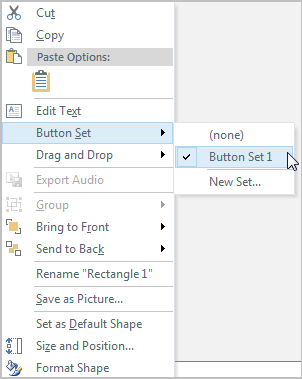
Repeat steps 2, 3 and 4 for all rectangles in the slide.
We can also add restrictions to this slide to ensure the learner visits the content of all tabs.
Step 4: Create a boolean variable Restriction_Slide1 with its initial value False.
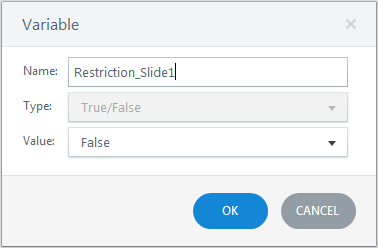
Step 5: Adjust the variable to become True when all rectangles are visited.
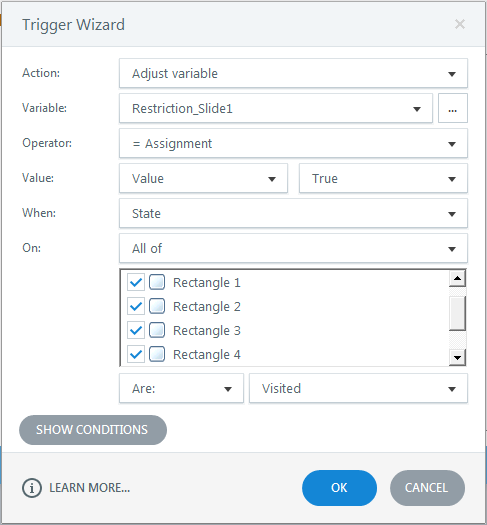
Step 6: Assign a trigger to jump to the next slide if Restriction_Slide1 is True, else display the alert message.
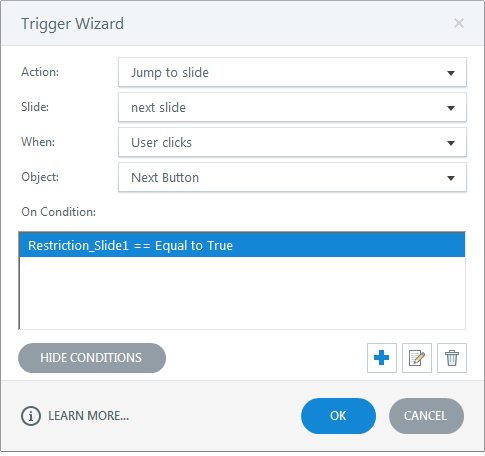
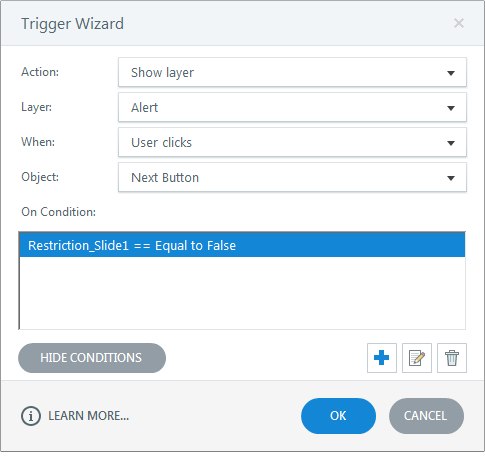
Publish or preview the course to view the output.
This is how we can add content and audio to object states in Articulate Storyline. Hope you found this post useful. Do share your thoughts.





