Easy-to-use Triggers and Variables in Articulate Storyline

We all know that Articulate Storyline is the most instructional design-friendly tool ever developed and if you’re mathematically challenged like I am, then there is a surprise in store for you! Being an instructional designer one major challenge I commonly face is to create dynamic courses that use content-specific interactivities. Although Storyline has a built-in interactivity template, one amazing feature is that you have the freedom to create your own interactivity quickly and easily.
Storyline among its many remarkable features centers on its two key concepts
- Triggers
- Variables
These two features play a significant role in helping you create your eLearning course. Come along and see what triggers and variables are all about.
Triggers:
The first time I heard the word “trigger” while using Storyline, the first image that came to my mind was a gun but Storyline triggers are nothing like it! Triggers in Storyline allow you to add new functionality to your course and appeals to your basic reasoning skills. Before telling you when and where to use these skills, you need to know why we use triggers.
In eLearning, triggers are used to go to a new screen, for instance, you have click on tabs and clicking on the first tab, you want your learner to see a particular slide. All you have to do is to set the trigger action to go to the slide that is related to your first tab.
Triggers are mostly action–reaction elements, you do A and B happens but there is one other thing that I did not foresee while using this tool, that is, I can change the state of an object such and keep it hidden up to a certain point and then show it to learner, This type of trigger lets me decide when I should give a particular information to a learner. For example, I have “click on images” about how to boost your learning skills (i) watch (ii) try and (iii) teach. Once my learner goes through these three click-on images, I want them to know that each of these three points are incomplete without the other. That’s when I will add the trigger that shows a text box saying “All of them help in enhancing your skills but are incomplete with the other.” This point comes on the screen only after my user visits all the three images.
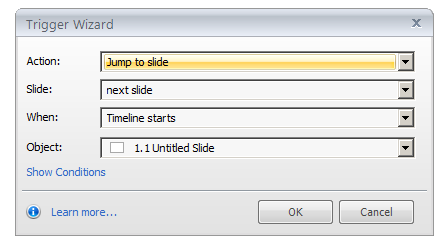
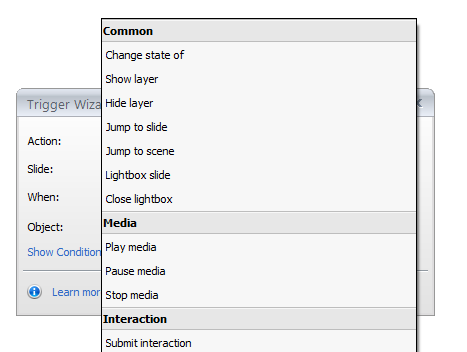
Another instance where I take advantage of a trigger is when I need to add a new element on the screen, triggers act like building blocks always taking you ahead. You can include anything from an icon to a video to an image by setting your trigger to show that object when the learner finishes a particular task. For instance, click the example icon. It can be used to show an example relating to your content. This can be shown after your learner goes through the main content.
![]()
![]()
It is a common fact that Storyline comes with a built-in submit button for quiz; it is also known that you can customize it. Use it either way that best suits your needs; it is by far the simplest form of trigger you can apply. This tool gives you a free form template where you can create your own interactive assessments such as games, puzzles, drag and drop and crosswords. All you need to do is add the trigger to your button to submit the answer. It can be on the top-left, right or down – whatever catches your fancy, just go ahead and give it a try.
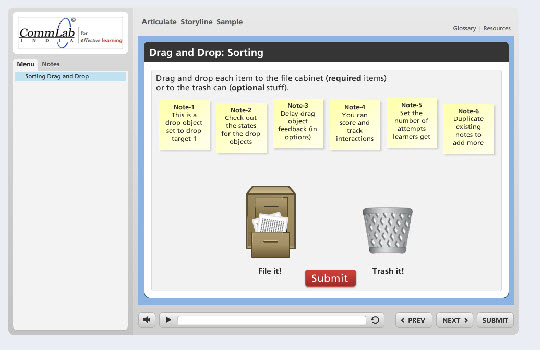
Variables:
In any form of computing, variables usually deal with codes and numeric and Storyline makes your life easier with variables. The best part about variables is that it’s not in numbers but in English! They are simple to use and understand, for instance, you have the “true or false” variable, which works like an ON and OFF button. If you want to play an audio at a particular time, just set your variable as true and if not all you have to select is false. It’s really that simple! You don’t need to write a single line of code.
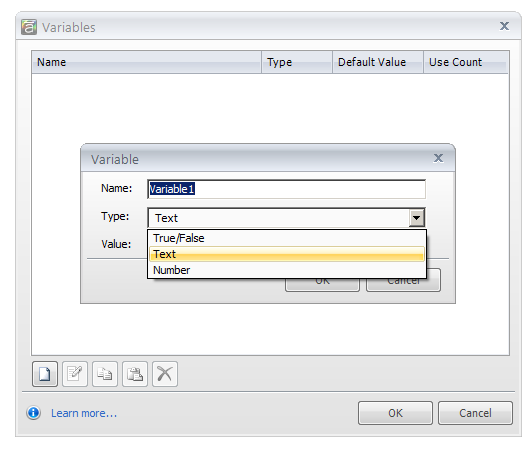
Numeric variables are similar to true or false but are best used in quizzes to keep score or to know how many times a button or an object has been clicked, how many slides have been visited and to combine quiz scores. For instance, if you have both formative and summative assessments in your course, numeric variables are used to combine both these scores and show at the end for the user to see how he/she faired in the course.
Variables also let you personalize content with text. This is very obviously called a text variable where you get to include a learner’s name into a scenario, quiz and certificate at the end of the course. For example, I can say welcome ‘Mr. ABC’ to a course on XYZ and in the same course, I can use the same name in asking a question or narrating a scenario and finally add the name in the certificate. I don’t think that there is a better way to make your learner feel personally connected to your course.
When these two features combine, your eLearning becomes an unstoppable force. They practically give you unlimited options by jumping slides hiding them, submitting interactions, keeping scores and much more! With triggers and variables you can turn your boring content into an awesome eLearning course.



![5 Easy Tips Master the Art of Storytelling in Online Learning [Infographic]](https://blog.commlabindia.com/hubfs/Imported_Blog_Media/tips-to-master-storytelling-in-online-learning-infographic.jpg)

![5 Reasons Why You Should Opt for Mobile Learning [Infographic]](https://blog.commlabindia.com/hubfs/Imported_Blog_Media/mobile-learning-training-strategy-reasons-info.jpg)