Features in Storyline 3 to Supercharge Your Video-based Training
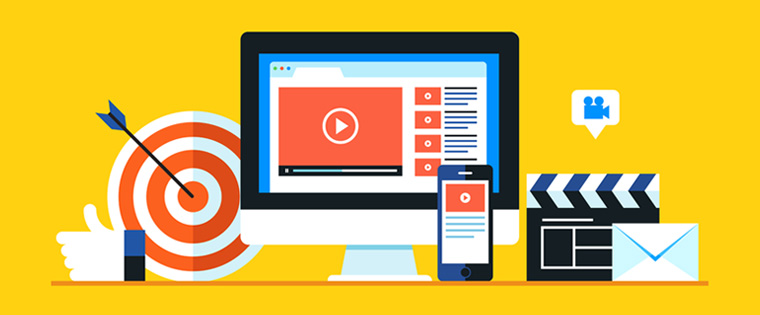
Videos are a favorite choice of learning developers because unlike the traditional presentation of information in the form of text, pictures, or graphs, videos enable the learner to see, learn, and apply and review the application. Videos no doubt are a powerful learning medium because it can provide substantial information in a short period of time. The bonus is, the reader is engaged through sight and sound in a situation he can relate to.
As a learning designer, you must be aware of the various training areas in which videos can be used. Videos are a powerful tool when you want to teach a process, train new hires, or make your product or sales training engaging. They work well when you want to provide performance support. The ideal use for videos is for scenario-based learning. Scenarios present not just dry information but create a real-life simulation of a situation which learners can emotionally connect to. Videos are the best choice because they are rich in non-verbal emotional cues and provide interactivity.
Storyline has become mobile-friendly over the recent years, allowing instructional designers to use interactive videos seamlessly on all devices. This has also opened the possibility of using interactive videos to engage learners on specific content. Let’s see how Storyline 3 provides exciting options to use videos in online courses.
Makes Slides Dynamic
This version of Storyline allows you add video backgrounds to your slides to add to the interest factor. You can choose from stock footage available in the Articulate Library or shoot your own to add to a static slide. Other ways to use videos to enhance a static slide can be adding an abstract background video or illustrating a topic with a video.
Simplifies Process Training
When teaching a process, videos can be added to make it more interactive. While reading about the process, a video can be added to the side which will demonstrate the steps, and particular aspects of the process that are not apparent by reading about it. Storyline 3 has options that allow you to add a layer to the slide to insert a video.
The tool offers the option of Replay Software which you can use to record a video of an expert talking about the procedure. This can then be added to a slide in Storyline; you can even add additional callouts to the video.
The teaching of a process can be made interactive using a video that demonstrates the entire process and placing icons next to each step. The learner can click the icon to get an overview of what is happening at that particular stage. The tool allows you to add videos and icons to your base slide layer and use cue points to decide when the icons need to appear/disappear, based on the step the learner is on the video.
Makes Learning a Two-way Process
Often, learners have questions especially during training. You can pose a problem to them and give them the option to seek a solution from a coach or mentor by viewing a video. The tool has a show layer trigger that shows the video in a layer. Once the learner knows the solution, he can go back to the problem on the main slide and make his choice.
Questions can be triggered by posing a problem to learners and having the answers ready. This can be done by recording a video where a coach/mentor answers questions about the content.
Facilitates Scenario-based Learning
With scenario-based learning, learners get an opportunity to practice what they have learned in a safe and secure environment. The opportunity to try and fail within the scenario helps learners identify their mistakes and improve on them. The use of videos for this makes them more realistic.
The features in this interactive e-learning development tool give you options to provide a game-like appearance to your scenarios. You can add advanced interactive media to your course using the tool. Break down the scenario into three Cs – Challenges, Choices, and Consequences – and shoot short videos on these three Cs. You can add the challenge video to the first slide and using a choice of triggers from buttons to shapes, you can jump to the relevant consequence slide.
Articulate Storyline 3 makes it easy to add videos to your training course at appropriate points. You have the options of slides, states, triggers, and layers from the earlier versions, but the added bonus in the latest version is the option to use full motion videos to engage your learner.



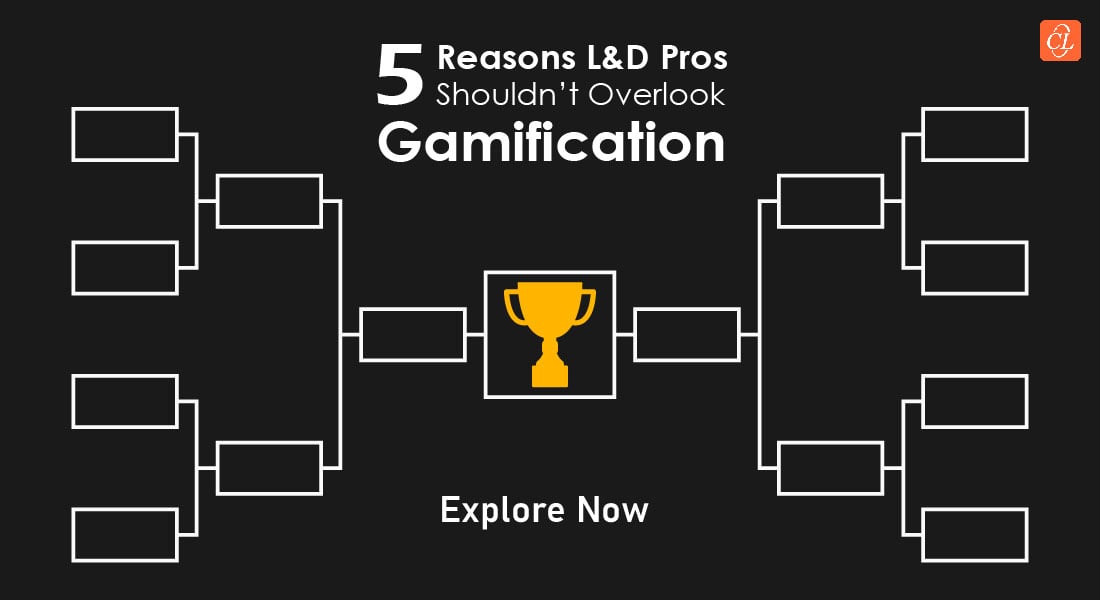

![Selecting the Best E-learning Translator – 6 Aspects to Consider [Infographic]](https://blog.commlabindia.com/hubfs/Imported_Blog_Media/how-to-select-elearning-translator-infographic-main.png)