How to Add Watermark to your E-Learning Courses in Articulate Storyline

Adding a watermark to an eLearning course is the most common type of requirement, clients usually ask for. In Articulate Storyline, it is very easy for eLearning developers to add such watermarks to online courses.
Here, I would like to share how to add watermarks to your eLearning courses in Articulate Storyline.
Step 1 :
Go to the Master Slide.
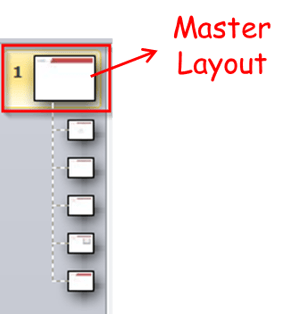
Step 2 :
Create a new layer on the Master Layout and add the Watermark as you prefer. Here, I used ‘CommLab India’.
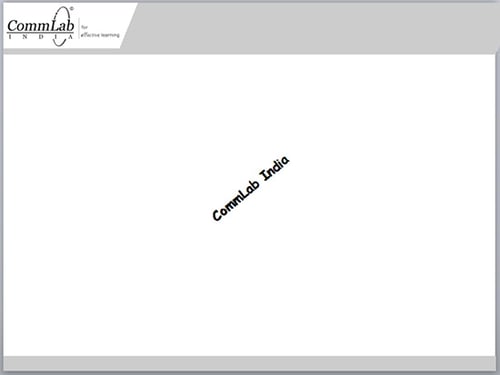
Step 3 :
Now, go to the base layer of the Master Layout and add a trigger to show Watermark layer, when the timeline starts for the Master Layout.
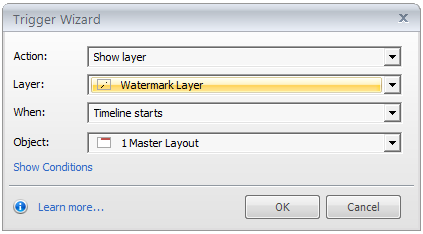
There is another method for adding watermarks, directly in the master layout, which works perfectly. But, the main reason behind putting that in a layer is that it will be visible only in the preview or after publishing.
Else, the developer’s view on the slide may not be clear due to the watermark appearing on the slide while developing the eLearning course. Hence, a developer can use this method to have a clear view while developing the eLearning course.
Liked what you read?
Please do share your comments and suggestions.



![5 Tips to Engage Participants in Virtual Instructor-led Training [Infographic]](https://blog.commlabindia.com/hubfs/Imported_Blog_Media/vilt-learner-engagement-tips.jpg)
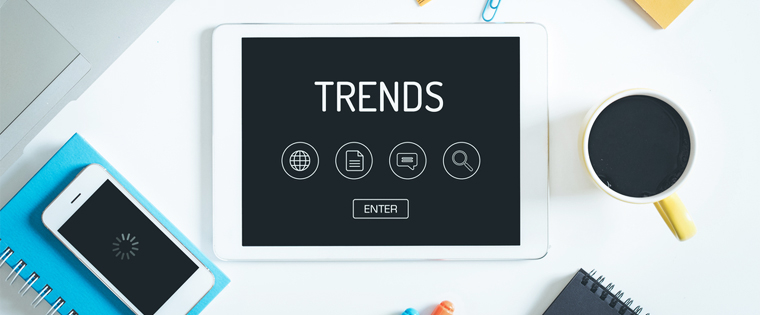
![4 Sure-shot Tips to Impart Good Localized Training to Users of Software Applications [Infographic]](https://blog.commlabindia.com/hubfs/Imported_Blog_Media/tips-to-localize-software-training-applications-infographic1.jpg)