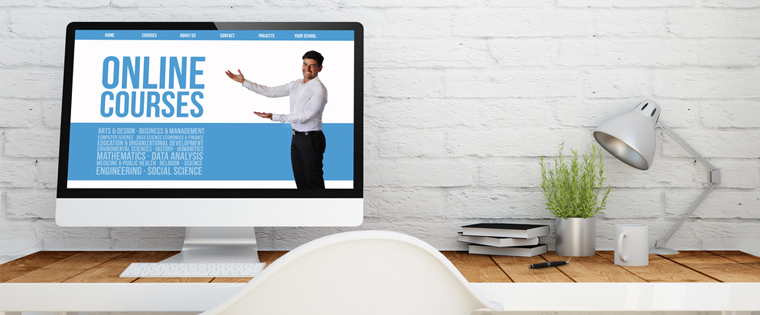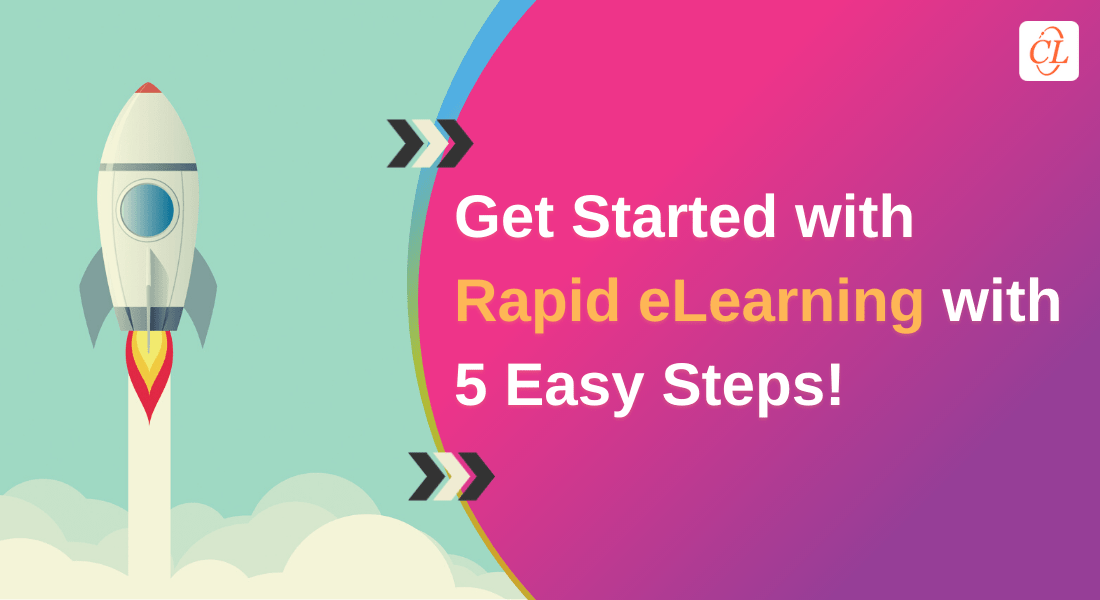7 Simple Steps to Convert PPT Files into Engaging Online Courses

Jim is the training manager of a large pharmaceutical company. Over the years, his company had developed hundreds of PowerPoint presentations, which were used in instructor-led training sessions. Recently, the drug manufacturer decided to adopt online learning, and Jim was asked to convert the learning resources in the PPT format into high-quality web-based courses.
Many L&D professionals face similar situations. PowerPoint presentations are used widely in trainer-led sessions, and it is common for organizations to wish to convert the content in their PPT files into effective online courses. Doing so not only reduces training costs by saving on the production of new material from scratch, but it also provides staff with access to learning resources anytime, anywhere, and on any device.
What does it take to transform old classroom PowerPoint presentations into engaging e-learning courses? A seven-step process is recommended for the best results. Let us take a look at it now.
Step 1: Comprehend training needs and frame learning objectives
While the original creator of the PowerPoint presentation will have had specific training needs in mind, it is important that you re-visit them to boost awareness of the goals of the training throughout the development process. It is necessary to understand training expectations in terms of course content, delivery of learning experiences, and development time frame. It is essential to identify the exact task that you want your staff members to be able to perform after completing the technology-enabled training. This will help you to frame the course with the right learning objectives and to communicate your intent to employees in unambiguous terms.
Step 2: Perform a thorough analysis of the PPT deck’s content
After setting out the learning objectives for the course, you must perform a comprehensive analysis of the PowerPoint presentation’s content. Content analysis is a critical step in the conversion of the PPT file into a good web-based course, as it helps determine whether the content identified is sufficient for covering the learning objectives comprehensively.
Step 3: Organize the content of the PowerPoint presentation
Once you perform a comprehensive content analysis, the next step is to organize the content so that it flows logically. You can do this by making a rough outline of the potential order of topics. If the content is too long, it can be split into smaller segments, each having its own objective. This helps the learner understand and remember the content easily. Then, map the content with the learning objectives that have been set to check that it is adequate in the context of a self-paced online course. You need to ask yourself – can a learner understand what is being communicated with the information provided? If the answer is yes, then you are ready to move on to the next step.
Step 4: Bridge the gaps in the learning content
Most classroom resources in the PPT format contain only 50% of what is taught to the learner, and the remaining 50% is conveyed by the trainer in the form of examples, stories, or anecdotes. Therefore, converting PPT content into an e-learning course, as it is, may not prove sufficient in providing a self-paced online course. You need to make sure that the elements missing in the PowerPoint, which would usually have been provided by an instructor, are filled in. This can be done by consulting the instructor or the Subject Matter Expert (SME) who has prepared the PPT. They may have notes, examples, or other resources that can help you to add supplements the PPT material.
Step 5: Design the online course by applying appropriate instructional strategies
After filling in any content gaps, it is time to begin designing the e-learning course. To design your web-based course effectively, you will need to focus on 3 vital aspects.
i. Formulation of a good instructional strategy
Plan and incorporate innovative ways to handle large and complex amountsof information. Use a variety of instructional strategies, and choose these based on the nature of the learning content. An instructional strategy is a technique used by e-learning designers to help learners acquire knowledge and skills in a self-paced learning environment. To help facilitate high levels of comprehension and longer retention, ensure that the amount of content on the screen and the sequence in which it is introduced is well-planned.
ii. Finalize the multimedia strategy
When visualizing the graphic user interface and multimedia components, it is essential to tailor these to the requirements of your learners, making sure to take into account that individuals have different learning preferences and styles. Some individuals may learn better by reading, some by seeing, some by hearing, and others by doing. To make an online course suitable for all kinds of learners, a balanced mix of text, audio, graphics, and images is advised.
iii. Incorporate learning interactivities
Self-paced e-learning courses must ensure the active participation of employees if the learning process is to be successful. An effective way of doing so is by incorporating a variety of interactive learning elements in your course, such as drag and drop, selecting answers to questions, or clicking on images and numbers. Most learning resources in the PPT format do not contain online learning interactivities, as they have been designed for a trainer-led environment. Be sure to include digital learning interactivities in the design of your technology-enabled learning materials.
Step 6: Create assessments for the web-based course
A good assessment is the hallmark of a high quality online course. Yet, seldom will you find an assessment incorporated within a PowerPoint presentation. This is because an instructor will tend to ask questions orally throughout the training session. When converting a PowerPoint presentation into an e-learning course, instructional designers must make sure to integrate assessments in the course, in order to measure learning outcomes. Adding assessments also functions to reinforce learning and enables learners to check whether they have understood the content. Check the eBook Measuring Training Outcomes with Effective Online Assessments for comprehensive information on creating effective online assessments.
Step 7: Choose the right authoring tool and develop the online course
After creating the assessments, you need to proceed to the final step in the conversion of a PPT resource into an e-learning course – developing the e-learning course. For this, you need to select the right rapid authoring tool. Aim to focus on the following aspects when selecting the most appropriate a rapid authoring tool for you:
- Cost of the Tool
- Audio Capabilities
- Assessment Features
- Branching and Navigation Features
- Graphics and Animation Creation
- Support for Videos
- Format Templates, Themes, Skins, and Text Features
- Games, Scenarios, and Simulations
- Support and User-Community
- Scripts and Variables Features
- Progress Tracking Features
- User Accessibility Features
- Integration with Social Media
- Publishing Options
Check out the following informative article How to Choose the Right Rapid Authoring Tool for more information on each of these individual considerations.
This brings to an end the process of converting your classroom PowerPoint presentation into a web-based course. We hope you liked this post on PowerPoint to e-learning conversion and that you’ve gained a sense of how to not let those PowerPoints go waste! How do you transform your instructor-led PPT resources into online courses? We’d love to know.