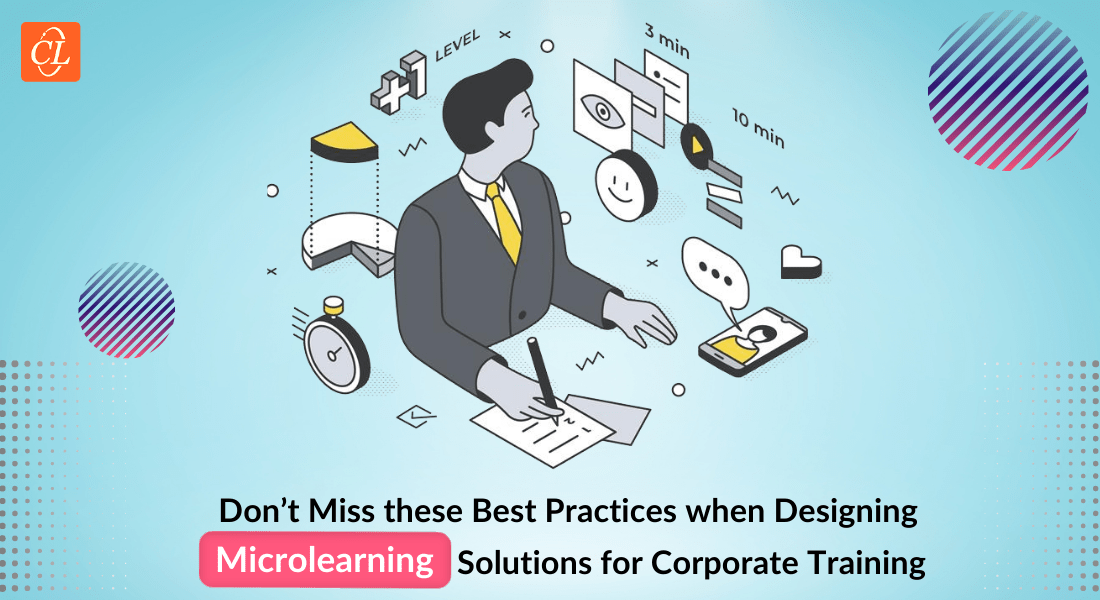What it Takes to Convert PPT Decks into Winning Online Courses
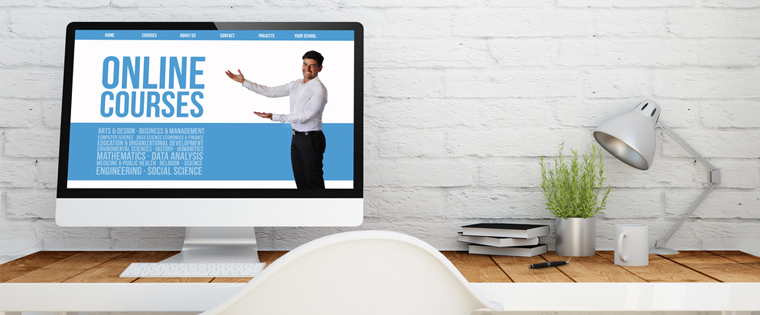
Jim is the training manager of a large pharmaceutical company. Over the years, his company had developed hundreds of PowerPoint presentations, which were used in instructor-led sessions. Recently, the drug maker decided to adopt the online learning methodology, and Jim was asked to convert learning resources in the PPT format into good online courses.
Jim is not alone. Many L&D professionals might have faced a similar situation. PowerPoint presentations are used widely in trainer-led sessions, and several organizations may intend to convert the content in their PPT files into effective online courses.
What does it take to transform PowerPoint presentations used in classroom sessions into engaging eLearning courses? You need to follow a seven step process. Let us see what it is.
Step 1: Comprehend Training Needs and Frame Learning Objectives
While the trainer would have created the PowerPoint presentation keeping in view specific training needs, it is important that you revisit them, so that you are mindful of the same when developing the online course. It is necessary to understand the training expectations in terms of course content, delivery of learning experiences, development timeframe, and so on. It is essential to identify what you want your staff members to perform after going through the technology-enabled learning material. This will help you frame the right learning objectives that communicate your intent to employees in unambiguous terms.
Step 2: Perform a Thorough Analysis of the PPT File’s Content
After setting the learning objectives, you must perform a comprehensive analysis of the PowerPoint presentation’s content. Content analysis is a critical step in the conversion of the PPT file into a good course, as it helps determine whether the content identified is relevant for closing the gap between the current and the desired abilities.
Step 3: Organize the Content of the PowerPoint Presentation
Once you perform a comprehensive content analysis, you must proceed to organize the content in a logical flow. You can do this by making a rough outline with a sound flow of topics. If the content is too long, you can split it into smaller segments, each having its own objective. This helps the learner understand and remember easily. You then have to map the content with the learning objectives that have been set to check if it is adequate in the context of a self-paced online course. You need to ask yourself – can a learner understand what is being communicated with the information provided.
Step 4: Bridge Gaps in the Learning Content
Most classroom resources in the PPT format contain only 50% of what is taught to the learner, and the remaining 50% is conveyed by the trainer in the form of examples, stories, anecdotes, and so on. Therefore, converting a PPT into an eLearning course, as it is, may not help in case of a self-paced online course. You need to ensure that the elements missing in the PowerPoint are filled in. This can be done by consulting the instructor or the Subject Matter Expert (SME) who has prepared the PPT. They may have notes, examples, or other resources that might help you close the content gaps.
Step 5: Design the Online Course by Applying Appropriate Instructional Strategies
After filling in the content gaps, it is time to design the eLearning course. To design your web-based course effectively, you need to focus on 3 vital aspects.
i. Formulation of a good instructional strategy
Plan and incorporate innovative ways to handle large and complex amounts of information. Use various instructional strategies, based on the nature of the learning content. Ensure that the amount of content on the screen and the sequence in which it is organized is well-planned, to facilitate high levels of comprehension and longer retention.
ii. Finalize the multimedia strategy
You need to visualize the graphic user interface and multimedia components and tailor them to suit the requirements of learners. For this purpose, you need to take into account that individuals have different learning preferences and styles. Some learn better by reading, some by seeing, some by hearing, and some by doing. To make an online course suitable for all kinds of learners, you need to use a judicious mix of text, audio, graphics, and images.
iii. Incorporate learning interactivities
To be successful, self-paced eLearning courses must ensure the active participation of employees in the learning process. For this, you need to use a variety of web-based interactive learning elements, such as drag and drop, selecting answers to questions, clicking on images and numbers. Most learning resources in the PPT format don’t contain online learning interactivities, as they are used in a trainer-led environment. So, you must incorporate digital learning interactivities before they are converted into technology-enabled learning material.
Step 6: Create Assessments for the Web-Based Course
Good assessments are the hallmark of high quality online courses. Seldom will you find assessments in PowerPoint presentations. This is because an instructor orally asks questions during the training. When converting a PowerPoint presentation into an eLearning course, instructional designers must add assessments to the course to measure the learning outcomes. This also reinforces learning and enables learners to check whether they have understood the content. Check out the eBook Measuring Training Outcomes with Effective Online Assessments for comprehensive information on creating effective online assessments.
Step 7: Choose the Right Authoring Tool and Develop the Online Course
After creating the assessments, you need to proceed to the final step – developing the eLearning course. For this, you need to select the right rapid authoring tool. You need to focus on the following aspects when you choose a rapid authoring tool:
- Cost of the Tool
- Audio Capabilities
- Assessment Features
- Branching and Navigation Features
- Graphics and Animation Creation
- Support for Videos
- Format Templates, Themes, Skins and Text Features
- Games, Scenarios and Simulations
- Support and User-Community
- Scripts and Variables Features
- Progress Tracking Features
- User Accessibility Features
- Integration with Social Media
- Publishing Options
Check out the informative article How to Choose the Right Rapid Authoring Tool for more information on each of these aspects.
This brings to an end the process of converting your classroom PowerPoint presentation into a online course. Hope you liked this post. How do you transform your instructor-led PPT resources into online courses? We’d love to know.