How to Show Play/Pause Buttons without Progress Bar in Articulate Storyline
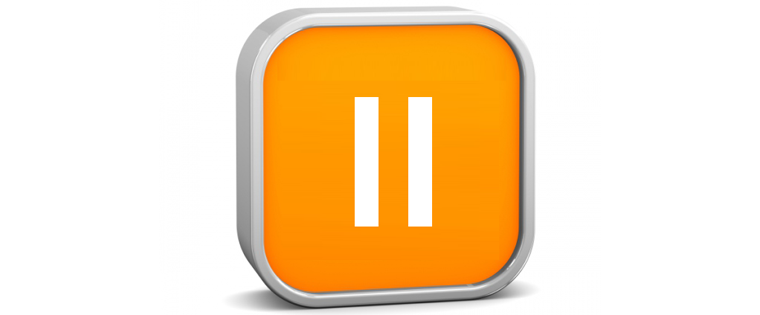
We all know that in Articulate Storyline, we have an option to show or hide the Progress Bar. If progress bar is visible, the Play/Pause and Replay buttons will also be visible. If we hide the progress bar, these buttons get hidden too. But changing the code in the frame.xml file after publishing the Storyline file, we can show or hide the Play/Pause and Replay buttons independent of the progress bar.
In this blog post I’ll show how this can be done.
Steps to Display only the Play/Pause and Replay Buttons:
Step1:
Access the slide Properties and check the Seekbar option.
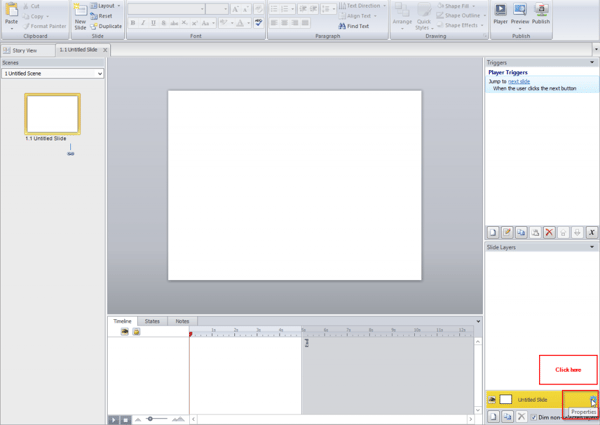
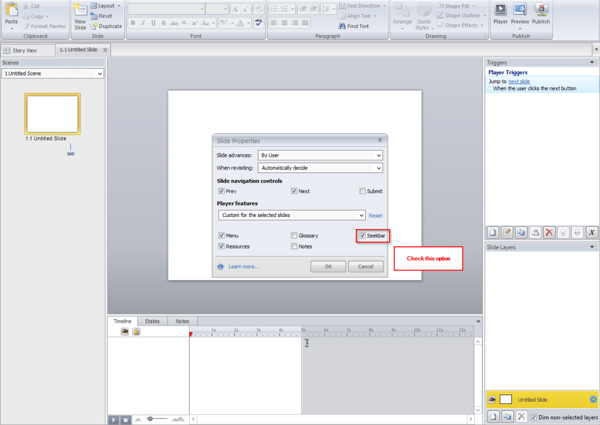
Step2:
Now publish the file.
The output is shown below.
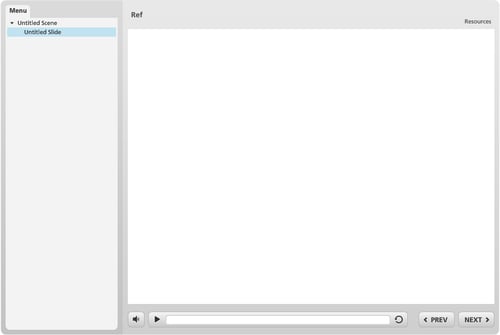
We see that the Play/Pause and Replay buttons appear along with the progress bar.
Step3:
Open story content > frame.xml file in a notepad.
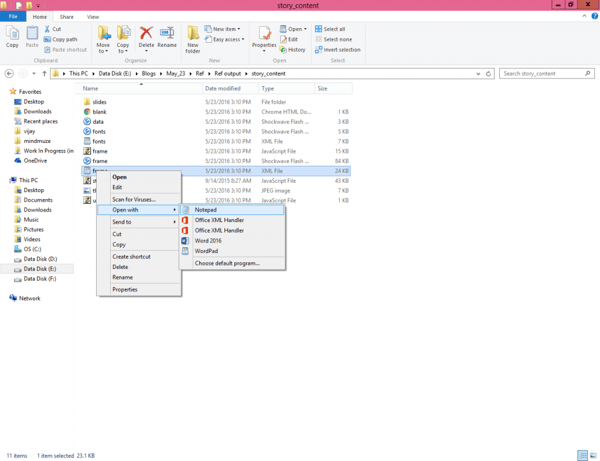
Step4:
Now find the “<control name=”seekbar” enabled=”true” />” tag in the frame.xml file.
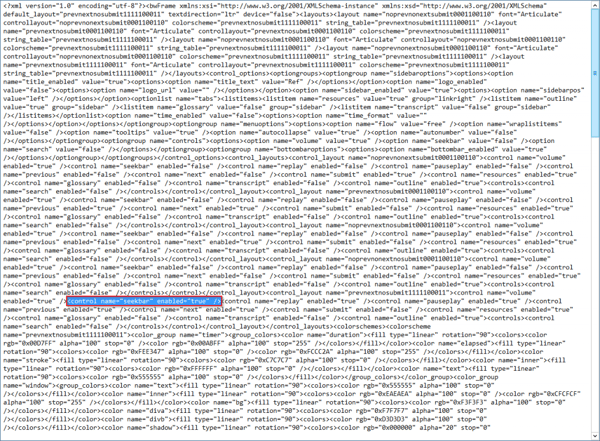
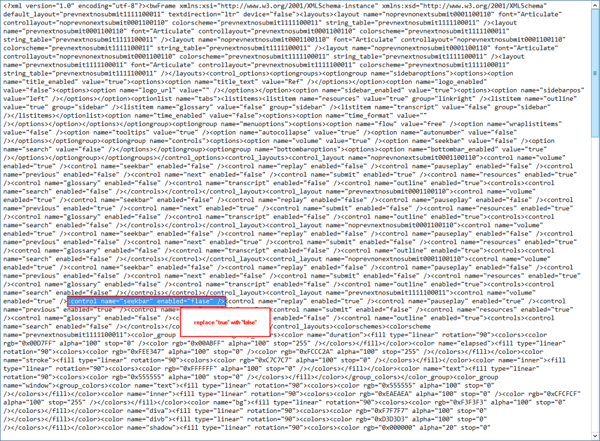
In this tag, replace all instances of true with false and save the file.
Step5:
Now open the output file.
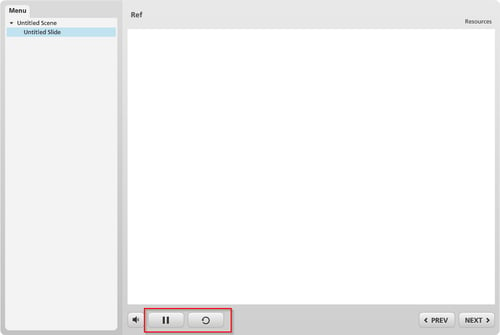
We see that the Play/Pause and Replay buttons are visible though the progress bar is not.
Hope these simple steps make your job easy a little quicker. Have another way of doing this? Do share.





