How to Display a Single Score Using 2 Question Banks in Articulate Storyline

Articulate Storyline’s default features enable eLearning developers create an eLearning course in quick time. The Final Quiz is an important part of an online course and used to test the learner.
→ Download eBook Now: Rapid eLearning Authoring Tools
Consider a scenario where you have to prepare a final quiz with 10 questions out of a possible 15. Of these 15 questions, 5 should appear in the final quiz. The remaining 5 questions are to be taken at random from the other 10 non-mandatory questions.
We use 2 question banks for this purpose in Articulate Storyline. But how do we display a single score for the final quiz from 2 different question banks?
How can we set these criteria in the course using Storyline? Well, just follow the steps given below and it’ll be done.
Step 1:
Create two question banks with some questions and assign marks for each. I have created 1 question bank with 10 questions and another with the 5 mandatory questions as shown below.

Step 2:
Here, we have to randomize the questions in the first question bank.
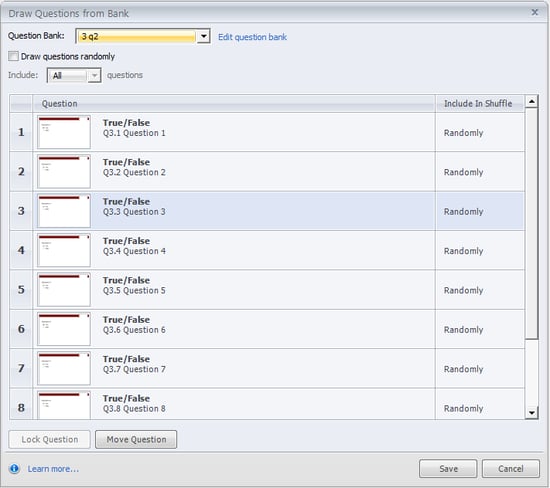
I have selected the option All, which means I’ve imported all the 10 questions to the Final Quiz. Now, I’ve selected 5 questions to be randomized in the Final Quiz. I have selected the option randomize the questions in the Final Quiz by checking the option Draw questions randomly. The highlighted parts in the screen shot below show the settings for the randomization and limitation of questions.
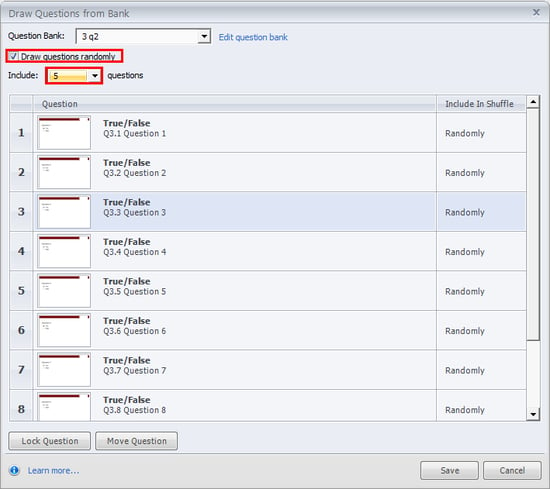
Step 3:
Import the questions to the second question bank in the same manner but don’t randomize them.
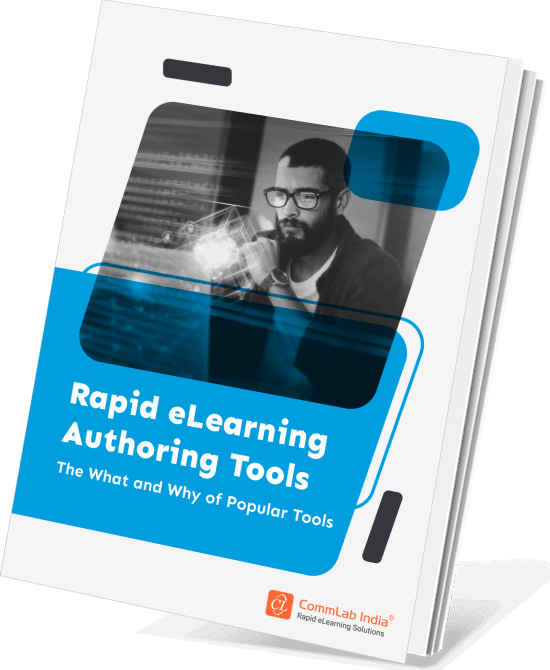
Rapid eLearning Authoring Tools
Explore the What and the Why of Popular Rapid eLearning Development Tools, and GenAI Tools
- Categories of eLearning Authoring Tools
- Considerations to Choose Your Next Authoring Tool
- Features of Popular Rapid Authoring Tools
- GenAI Tools to Create Content, Graphics, Audio, and Video
Step 4:
Now, insert the default Result Slide and add the Two Question Banks containing the final quiz questions.
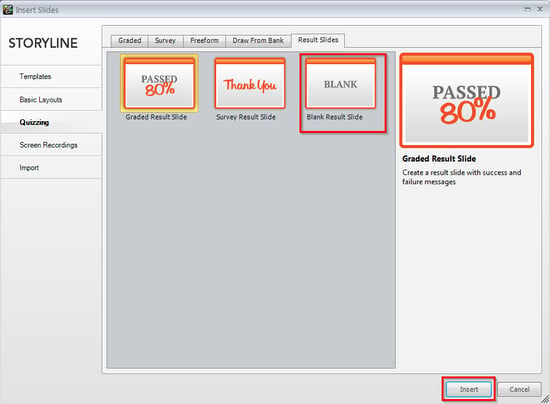
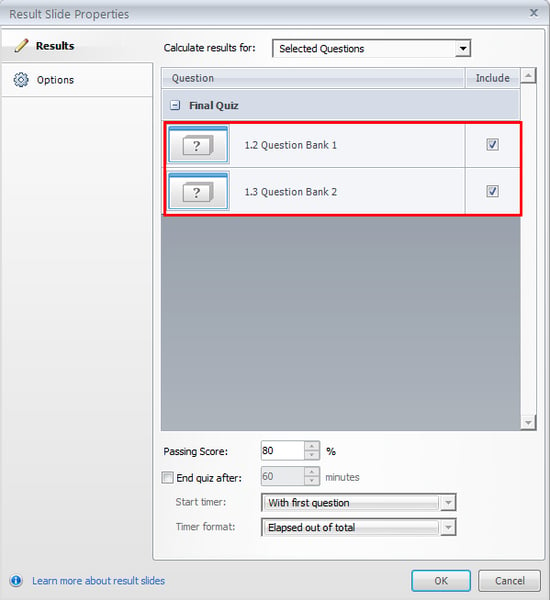
Step 5:
Preview the course and check the output.
This way, we can move one the score of one Question bank to another and display a single score.
Hope this blog helps you. Please do share your thoughts.





