3 Hidden Features in Articulate Storyline

Many training managers prefer Articulate Storyline to develop online courses as it can satisfy their unique requirements. Everyone in the eLearning industry assumes that this tool is very efficient for eLearning development. But, do you know that there are three ‘hidden’ features which are very useful?
In this post, I would like to share what they are and how to use them.
They are:
- Icon creator
- Video converter
- Audio converter
Let’s us now look at each of these in detail.
1. Icon creator
Shapes in Storyline are not mere shapes, but building blocks to create icons for eLearning courses. Storyline comes with several in-built Shapes and Tools (like Freeform, Curve and Scribble) which help create new objects from the existing ones.
Have a look at the screenshots below to view some of the objects/ icons created in Storyline.
![]()
![]()
![]()
2. Video converter
Storyline 2 has come up with a new option for videos. Once you publish the course, all the videos used in eLearning course are converted into the .mp4 format. This feature can be used as a tool to convert our eLearning videos into .mp4 format.
After publishing, we can get the converted videos from story_content folder of published files with an auto generated name (Alphanumeric).
E.g.: video_5VqenzRyzuj_26_48_644x364
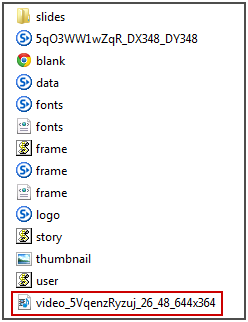
Note: We can convert videos only into the .mp4 format.
3. Audio converter
Do you know that we can convert our audio files into the .mp3 format? Yes. All you need to do is insert audio files into a Storyline slide and publish. As described above, open the story_content folder to take your converted audio files. Refer the screenshot below.
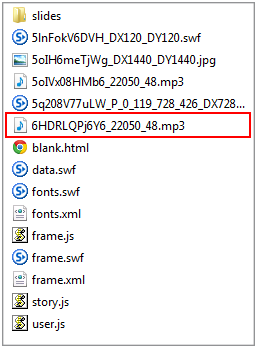
Note: We can convert audios only into .mp3 format.
Hope you find this blog useful. Do share your views.



![3 Elements of a Well-Defined Learning Strategy [infographic]](https://blog.commlabindia.com/hubfs/Imported_Blog_Media/learning-strategy-elearning-courses-infographic-cover.jpg)
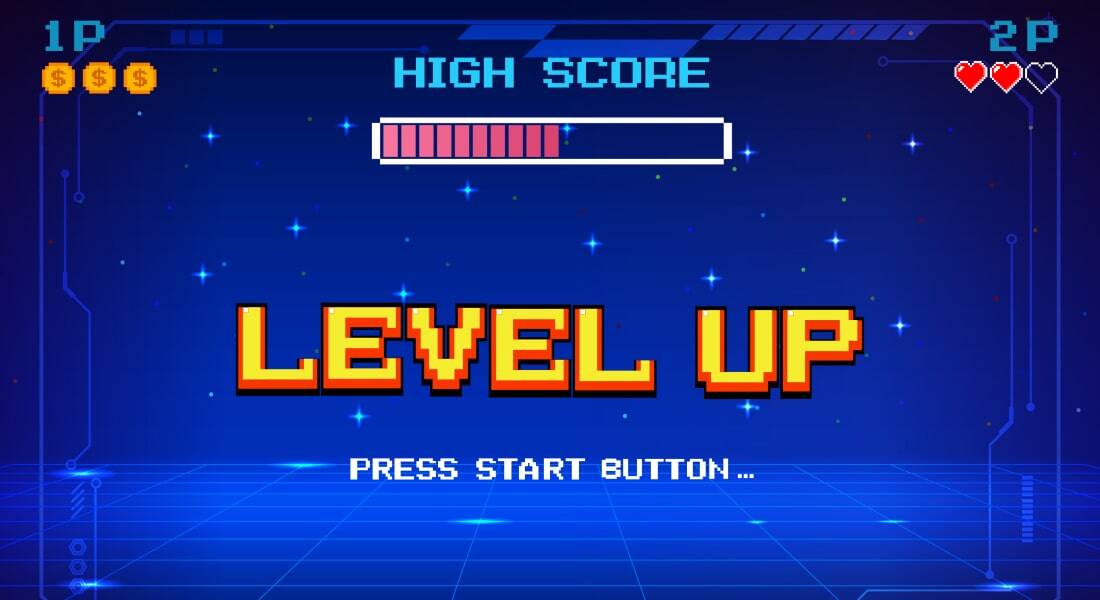
![A Word of Caution: You Can go WRONG with Mobile Learning! [Infographic]](https://blog.commlabindia.com/hubfs/Imported_Blog_Media/mobile-learning-when-not-use.jpg)