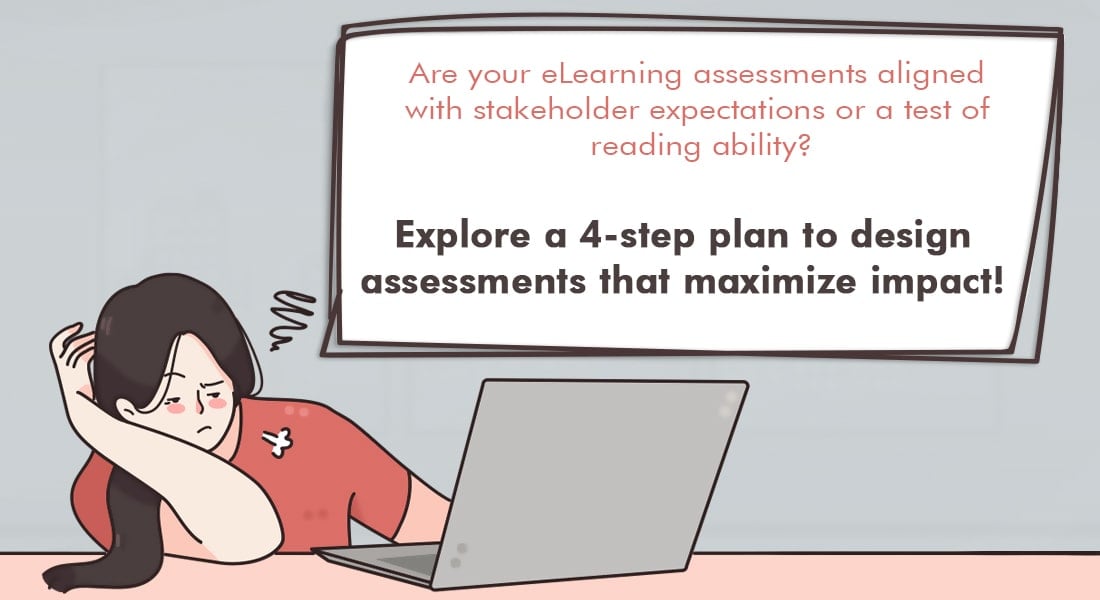Articulate Storyline: Formatting Responses in Descriptive Assessments

Assessments in eLearning courses are used to test learners’ comprehension of the topic they’ve been trained on. Articulate Storyline offers many question types to test learners in depth; ‘Fill in the Blank’ questions (both short and descriptive type) are considered a good choice to assess learners.
In these assessments, a learner types the response in the blanks/space provided, and clicks the Submit button to record the answer.
While typing, learners may commit typos (such as keying in capital letters in the middle of the sentence). How do we correct these errors? Well, while there is no way to correct these errors by default in Articulate Storyline, we can ensure that these errors are avoided. Yes! We can correct such errors using JavaScript. Here are the three simple steps to do so.
Step 1: Design your assessment. A default variable with the name TextEntry will be created automatically to store the value typed in the text field. I have created an essay type question here.
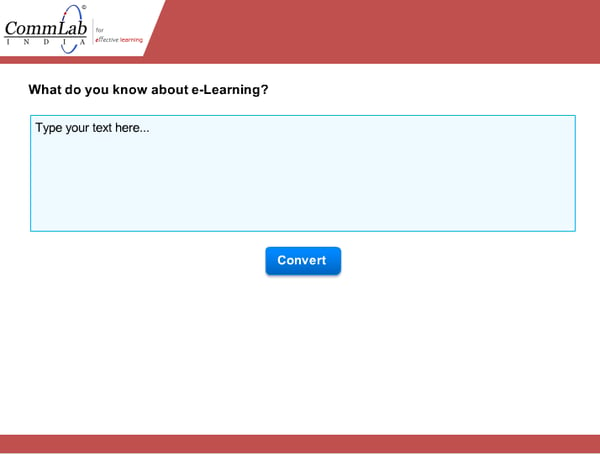
Step 2: Create two variables (used to store the response after converting to lower case and upper case). I have named the variables lowerCase and upperCase.
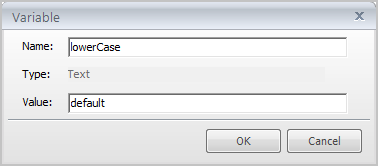
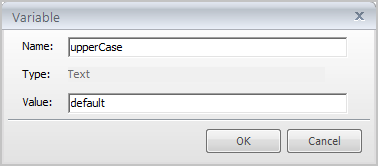
Step 3: Add a trigger to execute JavaScript when the learner clicks the Submit button.
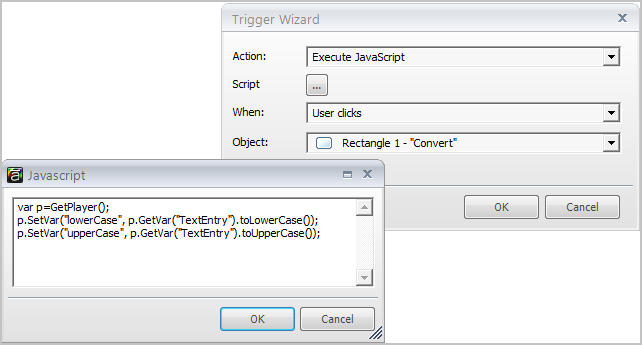
Step 4: Add references to the variables lowercase and uppercase by placing each variable between two % symbols.
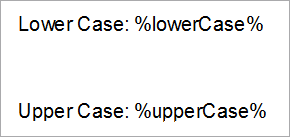
You are done! Publish your eLearning course and check the output.
In this way, you can format learners’ responses to short or essay type fill in the blank assessments. You can even convert the responses to Camel Case (capitalize the first letter of each word in the response).
Hope this post helps you format your assessments easily. Do share your thoughts.