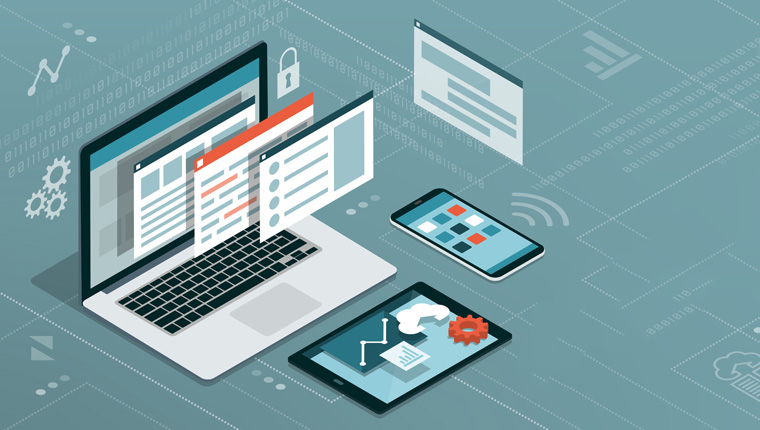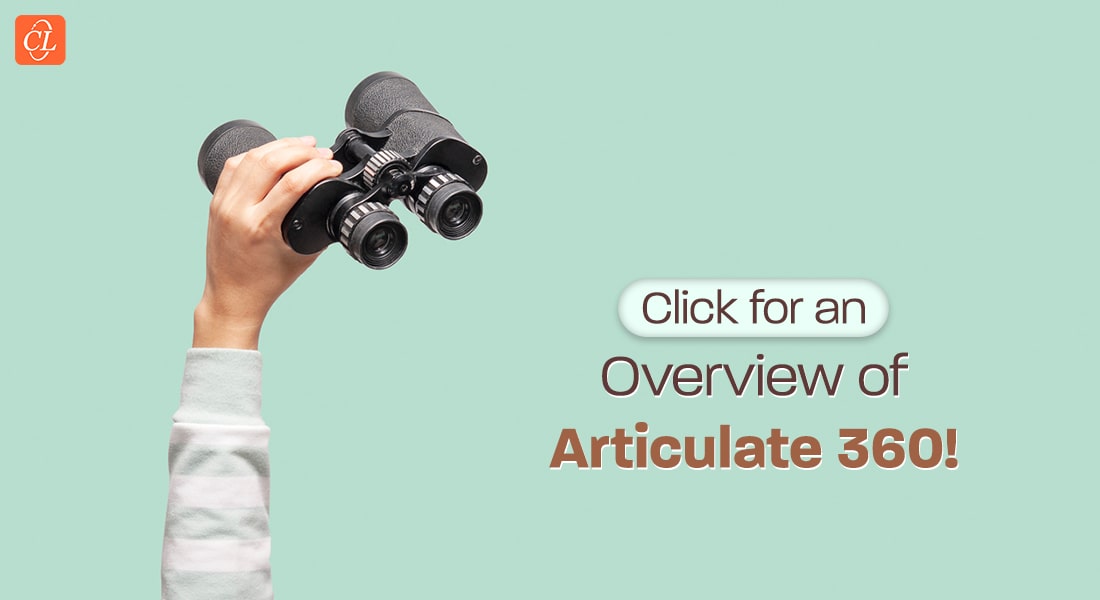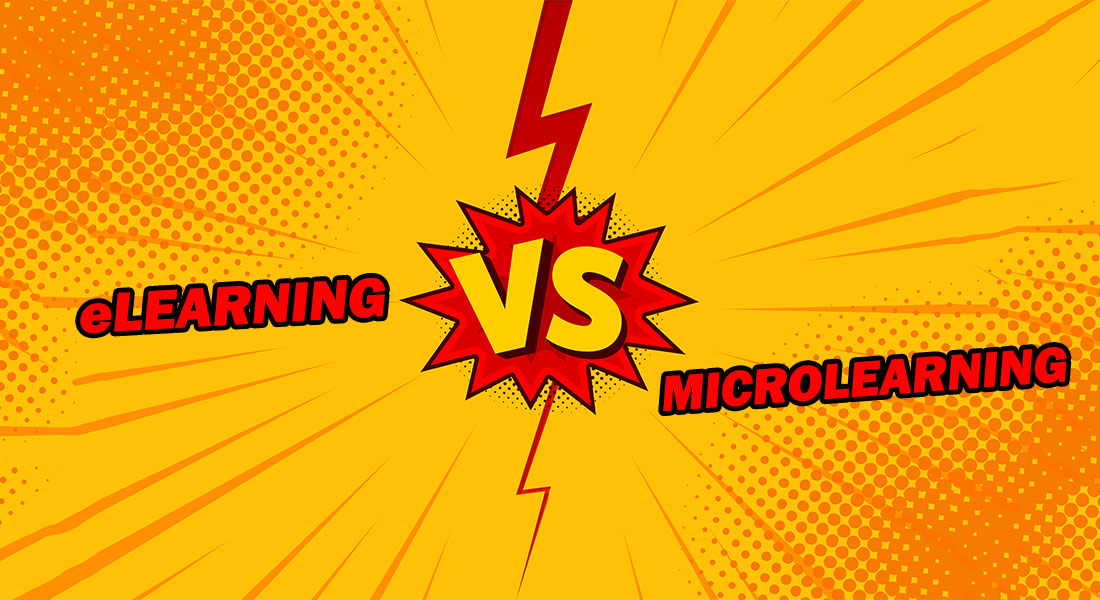What’s New in Adobe Captivate 2019?
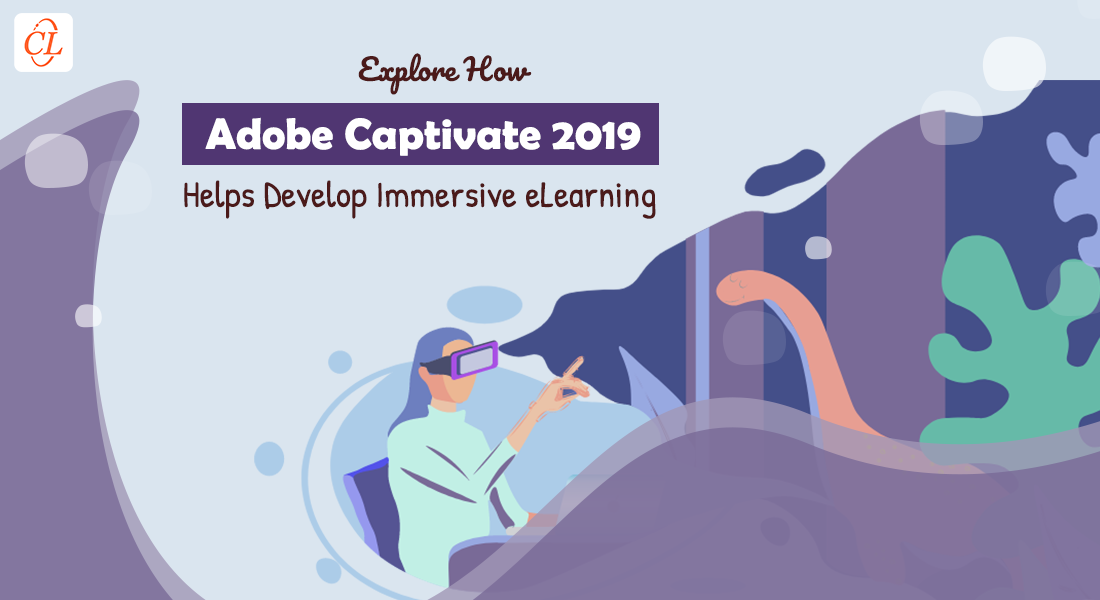
Let me guess. As part of your organization’s training initiatives, you’ve decided to go for rapid eLearning. But that’s just the first step. Your next big decision will be the authoring tool to use. Adobe Captivate is one of the most powerful authoring tools to develop eLearning courses.
→ Download eBook- Making a Business Case for eLearning [eBook]
This tool’s most recent release, from 2019, provides an interactive learning experience. It helps training managers like you roll out online courses and software simulations quickly. Creating virtual reality (VR) for immersive learning, smart video recordings, interactive videos… while there are several reasons for you to use Adobe Captivate, explore three compelling ones.
What is and isn’t rapid eLearning?
3 New Updates in Adobe Captivate
1. Virtual Reality Courses
VR-based courses help create highly immersive learning experiences, with learning scenarios that learners can experience in Virtual Reality. Virtual Reality is becoming increasingly popular, finding applications beyond courses on hazardous workspace or safety.
Expand the learning scene with 360° pictures and videos and convert them to interactive eLearning. You can display text and images, audio or video, or add navigation-based actions using hotspots. Add interactivity to your 360° images or videos by adding:
- Hotspots
- Images
- Audio
- True/False or multiple-choice questions
Adobe Captivate 2019 Updates
3 Updates
- Develop Virtual Reality Courses
- Create Interactive Videos
- Convert PowerPoint to Responsive eLearning
2. Interactive Videos
Record your webcam and PC screen or acquire YouTube videos, add questions. Save time, money, and effort while creating learning video modules. Adobe Captivate allows you to make a slide video, a YouTube real-time video, or a cpvc record. You can embed bookmarks in the video timetable and navigate from any point in the video.
3. Convert PowerPoint to Responsive Learning
Leverage rapid eLearning with Adobe Captivate by effectively converting your PowerPoint decks to completely responsive eLearning. Change static PowerPoint slides into responsive eLearning content that works consistently across all devices. Improve the learning experience by adding interactivities. Go from .pptx to. cptx instantly.
A Few Tips
- Try not to close or utilize the PowerPoint sent by Adobe Captivate during import or round-stumbling.
- Keep away from equal alters. For instance, if you edit a PowerPoint deck in Adobe Captivate and the source is in Microsoft PowerPoint all the while, it can lead to erratic outcomes.
- Avoid altering PPTX and PPSX documents with more seasoned Microsoft PowerPoint adaptations. To alter an implanted PPTX or PPSX record outside Adobe Captivate, send the document from the asset Library and then alter it. The altered document can then be refreshed in Adobe Captivate.
- Decrease the Captivate file size by compressing the PowerPoint deck.
To Wrap Up
Adobe Captivate 2019 has released new and enhanced features to help develop eLearning courses effectively. These new features will make your eLearning courses more impactful and engaging as you can easily create a virtual reality experience by importing 360° images. For more such trending learning strategies and tools you should be using to enhance training, check this eBook.