Adobe Captivate: The Ideal Tool for Online Simulations
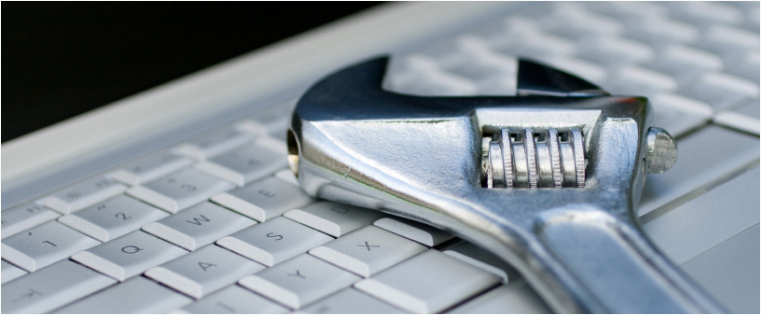
Have you introduced a new software application in your organization?Are you wondering how to train your global workforce on it in the most optimal way? Doing so with classroom trainings can lead to a logistical and financial nightmare. How do you overcome these glitches and train your employees effectively so that they will be ready to use the tool without any further training interventions?
Simulations
E-learning provides the best answer to this issue through ‘Watch-Try-Do’ simulations.
These simulations provide learners the opportunity to watch and become acquainted with the software tool – what to do, how to do, which options to select, how to proceed, etc.
In the Try segment, learners are given a chance to actually work on the tool by going through the entire steps in a simulated environment, along with prompts to guide them. They thus gain hands-on experience on using the tool and will be able to perform, ‘Do’ in real-time.
If your process involves a diverse set of users who are assigned different roles and have distinct functionalities (such as HR managers, managers, and employees in a Performance Management System), you can separate your e-learning course into different modules based on their roles. This will ensure that learners become familiar with their part of the process without being overwhelmed by the entire process.
You can even start your e-learning course with a short video telling learners what the simulation is all about – how it will help them and in which aspects.
Adobe Captivate
Various e-learning authoring tools provide this ‘Watch-Try-Do’ functionality, but Adobe Captivate is one of the most effective, easy-to-use tools for software simulations.
How Can We Rapidly Author ELearning Courses Using Adobe Captivate?
How to Start?
Just run the tool in the background and start the software application. This is done in 2 steps.
Step 1: Start Adobe Captivate andunder ‘Create New’select ‘Software Simulation’.
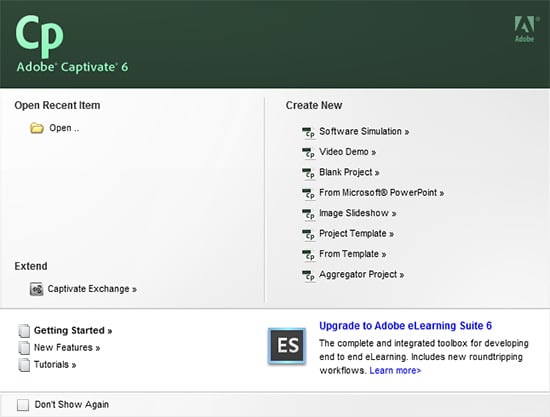
Step 2: Select the option ‘Screen Area’ to indicate that the screen actions are to be captured. You can set the dimensions of the capture area using the ‘Custom Size’ option. Click ‘Record’ to start recording the screen captures.
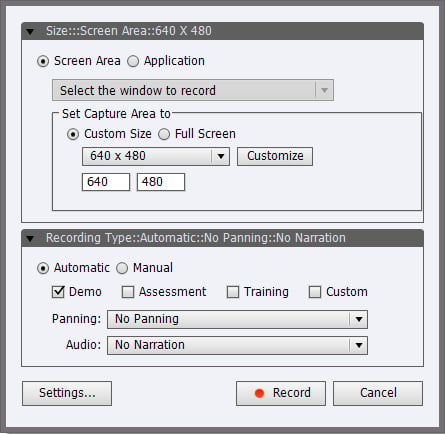
You can start performing the needed steps in the software to be captured. (Ensure that all other applications/pop-up windows are closed as they will be captured too if they appear during the execution.)
How to Stop?
Go through the entire process to be recorded. Once all the steps are done, pressing the ‘End’ button on the keyboard will stop the capturing process. Pressing the F12 key provides a preview of the slides.
The Output
Adobe Captivate captures every mouse-click as an individual slide and provides default highlight boxes, callouts, and message boxes.
- Highlight boxes are used to highlight on-screen elements such as buttons, icons, text-fields, etc.
- Callouts are used to provide appropriate instructions.(Example: ‘Click Next to continue’, ‘Enter the name in the highlighted area’, ‘Select the end date by clicking the calendar icon’, etc.)
- Message boxes are used to provide additional information to the learners. (Example: Your request will now be transferred to your HR manager. Check your Inbox for further notifications.)
All these elements are editable which makes this tool a quick and efficient option. Unwanted screens can be deleted, the highlight boxes can be moved around, and their color, width, etc. can also be edited.
Even the callouts and message boxes can be customized with relevant text, font colors, styles, background colors, etc.
Example Screenshot
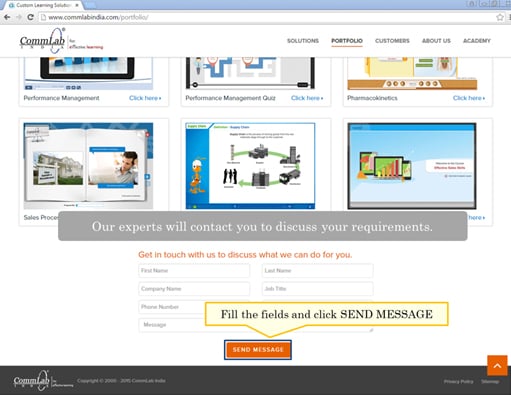
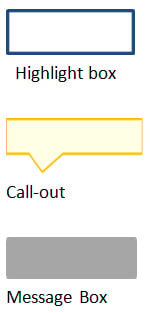
These screen capturescan be used to construct the simulation, providing learners an accurate look-and-feel and the necessary steps in an easy-to-understand, real-time environment which makes learning more effective.
They can also be converted into a video, if needed, which can be embedded into e-learning courses as a quick reference aid.
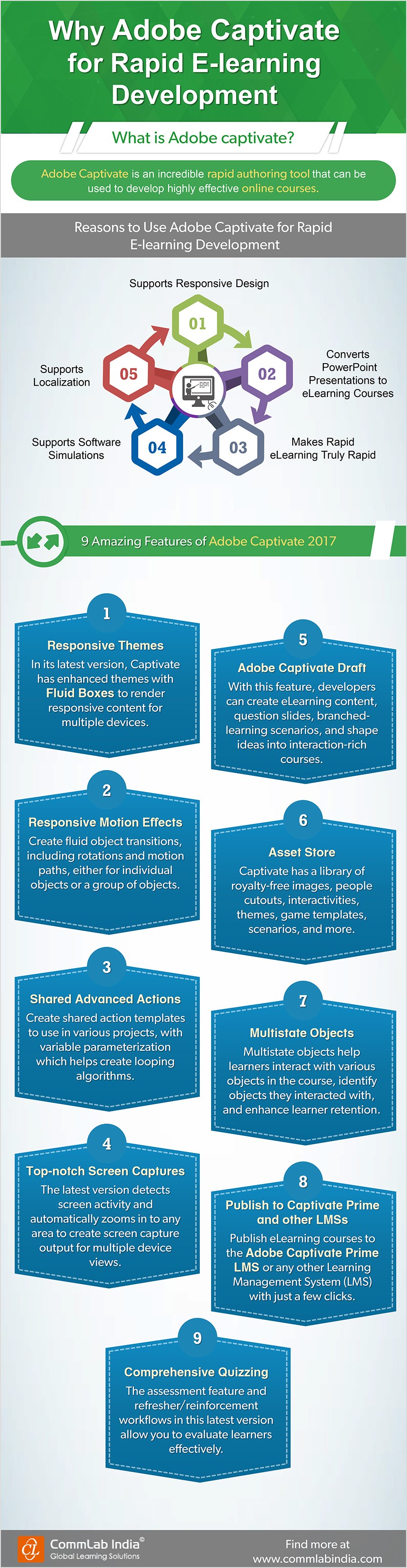
Thus, Abode Captivate is a very effective, easy-to-use tool for software simulations. It saves development time and efforts and provides rapid scalability. It is very simple to operate and customize. Infact, the captures can be done easily by people who have an actual idea of the tool and not by the developers.
Translations are very easy too.If you have the tool in multiple languages, screen captures can be done quickly by the experts, and only the text in the callouts and message boxes will need to be translated into the desired languages.
Hope you have a fruitful experience training your global workforce on new software applications using Adobe Captivate.



![Authoring Tools – The Secret Behind Rapid eLearning Solutions [Infographic]](https://blog.commlabindia.com/hubfs/Imported_Blog_Media/authoring-tools-rapid-elearning-solutions-infographic-v2.png)
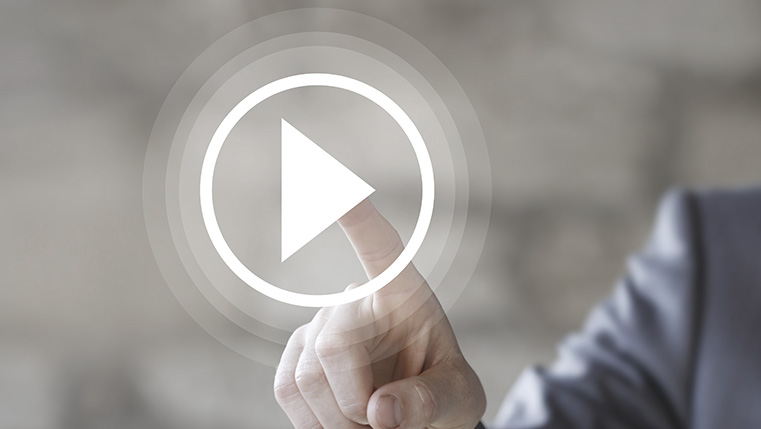
![4 Ways to Realign Your Sales Force with the Changing Pharmaceutical Sector [Infographic]](https://blog.commlabindia.com/hubfs/Imported_Blog_Media/online-learning-for-healthcare.jpg)