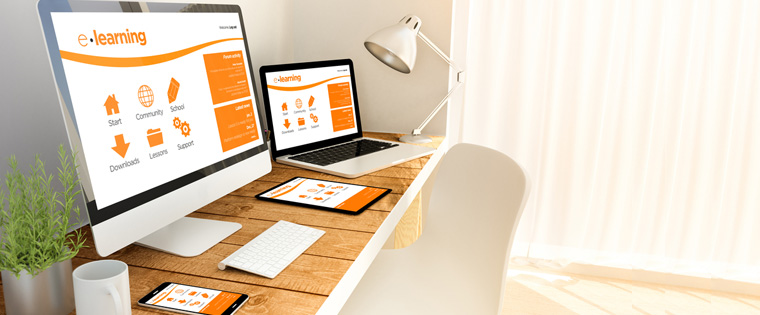How to Combine Your Adobe Captivate Projects Into Single Course?

My colleague Rajan has written about integrating parts of each module and publishing them as a single course, using Articulate Storyline. We will now see how the same can be done using Adobe Captivate.
In this blog, we will see how to combine a course using Aggregator project. Using this option, you can combine multiple projects into a single course.
Step 1:
Open Captivate CS6. Go to File Menu, click on New Project and CLICK “Aggregator Project”.
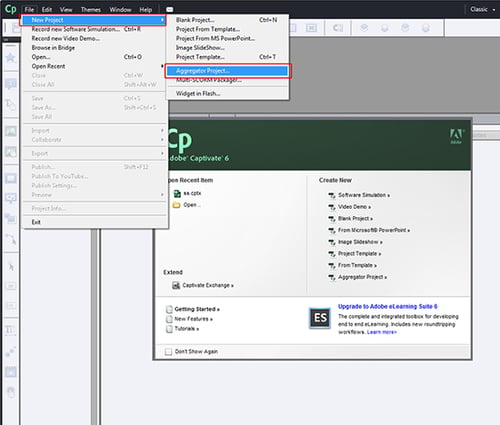
Step 2:
Aggregator Project window will appear. Click the “+” icon to add your project files.
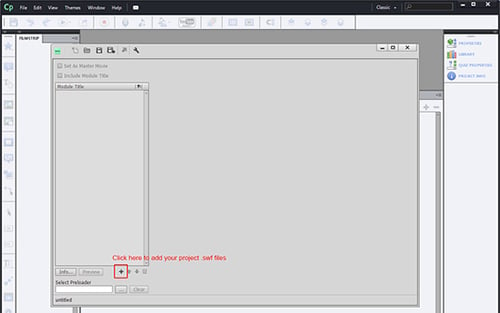
Step 3:
Select your project (.swf) files, from your project folder, which you want to import. Now, CLICK “Open”.
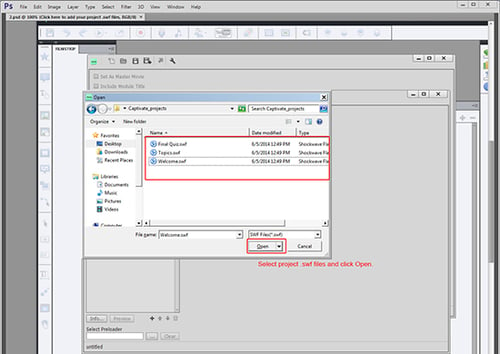
Step 4:
Click “Up”and “Down”arrows to arrange your project files according to your requirement. For example, you can move the quiz files after the course files, by using down arrow key.
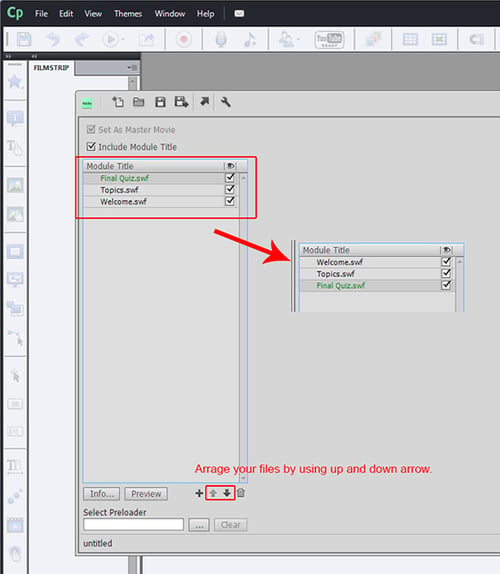
Step 5:
To Save your Aggregator projectfile, CLICK “Save” icon. All the files that are imported will be merged.
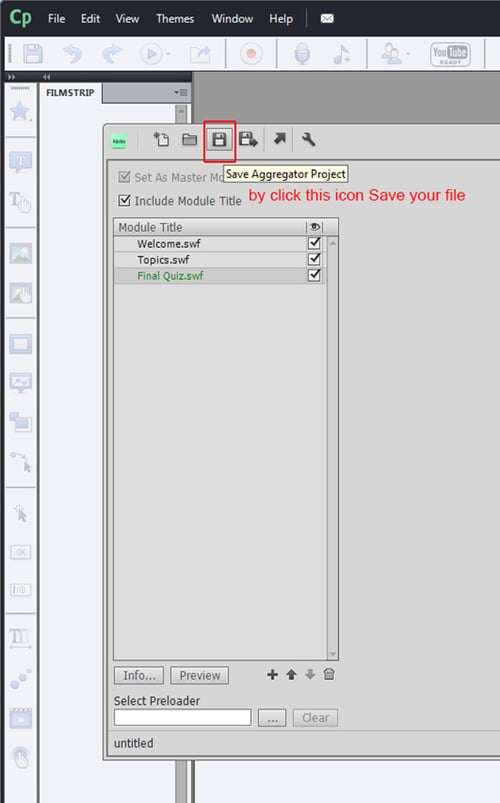
Step 6:
Now, give a name for the project and CLICK “Save”.
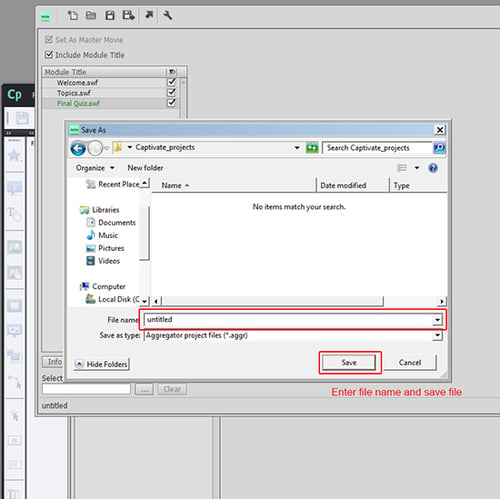
Step 7:
To publish your project, CLICK the publish icon as shown in the below picture.
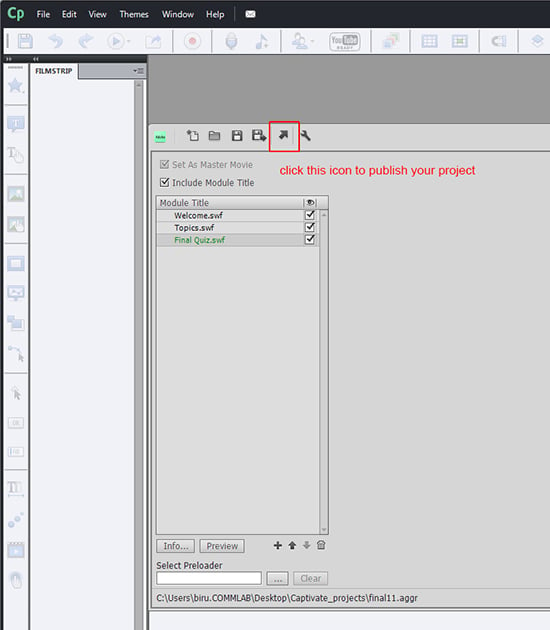
Step 8:
After you click the publish icon, Aggregator Publish window appears. Select the .SWF format option; enter the project name in the title field. Give the path to the destination folder, where you want to publish the project. Select the publish format option for your course, as you can see in the screen shot below.
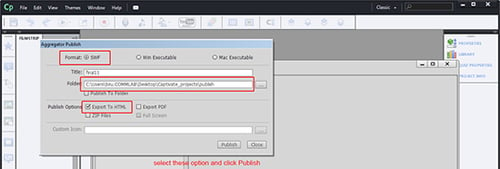
I hope this blog gave you an idea on how to combine multiple projects into a single project, using Adobe Captivate.



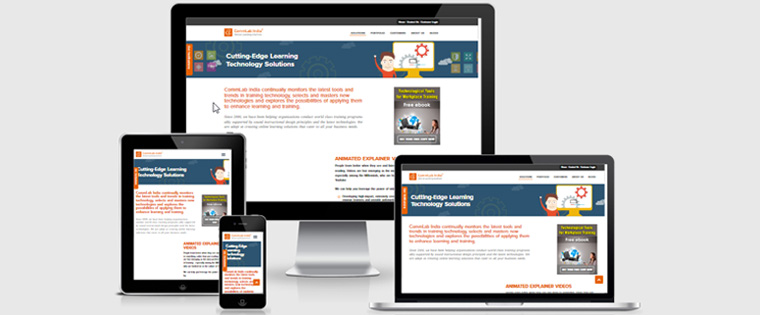
![9 Ultimate Features of Adobe Captivate 2017 [Infographic]](https://blog.commlabindia.com/hubfs/Imported_Blog_Media/authoring-tools-released-in-20161.jpg)