Top 5 Reasons Why Audiate is the Best Text-Based Audio Editing Software
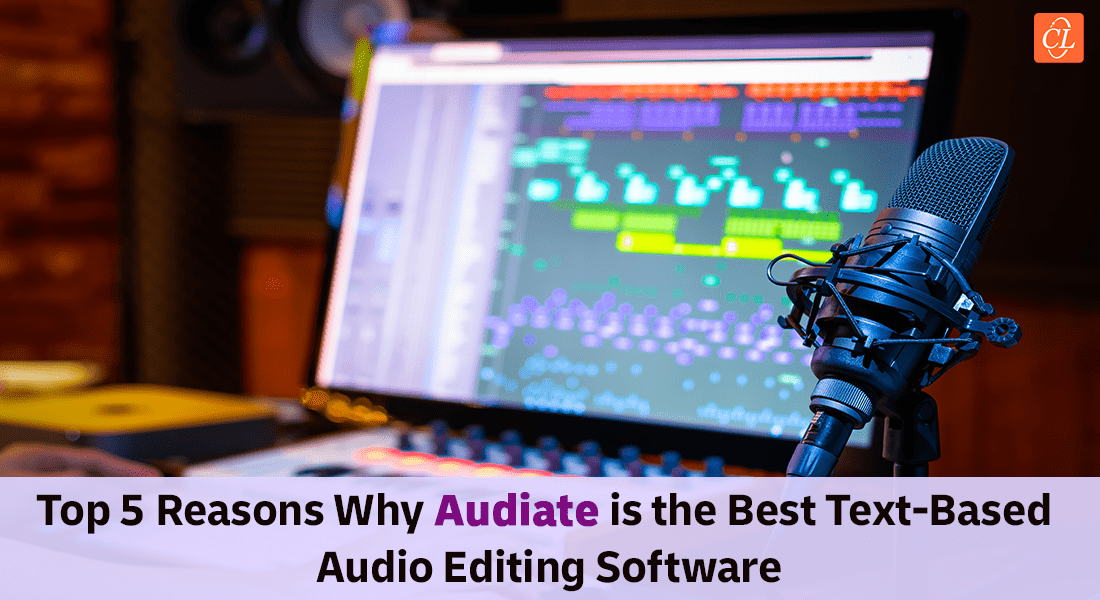
Have you ever wondered how to edit audio without affecting the quality and project deadline? I’m sure that many of you have experienced what it’s like to edit audio for your eLearning and find out that it doesn’t fit as you wanted. It can even be annoying as well, ruining the whole eLearning project, and making you lose your budget and many other things! However, there is a solution to this problem. You can use audio editing software such as Audiate and accomplish everything by yourself in no time at all.
Audiate is the Best Text-Based Audio Editing Software and Saves a lot of Time for Editing
Top 5 Reasons why Audiate is the Best Audio Editing Software
- Editing Audio Files Made Simple
- Audiate Integration with Camtasia
- Audio Effect Features
- Exporting Options
- Languages Supported
But wait, why Audiate? Audio editing software has always been a difficult task to master. While there are many software out there, most of them are either too simple or too complicated. But Audiate is different it is text-based audio editing software. It’s incredibly powerful and easy to use.
Audiate has many useful features that can help you edit your audio files better than ever before.
In this article, we’ll discuss why Audiate is the best text-based audio editing software and how it can save you a lot of time for editing. Also, we’ll cover what are the cool features it has.
Top 5 Reasons Why Audiate is the Best Audio Editing Software
1. Editing Audio Files is Made Simple
The problem is that editing audio by hand means hours of hunting through the waveform to find mistakes, then manually cutting and pasting sections. Now, there’s a better way. Audiate’s AI-powered editor can edit audio, locate issues, and fix them in a fraction of the time. Even a newbie can learn this amazingly easy tool in minutes.
One of the major advantages of using Audiate over other editing software is that it makes editing audio files very simple and easy for beginners and professionals alike. The interface is very intuitive, which makes it easy for anyone to use this software without any kind of difficulty or confusion about how things work or what they mean.
But how does it work? Well, when you upload an audio file, it automatically transcribes the complete audio file and displays the transcript. If you want to edit some words or delete them, you can directly delete the word by selecting it. As simple as deleting the text from the content. Also, you can quickly remove or edit hesitations, such as “ums” or “ahs.” in your eLearning audio with just one click.
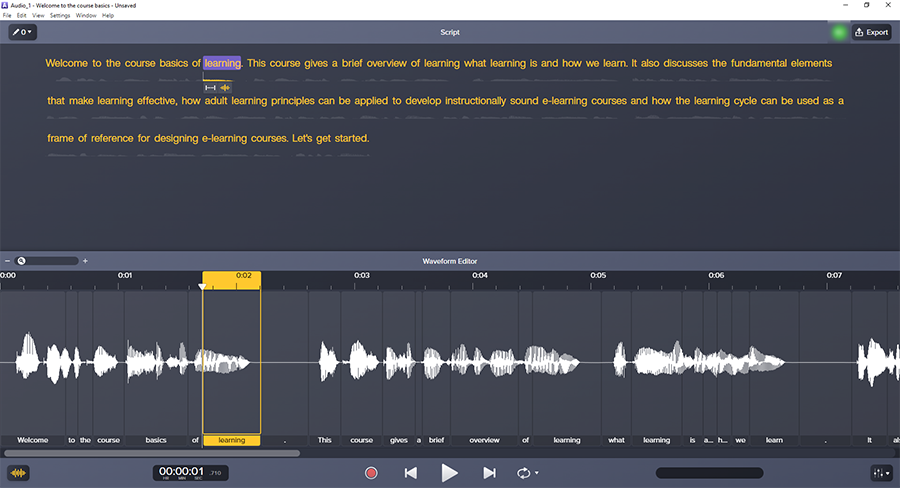
Join us to discover effective strategies to make an impact as an L&D Professional
2. Audiate Integration with Camtasia
You might be wondering why Audiate needs to be integrated into Camtasia. Audiate is the only software that allows you to edit text-based video or audio easily. As a result of using Audiate + Camtasia, text-based video editing is faster and easier than ever.
Let me explain how it works, Camtasia exports recordings or eLearning videos easily to Audiate, where you can edit them and add transcripts to your video. After editing the recording or eLearning video it goes back to Camtasia and automatically syncs the timeline with the video. When you’re done, all you have to do is export your project as a .mp4 file or any other format you choose.
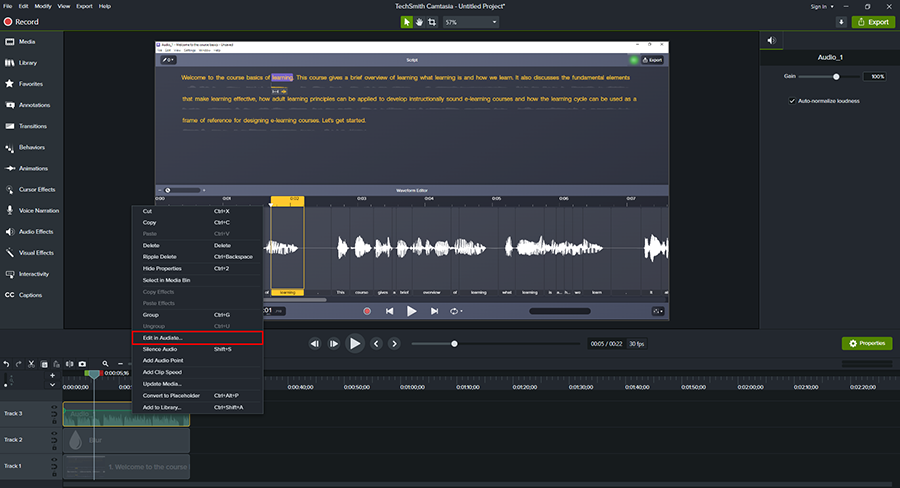
3. Audio Effects Features
Audiate is the best audio editing software because it can clean up your audio recording, and even add effects to your voice. It offers a wide range of effects that can be applied to any type of audio file. You can enhance your voice by altering the tone, pitch, or octave, or remove any background noise.
Audiate has several audio effects, which you can apply in a single click to boost the audio quality.
a. Remove Noise: The Remove Noise audio effect enhances the clarity of recordings by removing background noises like fans and street noises. In general, this effect works best when applied before others.
b. Volume Leveler: The Volume Leveler effect automatically adjusts the volume levels of individual words in a recording to make it consistent across the entire track. This can help your voice sound more professional, even if you are not perfectly in tune with your microphone.
c. Equalizer: By applying the Equalizer audio effect, you can enhance the quality of your recordings as well as their tone. Also, you can use this effect, for instance, to enhance the clarity and fullness of recordings.
d. DeEsser: DeEsser audio effects can be used to smooth out harsh consonants in your recording.
e. Remove Plosives: The Remove Plosives effect removes breath sounds and pops from powerful pronunciations of the letter “P”.
f. Remove Reverb: Use this effect to remove using the Remove Reverb audio effect, you can get rid of echoes and tails that often appear in large, open spaces when you record.
g. DeClipper: The DeClipper effect removes distortion from microphone levels that cause clipping and distortion.
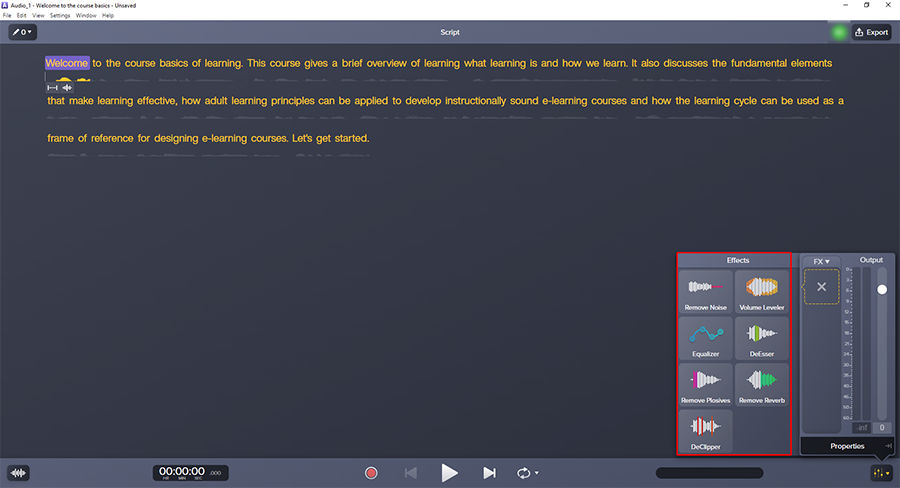
4. Exporting Options
It is very important for any software to have the option to export your work. If the tool has many editing features but does not have an option for exporting to a required format, then it is not useful. However, that’s not the case with Audiate.
Audiate provides three export options: audio, closed captions, and Camtasia export. The first option is audio, which provides three file formats, including lossless HD quality audio in WAV format, as well as mp3 and m4a formats. The second export option is to directly export the script or close captioning. The third export option is to export to Camtasia.
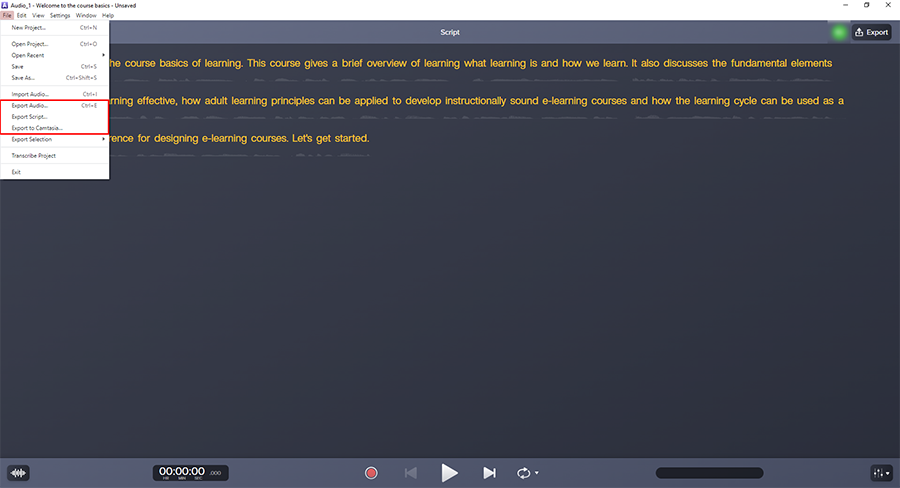
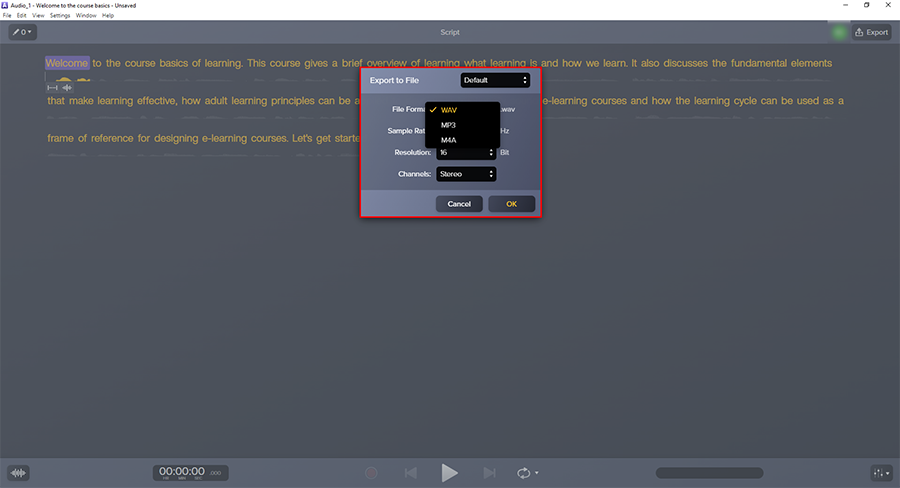
5. Languages Supported
Audiate supports a wide range of languages, including English, Dutch, French, German, Italian, and so on. This means that users will not be hindered by language barriers while using it. This feature makes it easy for anyone to use Audiate regardless of their native language. This means users can edit and transcribe audio files in those languages.
End Note
If you’re looking for a quick audio editing solution, Audiate is the way to go. It is the most innovative and efficient audio editing software that is completely text-based and has a real-time preview. It allows you to edit audio files without using an audio editor. There’s no need to recite arcane commands or get lost in endless menus. Instead, use simple commands such as insert, delete words, adjust volume, etc. Try Audiate today to save time on audio editing for your next eLearning project!





