3 Tips to Add YouTube Videos to E-learning Courses
YouTube videos can spice up in e-learning courses. Get to know how they can be embedded using Articulate Storyline.

Using videos in e-learning is an effective way to make the learners recall the things on which they have been trained. Many training managers prefer adding online videos directly into the online course. However, we face some problems when we use online videos, especially those from the YouTube, directly in our courses.
In this post, I would like to share some tips to avoid issues while adding You Tube videos to e-learning courses using Articulate Storyline.
Let us take a sample video (www.youtube.com/watch?v=RDjRIONF7ag) of CommLab.
As you are aware,YouTube has stopped device support recently, as Google is updating the API. As a result, videos embedded in Articulate Storyline result in ‘Device Support Error’ and videos don’t play.
In order to make the videos work, insert them as web objects. Below are the steps to insert YouTube videos as web objects.
Step 1:
Click the Insert tab; select the Web Object option.
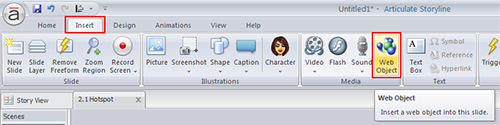
Step 2:
In the window opened, type/paste the location of the video as shown below.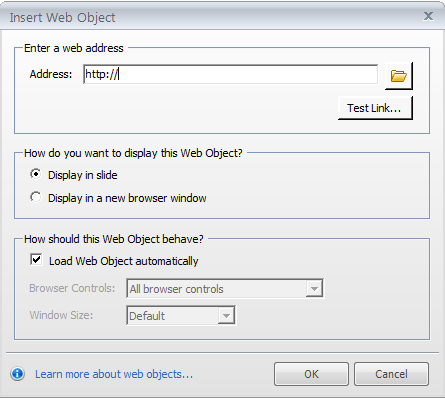
Step 3:
Adjust the size and position of the web object on the screen.
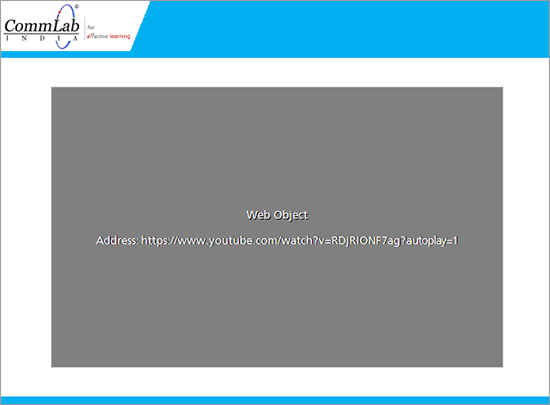
If we add you tube videos as described above, the entire web page will be inserted into your course. As a consequence, other videos which are suggested by the You Tube will be displayed on the screen and even played after the completion of your video if the Autoplay option is set to ON.
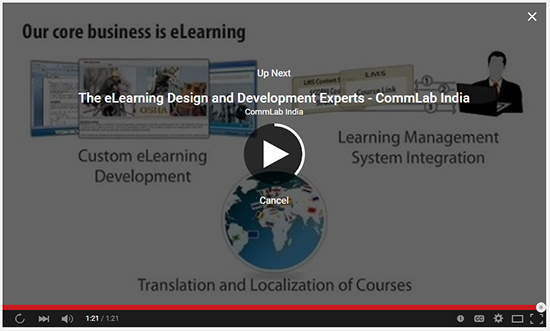
So, here is my second tip – to avoid playing such unwanted videos, use embed before the video ID in the URL.
For example, to use a video http://www.youtube.com/watch?v=RDjRIONF7ag, you should update the URL as www.youtube.com/embed/RDjRIONF7ag which plays the same video.
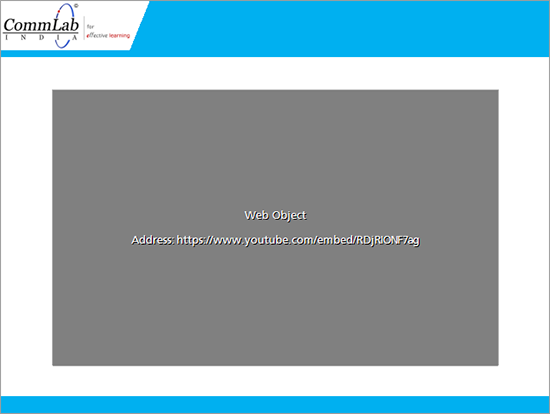
Using tip 2, you can insert just the required video, but at the end of your video,the You Tube just suggests (but does not play, unless you click) some videos as shown in the screenshot below image. Learners may get distracted from e-learning courses if this issue is not resolved. Hence, I advise you to remove such suggestions by the You Tube.
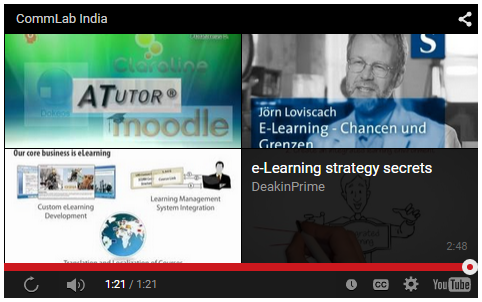
To do that, just add ?rel=0 at the end of video URL which looks similar to the link below.
Sample Link: www.youtube.com/embed/RDjRIONF7ag?rel=0
These are some tips to remember while inserting You Tube videos into your e-learning courses.
Have anything to add to the above list? Do share with us.





