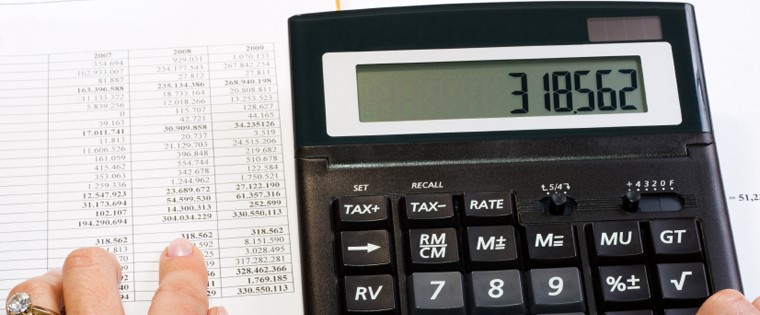Articulate Storyline for E-learning Development: How to Disable the Next Button
This blog lists the steps that help disable the Next button in e-learning courses using Articulate Storyline 2.

Articulate Storyline 2 has a new feature – Disable the Next button until slide completion to restrict learners from proceeding to the next slide without completing the required activities on the present slide. This option satisfies the requirement of some online courses where learners are prevented from skipping the slides without reading them completely.
But when the Next button is in the disabled state, learners may not recognize that and click the button repeatedly to go to next slide. Check the screenshot given below.
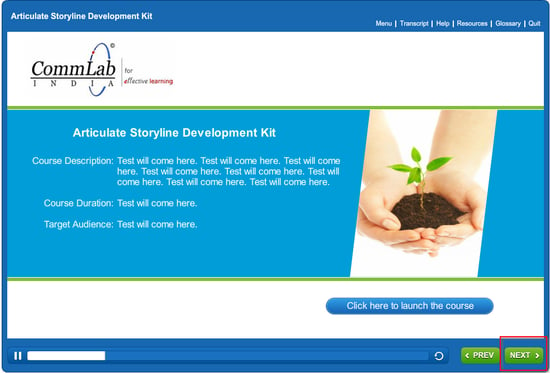
To avoid this situation, we can change the state of the disabled Next button so that learners recognize it.
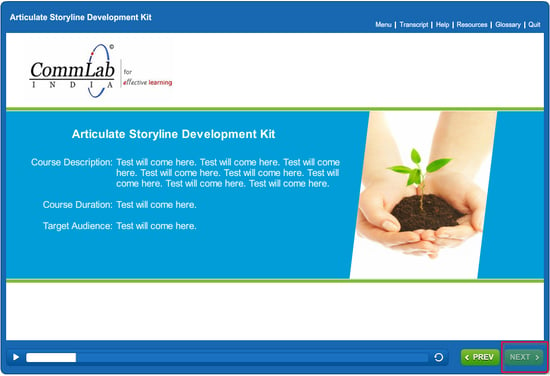
But how do we change the state of the Next button? Well, these steps will let you do it.
Step 1:
Create a new trigger to assign a variable for the Disabled state of the Next button.
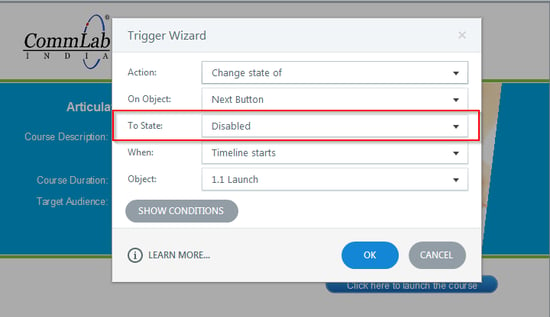
Step 2:
Create a new trigger to assign a variable for the Normal state of the Next button.
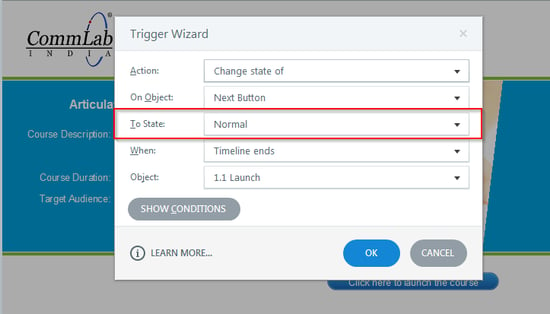
But now when the learner goes to the next slide and revisits the previous slide, he needs to complete the activity once again on the current slide to go to the next slide. To avoid this, we can enable the Next button so that the learner can skip the revisited slide immediately.
Make these changes to your course to enable this:
- Take a new variable, example Normal, to assign action for the Normal state when a slide is revisited.
- Assign it the value True.
- When Timeline ends.
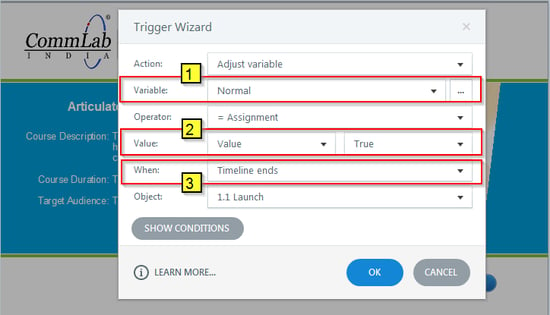
Now you have to assign the variable to the Next button to reset it. This can be done in 5 steps.
Take the new variable and give the:
- Action: Change the state of
- On Object: Next Button
- To State: Normal
- When: Timelines Starts
- Object: 1.1Launch (the slide in which you want this action)
In the On Condition (panel) ensure the variable value is True.
On Condition: Normal==Equal to True
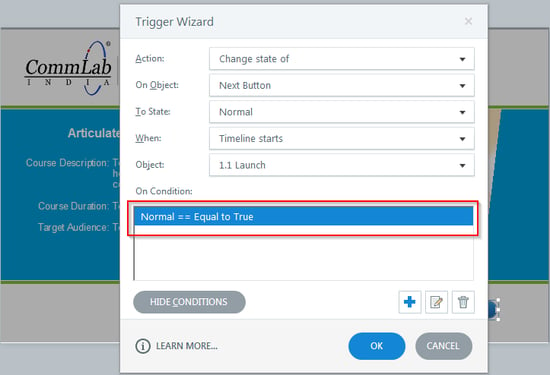
Thus you can enable the Next button so that the learner can skip the revisited slide immediately.
Have anything to say? Please do share…!