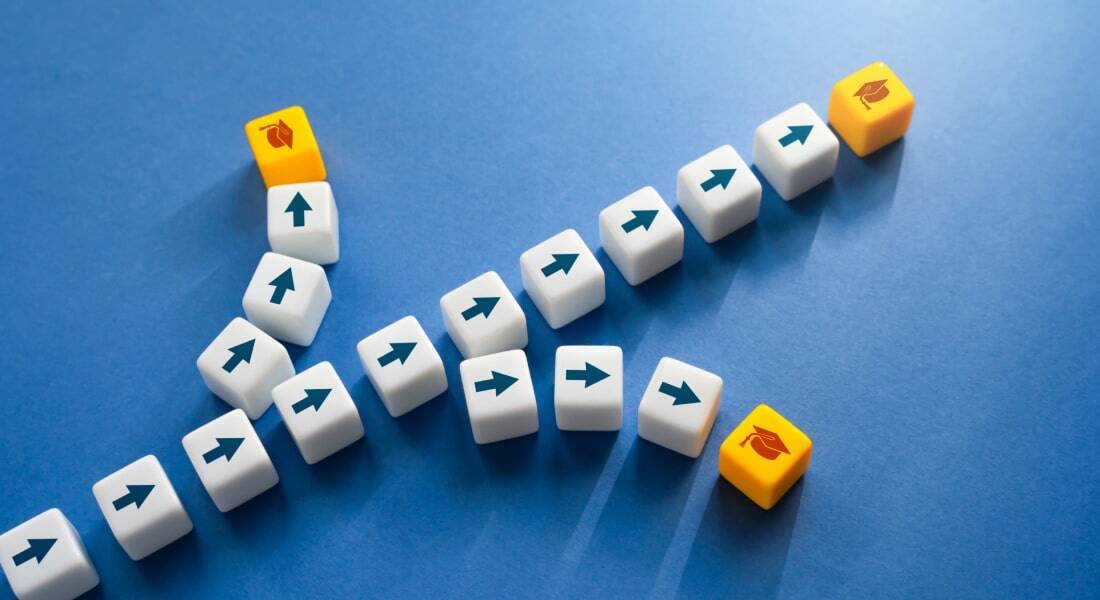Word Count in Articulate Storyline – JavaScript Makes it Count

In an eLearning course, you can let your learners complete a short “essay type” activity at the end of the training, and let them know the number of words they’ve entered in the text field.
For example, if the learner has to write approx. 150 words for a particular answer and falls short of the required word count, there will a prompt asking the learner to continue writing.
Wondering how to do this? It can be done in Articulate Storyline, through the help of JavaScript. Let’s see the steps it entails.
Step 1:
In a new slide, insert a Data Entry field to enter text.
(Insert a Controls a Data Entry a Text entry field)
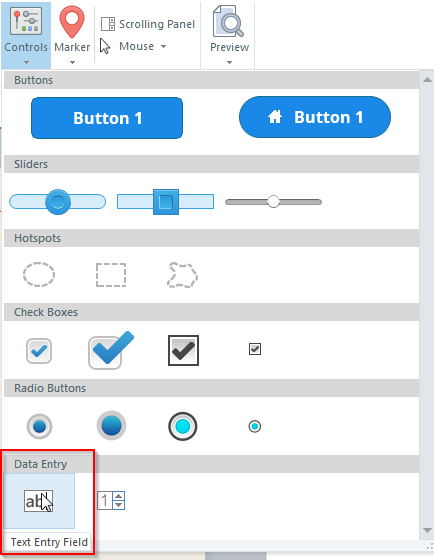
Enlarge the text entry field to type the text in a paragraph format. If the learner is required to enter a minimum or maximum number of words, a word counter can help meet this requirement.
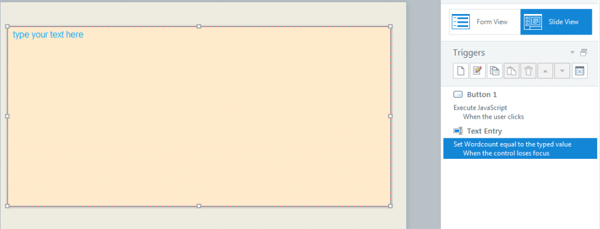
Step 2:
Now we have to create 2 variables; Wordcount, a text variable and Counted, a numeric variable.
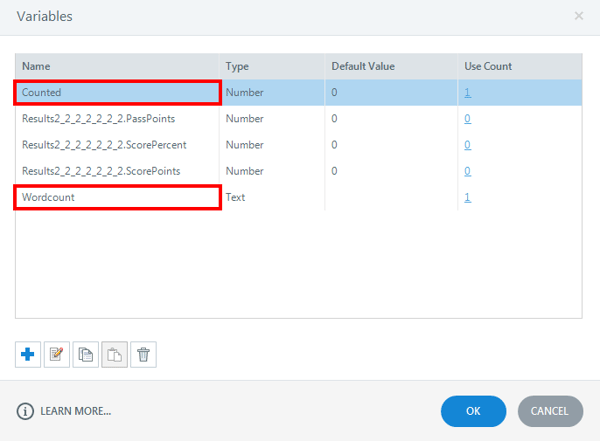
Step 3:
Use the variables to create a trigger – Execute JavaScript.
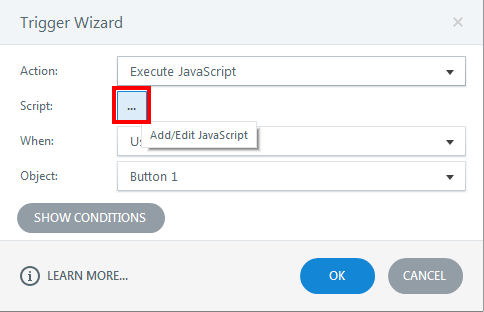
Click Add/Edit JavaScript and write the script given below by calling the created variables in JavaScript.
var player = GetPlayer();
var content = player.GetVar(“Wordcount”);
var matches = content.match(/\S+\s*/g);
var numWords = matches !== null ? matches.length : 0;
player.SetVar(“Counted”,numWords);
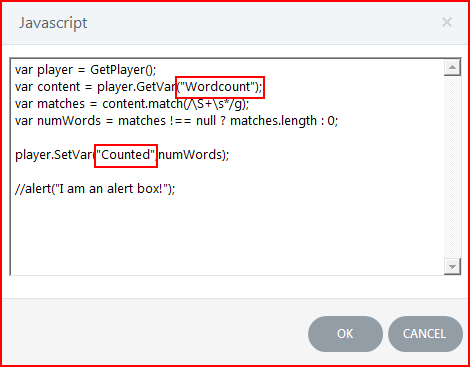
Step 4:
Place your cursor in the Text Entry field and type your text. You can also paste text into the text entry field. When the user clicks the Total Words button, the Execute JavaScript trigger will be processed and will automatically count the number of words typed.
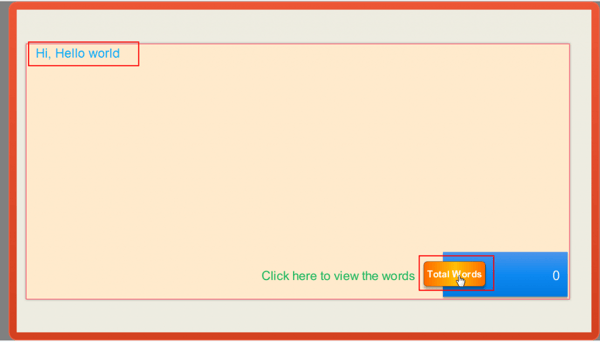
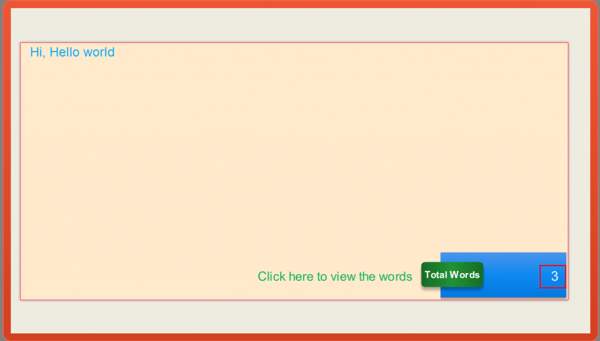
This is an easy way to let your learner know the number of words he has entered.
In my next, blog we will see how to count the characters in Articulate Storyline. See you soon!