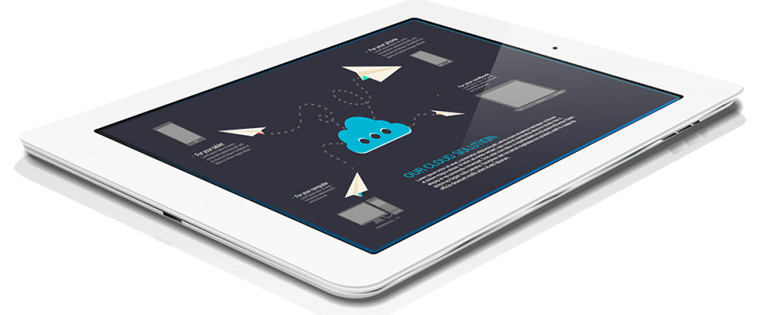How to Increase Title Size of an E-Learning Course for iPad in Articulate Storyline?
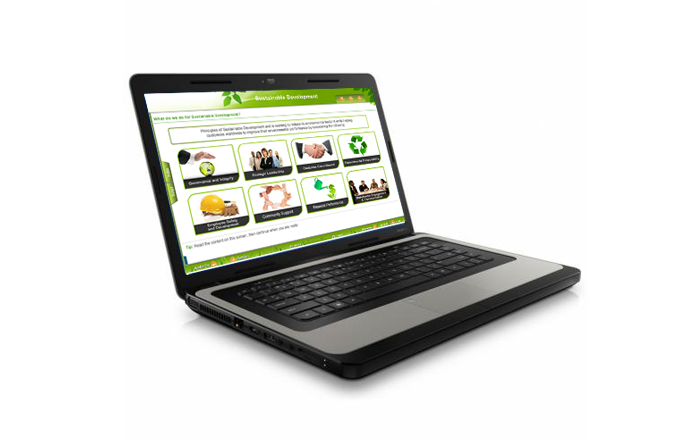
One of our clients came up with an issue regarding the title size of an eLearning course developed using Articulate Storyline. The fonts in the title were very small when it was viewed on an iPad (Safari browser).
He asked us to increase the font size of the title. But with the default features of Storyline, it is not possible to increase the size.
We tried and successfully came up with the solution, which I would like to discuss here in the following steps.
Step 1:
First go to your published course. Click the mobile folder in your course output folder.
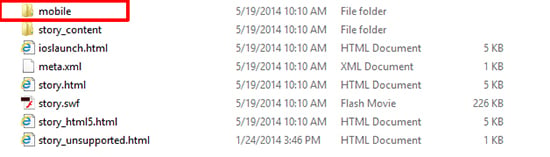
Step 2:
Right click player.css and open with a notepad or WordPad.
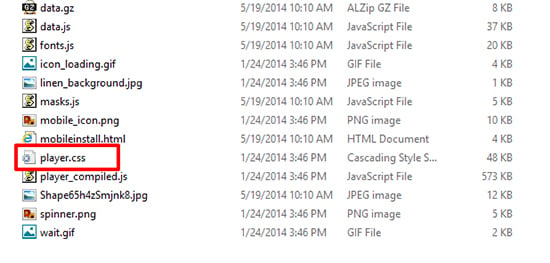
Step 3:
Here you will find the #storytitle where you can increase the font size.
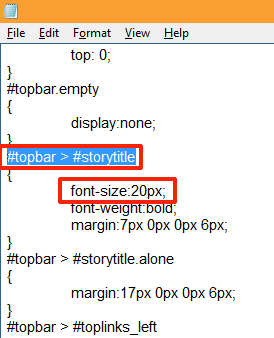
If you increase the font size, it will affect the resource and glossary margins; so you need to adjust the margin size as well.
Step 4:
After increasing the font size, click the story_html5.html in your published folder.
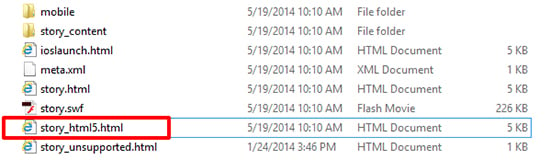
Step 5:
Check for the increased title font size in your course.
Default title font size: (viewed on iPad)

Increased title font size:

These are the steps you need to follow to increase the font size of the title of a course when viewed in an iPad. Have anything to say? Please do share!



![6 Steps to Implement an EHR System [Infographic]](https://blog.commlabindia.com/hubfs/Imported_Blog_Media/retail-sales-force-motivation-holiday-season-2.jpg)