How to Take Audio Back-up from Existing Articulate Storyline Course

While developing an e-learning course, there may be some situations where you will need to update the audio files. Consider an e-learning course being developed in Articulate Storyline where you update a few audio files or replace a few words in some slides. Now your course, along with the audio is ready.
Do you retain a copy of your final audio files? Imagine you don’t, and need to edit the audio in the future. What will you do? Well, to avoid this predicament, you need to have a backup of your final edited audio files.
How do you do it using Articulate Storyline? Here is the solution.
Steps for Taking a Backup of the Audio Files from an Existing Storyline File:
Step 1:
Open the Storyline file and publish it.
The published folder will have the same name as the course.

Step 2:
That folder will contain several files and folders. From those, open the story_content folder.
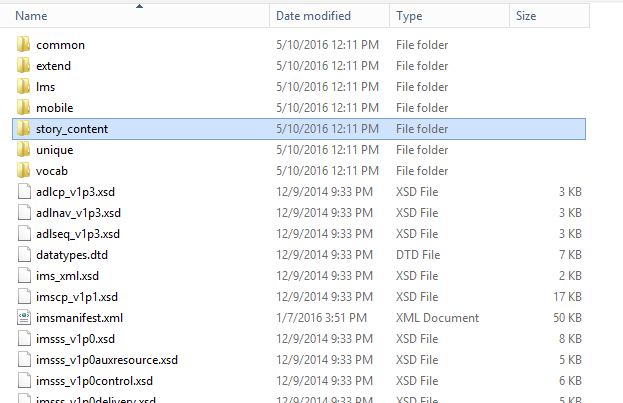
Step 3:
This folder will have many files of different formats. Sort them according to Type, and you will find the .mp3 files. With some code name as follows.
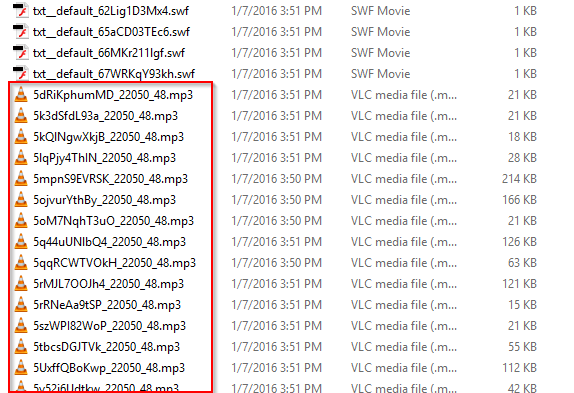
Step 4:
Copy them to a separate folder and rename them.
Tip: A simple way to find the corresponding audio file from the course is by listening the starting few words from the audio file and find it in course by using Ctrl+F and type that word in it to find the script which was already embedded in that slide.
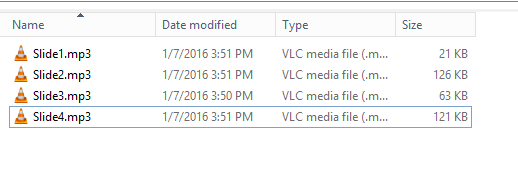
This way we can take a backup of the final audio files from an existing Storyline file.
Do this and you will be hassle-free the next time you need to work on those audio files. Do share your thoughts on this through your comments.



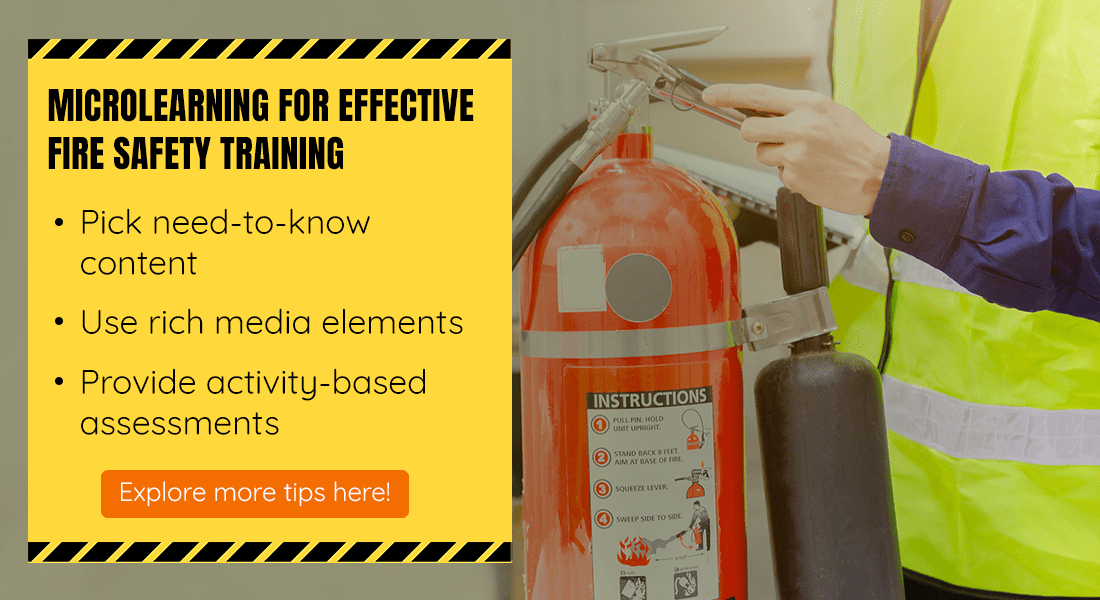
![10 Rapid Authoring Tools that Support HTML5 [Infographic]](https://blog.commlabindia.com/hubfs/Imported_Blog_Media/create-click-on-tabs-interactivity-in-lectora16.jpg)
![When is Microlearning a Good Fit for Corporate Training? [Infographic]](https://blog.commlabindia.com/hubfs/Imported_Blog_Media/microlearning-corporate-training-fit-infographic-1.jpg)