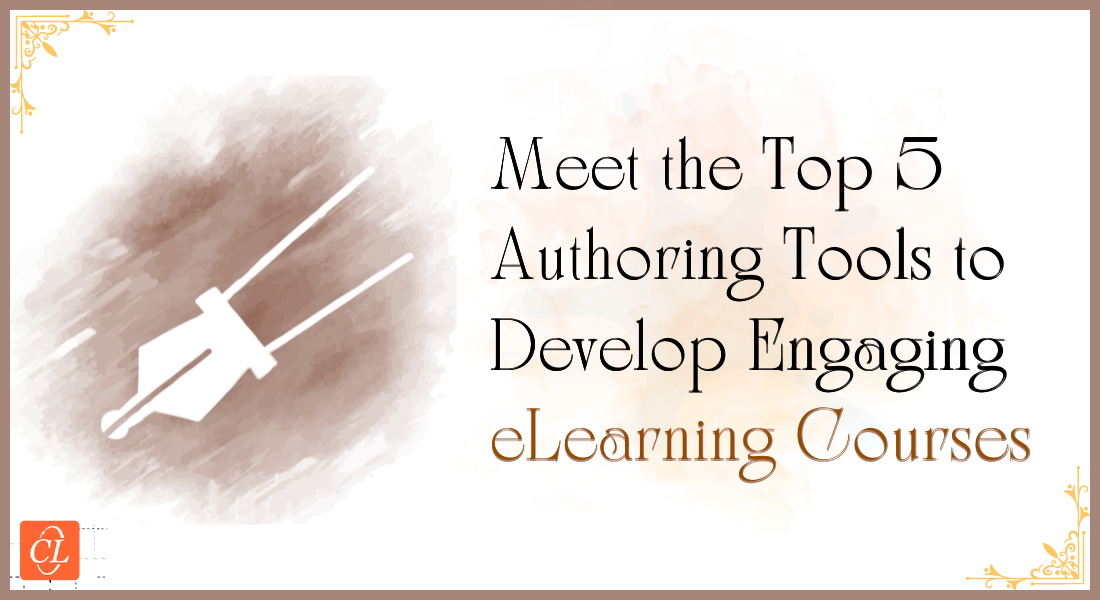How to Create Engaging eLearning Courses with Articulate Storyline: Guide
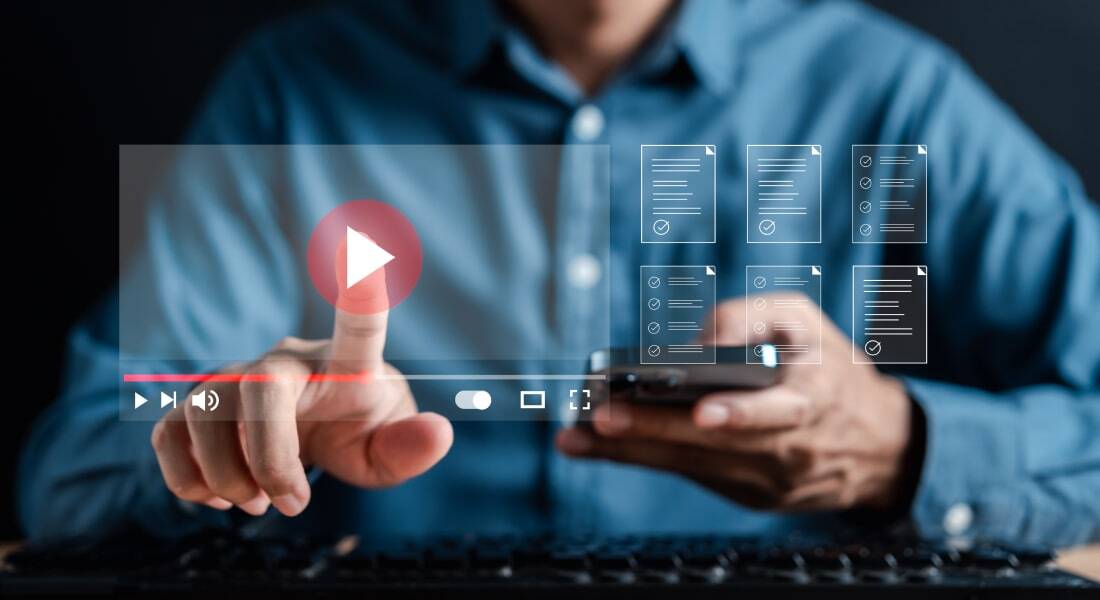
Disengagement in workplace learning is a critical challenge for organizations. It leads to a ripple effect of negative consequences, including higher dropout rates, decreased productivity, and increased absenteeism. Traditional eLearning methods often fall short in capturing employee attention, leading to a decline in motivation and knowledge retention. To combat this, organizations must prioritize learner engagement. One powerful solution lies in the strategic use of authoring tools like Articulate Storyline. By crafting interactive and visually appealing courses, organizations can transform learning experiences and drive better results.
This blog delves into the potential of Articulate Storyline in boosting learner engagement and explores practical tips for creating effective online training materials – both existing and new.
→ Download eBook: Rapid eLearning Authoring Tools - Explore the What and the Why of Popular Rapid eLearning Development Tools, and GenAI Tools
Table of Contents
- Why Choose Articulate Storyline for eLearning Development?
- How to Use Articulate Storyline to Develop Effective Online Training?
- How to Use Articulate Storyline to Update/Revamp Old Online Training Modules?
- How to Create Pause/Play Button in Articulate Storyline?
Why Choose Articulate Storyline for eLearning Development?
Articulate Storyline stands out as a premier choice for crafting engaging and effective eLearning experiences. This powerful authoring tool offers a plethora of features that empower instructional designers to create interactive, visually appealing, and learner-centric courses.
Here's Why Articulate Storyline is a Top Contender:
- Unleash Your Creativity: With Storyline, you have the freedom to design truly custom learning experiences. From complex simulations and branching scenarios to interactive assessments and gamified elements, the possibilities are endless.
- Immersive Learning Experiences: Create courses that captivate learners with stunning visuals, engaging interactions, and immersive eLearning simulations. Storyline's robust features allow you to bring your training content to life.
- Responsive Design: Ensure your courses look great on any device. Storyline's responsive output makes it easy to create content that adapts to different screen sizes, optimizing the learning experience for your audience.
- Time-Saving Efficiency: Streamline your development process with pre-built templates, character libraries, and a user-friendly interface. Storyline helps you create high-quality courses faster, without compromising on creativity.
- Robust Assessment Tools: Assess learner knowledge and progress effectively with a variety of question types and scoring options. Storyline's assessment features help you measure learning outcomes and identify areas for improvement.
- Seamless Integration: Easily integrate multimedia elements like videos, audio, and interactive content into your courses. Storyline's compatibility with various file formats ensures a smooth development process.

By choosing Articulate Storyline, you're investing in a tool that empowers you to create exceptional eLearning experiences that drive learner engagement and performance.
Let's explore how to harness the full potential of Articulate Storyline to create captivating courses.
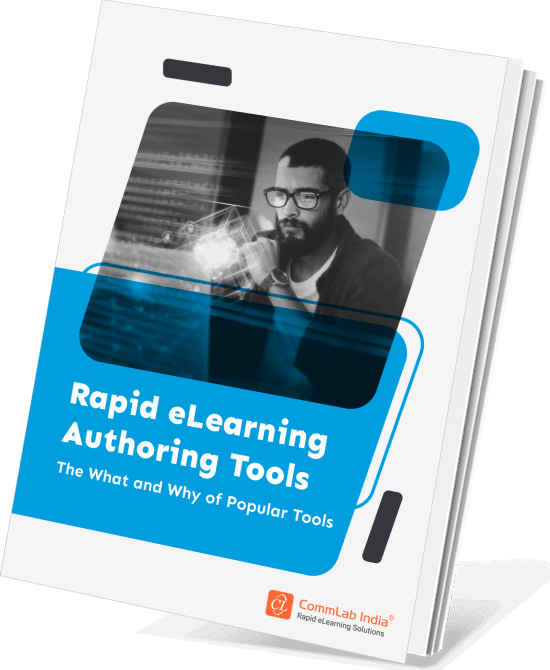
Rapid eLearning Authoring Tools
Explore the What and the Why of Popular Rapid eLearning Development Tools, and GenAI Tools
- Categories of eLearning Authoring Tools
- Considerations to Choose Your Next Authoring Tool
- Features of Popular Rapid Authoring Tools
- GenAI Tools to Create Content, Graphics, Audio, and Video
How to Use Articulate Storyline to Develop Effective Online Training?
How to Use Articulate Storyline to Develop Effective Online Training?
- Provide Interaction in Online Learning
- Use the Relevant Instructional Design Strategy
- Make Your Course Structure Flexible
- Develop Microlearning Modules
- Caters to Different Learning Styles
- Motivate with Game-Based Courses
1. Provide Interaction in Online Learning
The absence of face-to-face interaction in online learning environments often leads to disengagement. Learners crave opportunities to connect with content, instructors, and peers. Articulate Storyline offers a robust toolkit to address this challenge and create dynamic, interactive learning experiences.
Storyline's Interactive Capabilities:
Storyline empowers you to develop a wide array of interactive elements, fostering engagement and knowledge retention:
- Instructional Interactions: Employ click-and-reveal, click-on-numbers, hotspots, rollovers, click-on-tabs, timelines, slideshows, FAQs, flipbooks, and flip cards to present information in engaging and interactive ways.
- Assessment Interactions: Utilize single-select, multiple-select, drag-and-drop, matching, dropdown, quizzes, word builders, puzzles, and games to evaluate learner understanding and progress.
- Collaborative Interactions: Facilitate knowledge sharing and peer-to-peer learning through discussion forums, group projects, and collaborative document editing.

By incorporating a mix of these interactive elements, you can create a more immersive and engaging learning experience.
Beyond Basic Interactivity:
To truly captivate learners, consider these advanced interaction techniques:
- Branching Scenarios: Offer learners choices that lead to different learning paths, creating a sense of agency and control.
- Simulations and Games: Develop realistic simulations and gamified experiences to enhance problem-solving skills and motivation.
- Virtual Reality (VR) and Augmented Reality (AR): Explore the potential of immersive technologies to create engaging and memorable learning experiences (if applicable to your training content).
By effectively utilizing Storyline's interactive features, you can transform your online courses from passive to engaging, fostering a more positive learning experience for your audience.
2. Use the Relevant Instructional Design Strategy
The effectiveness of eLearning hinges on the appropriate application of instructional design strategies. While a one-size-fits-all approach doesn't work, Articulate Storyline provides the flexibility to adapt to various learning styles and content.
Understanding Your Audience:
Before diving into course development, it's crucial to identify your target audience, their learning styles, and their knowledge level. Consider factors such as:
- Learner demographics: Age, occupation, educational background, and technical proficiency.
- Learning styles: Visual, auditory, kinesthetic, or a combination.
- Content complexity: The difficulty of the material and the required level of detail.
- Learning objectives: Clearly defined goals for the course.
Leveraging Storyline for Diverse Instructional Strategies:
Articulate Storyline empowers you to implement a variety of instructional design strategies:
- Guided Learning: Create a structured learning path with clear objectives and step-by-step guidance using animated characters and on-screen prompts.
- Scenario-Based Learning: Develop realistic scenarios that challenge learners to make decisions and apply knowledge in real-world contexts.
- Problem-Based Learning: Present learners with real-world problems and guide them through the problem-solving process.
- Learning by Doing: Incorporate simulations, games, and interactive exercises to promote hands-on learning and skill development.
- Blended Learning: Combine online and offline learning activities for a comprehensive and engaging experience.
By aligning your instructional design strategy with learner needs and leveraging Storyline's capabilities, you can create more effective and engaging eLearning courses.
3. Make Your Course Structure Flexible
Learners crave autonomy and control over their learning journey. Rigid course structures can lead to disengagement and frustration. Articulate Storyline offers tools to create flexible learning paths that cater to individual preferences and learning styles.
Empowering Learner Choice:
- Non-linear Navigation: Allow learners to explore content in any order, revisit topics, or skip sections based on their knowledge and interests.
- Branching Scenarios: Create multiple learning paths based on learner decisions, providing a personalized experience.
- Optional Modules: Offer additional resources or in-depth content for learners who want to delve deeper into specific topics.
- Self-Assessment: Enable learners to gauge their knowledge and choose appropriate learning paths based on their assessment results.
- Progress Tracking: Provide learners with clear visibility of their progress and completion status, fostering a sense of accomplishment.
By offering learners choices and control, you create a more engaging and effective learning experience. Articulate Storyline's features empower you to design flexible courses that adapt to learner needs and preferences.
4. Develop Microlearning Modules
In today's fast-paced world, learners have limited attention spans and often prefer to consume information in smaller, more digestible chunks. Microlearning addresses this challenge by delivering focused learning content in brief, easily consumable formats.
Articulate Storyline as a Microlearning Tool:
Articulate Storyline is an ideal platform for creating effective microlearning modules. Its features enable you to develop engaging and impactful bite-sized learning experiences:
- Short and Sweet: Create concise content modules that focus on a single learning objective.
- Variety of Formats: Utilize videos, interactive simulations, quizzes, infographics, and audio clips to cater to different learning styles.
- Mobile Optimization: Ensure your microlearning modules are accessible on smartphones and tablets for on-the-go learning.
- Rapid Development: Leverage Storyline's templates and pre-built assets to streamline the creation process.
- Data-Driven Refinement: Track learner engagement and performance to optimize your microlearning content.
By breaking down complex topics into smaller, manageable pieces, you can improve knowledge retention, increase learner engagement, and support just-in-time learning.
Microlearning: Ideal for Just-in-Time Learning with 4 Features!
5. Caters to Different Learning Styles
Catering to Diverse Learning Styles
Individuals possess unique learning preferences. A one-size-fits-all approach to eLearning is ineffective. To maximize engagement and knowledge retention, it's essential to cater to various learning styles. Articulate Storyline offers the tools to create a multisensory learning experience.
Understanding Learning Styles:
- Visual Learners: Process information best through images, graphs, and videos.
- Auditory Learners: Retain information better through spoken word, music, and sound effects.
- Kinesthetic Learners: Learn best by doing, through hands-on activities and simulations.
- Reading/Writing Learners: Prefer to process information through text and written materials.
Leveraging Storyline for Inclusive Learning:
Articulate Storyline empowers you to create courses that appeal to a wide range of learning styles:
- Visual Appeal: Utilize high-quality images, graphics, and videos to enhance understanding.
- Audio Enrichment: Incorporate narration, background music, and sound effects to create an immersive experience.
- Interactive Elements: Design interactive activities like simulations, games, and drag-and-drop exercises for kinesthetic learners.
- Text-Based Content: Provide clear and concise written explanations for those who prefer reading.
- Flexibility: Allow learners to choose their preferred learning format or combine elements to suit their individual needs.
By offering a variety of content formats and interactive elements, you can create a more inclusive and engaging learning experience for all learners.
Additional Considerations:
- Accessibility: Ensure your courses are accessible to learners with disabilities by following WCAG guidelines.
- Cognitive Load: Balance the use of different media to avoid overwhelming learners.
- Learner Control: Provide learners with options to adjust the presentation of content (e.g., font size, color, speed).
By catering to diverse learning styles, you can create eLearning experiences that resonate with a wider audience and drive better learning outcomes.
6. Motivate with Game-Based Courses
Modern learners seek more than just information; they crave engagement and a sense of accomplishment. Gamification can transform eLearning from a chore into an enjoyable experience.
Harnessing the Power of Gamification:
Articulate Storyline offers a robust set of tools to incorporate game elements into your courses:
- Points and Rewards: Incentivize learning by awarding points for completing activities, answering questions correctly, or reaching milestones.
- Leaderboards: Foster healthy competition and a sense of achievement by displaying learner progress and rankings.
- Progress Bars and Levels: Create a sense of accomplishment and motivation by visually representing learner progress.
- Challenges and Quests: Add an element of excitement and exploration by incorporating challenges and quests into your courses.
- Virtual Goods: Reward learners with virtual items or badges for completing tasks or achieving goals.
By strategically implementing gamification elements, you can make learning more enjoyable, engaging, and rewarding for your learners.
Additional Considerations:
- Balance: Avoid overusing game elements, as it may detract from the learning objectives.
- Player Experience: Design gamification elements that align with the overall learning experience and learner preferences.
- Measurable Outcomes: Track the impact of gamification on learner engagement and performance.
By thoughtfully incorporating gamification into your eLearning courses, you can create a more enjoyable and effective learning experience for your audience.
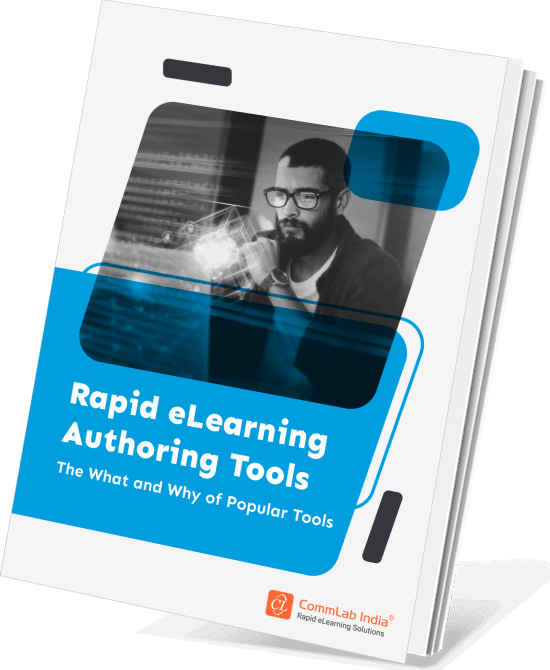
Rapid eLearning Authoring Tools
Explore the What and the Why of Popular Rapid eLearning Development Tools, and GenAI Tools
- Categories of eLearning Authoring Tools
- Considerations to Choose Your Next Authoring Tool
- Features of Popular Rapid Authoring Tools
- GenAI Tools to Create Content, Graphics, Audio, and Video
How to Use Articulate Storyline to Update/Revamp Old Online Training Modules?
Outdated training materials can hinder employee performance and engagement. Articulate Storyline offers a powerful solution for revamping existing corporate training courses while minimizing development time and costs.
1. Modernizing Instructional Design
Legacy courses often suffer from outdated instructional strategies that fail to resonate with modern learners. Storyline empowers you to enhance your courses with contemporary approaches:
- Adopt Effective Strategies: Implement strategies like scenario-based learning, gamification, and guided exploration to make your content more engaging and relevant.
- Incorporate Interactive Elements: Utilize Storyline's vast array of interactive features to transform static content into dynamic learning experiences.
- Align with Learning Objectives: Ensure that your updated courses clearly articulate learning outcomes and provide opportunities for learners to demonstrate their knowledge.
2. Leveraging Ready-Made Templates
Storyline's extensive template library can significantly accelerate the course development process:
- Visual Overhaul: Quickly update the visual appearance of your courses by applying new templates with modern designs.
- Consistent Branding: Ensure your training materials align with your organization's branding guidelines.
- Pre-built Interactions: Utilize ready-made interactive elements to save time and effort.
- Customization: Customize templates to match your specific training needs and maintain a consistent look and feel.
By leveraging Storyline's templates, you can efficiently revitalize your existing courses without starting from scratch.
3. Enhancing Visual Appeal with Interactive Videos
Interactive videos can significantly enhance learner engagement and knowledge retention. Storyline allows you to create dynamic video experiences:
- Embed Videos: Seamlessly integrate existing videos into your courses.
- Create Interactive Videos: Develop interactive videos with clickable elements, branching scenarios, and quizzes.
- Combine Video with Other Media: Blend video with text, images, and audio for a rich multimedia experience.
- Accessibility: Ensure your videos are accessible to learners with disabilities by providing captions and transcripts.
By incorporating interactive videos, you can breathe new life into your outdated courses and make them more engaging for modern learners.

4. Transitioning from Flash to Storyline
Many organizations still have legacy courses developed in Adobe Flash. With Flash no longer supported, it's essential to migrate these courses to a modern authoring tool like Storyline:
- Preserve Content: Recreate the core content and learning objectives of your Flash courses in Storyline.
- Enhance Interactivity: Take advantage of Storyline's advanced features to create more engaging and interactive experiences.
- Improve Accessibility: Ensure your updated courses comply with WCAG guidelines.
- Optimize for Mobile: Create responsive courses that work seamlessly across different devices.
By migrating to Storyline, you can not only preserve your existing content but also enhance it with modern design principles and interactive elements.
5. Creating Multi-Device Compatible Courses
In today's mobile-first world, it's essential to deliver learning experiences that are accessible across devices. Storyline's responsive design capabilities make this possible:
- Optimize for Different Screen Sizes: Create courses that automatically adjust to fit various devices, from smartphones to desktops.
- Prioritize Content: Focus on essential content and interactions for smaller screens.
- Test Across Devices: Thoroughly test your courses on different devices to ensure optimal performance.
By creating responsive courses, you can reach learners wherever they are and provide them with a seamless learning experience.
By following these strategies and leveraging the power of Articulate Storyline, you can effectively update and revitalize your existing eLearning courses to meet the needs of today's learners.
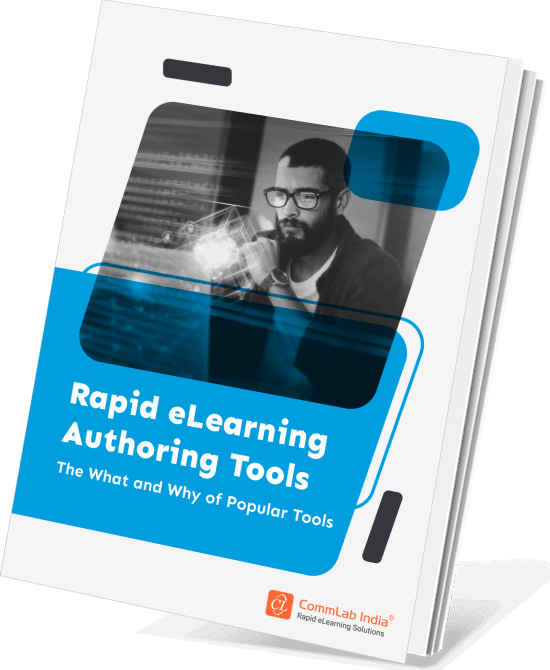
Rapid eLearning Authoring Tools
Explore the What and the Why of Popular Rapid eLearning Development Tools, and GenAI Tools
- Categories of eLearning Authoring Tools
- Considerations to Choose Your Next Authoring Tool
- Features of Popular Rapid Authoring Tools
- GenAI Tools to Create Content, Graphics, Audio, and Video
How to Create Pause/Play Button in Articulate Storyline?
Articulate Storyline offers more intuitive ways to create custom pause/play buttons without resorting to manual code editing. Here's a step-by-step guide:
1. Insert Your Video:
- Add the video you want to control to your slide.
2. Create Play and Pause Buttons:
- Insert two image buttons, one for play and one for pause. You can use built-in images or import your own.
3. Set Initial State:
- Initially, hide the pause button. You can do this by selecting the pause button, going to the States & Conditions tab, and setting the initial state to "Hidden."
4. Create Triggers:
- For the play button:
- Add a trigger that plays the video when the play button is clicked.
- Add another trigger to hide the play button and show the pause button when the video starts playing.
- For the pause button:
- Add a trigger that pauses the video when the pause button is clicked.
- Add another trigger to hide the pause button and show the play button when the video pauses.
5. Refine Appearance:
- Customize the appearance of your buttons to match your course's design.
- Consider adding hover states and click effects for enhanced user experience.
Additional Tips:
- To ensure smooth playback, consider using a video player with built-in play/pause functionality.
- For more complex interactions, explore using states and conditions to create different visual representations of the buttons based on the video's playback state.
- Test your custom controls thoroughly to ensure they function correctly across different devices and browsers.
By following these steps, you can create a custom pause/play button that provides a better user experience than relying on the default player controls.
Parting Thoughts
By harnessing the power of Articulate Storyline, you can transform your eLearning courses from mundane to captivating. This versatile tool empowers you to create interactive, engaging, and effective training experiences that drive learner performance and satisfaction. From revamping outdated materials to developing cutting-edge content, Storyline is your partner in creating exceptional eLearning.
Discover how to create engaging and effective eLearning content faster with the right tools. Our guide explores popular rapid authoring tools and the rise of GenAI in streamlining the development process.
Download the eBook today!
Editor’s note: This post was originally published on June 20, 2014 and has been updated for comprehensiveness.