Articulate Storyline: Calculating the Time Spent on Each Module
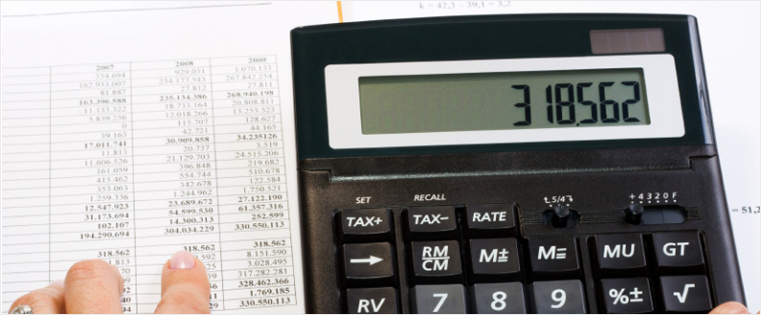
Recently, we had an interesting requirement from one of our clients. The client wanted to calculate the time spent by the learner on each module. Furthermore, he specified that the timer should stop when the learner visits the last slide of a module. We met this requirement using Articulate Storyline. Using three variables for each module (with any number of slides) we calculated the time. Here are the steps we followed to meet the requirement.
Step 1:
Create as many master slides as the number of modules. (Here, I have two modules. So, I’m taking two master slides).
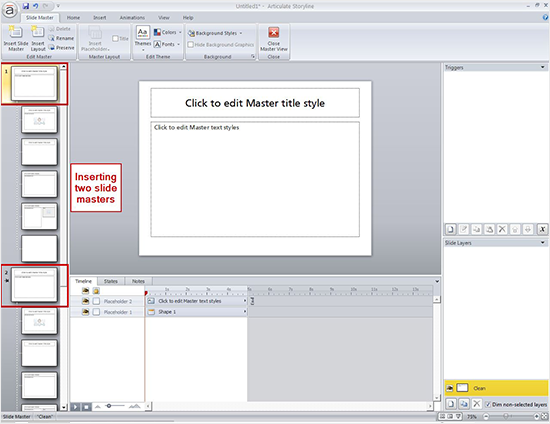
Step 2:
Now, create a layer called “timer” in all slide masters, and be sure the timeline of this layer is 1 second.
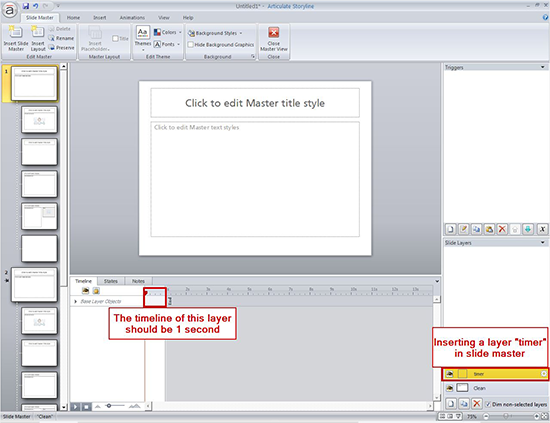
Also, uncheck the “Hide other slide layers” option for the layer “timer” in all slide masters.
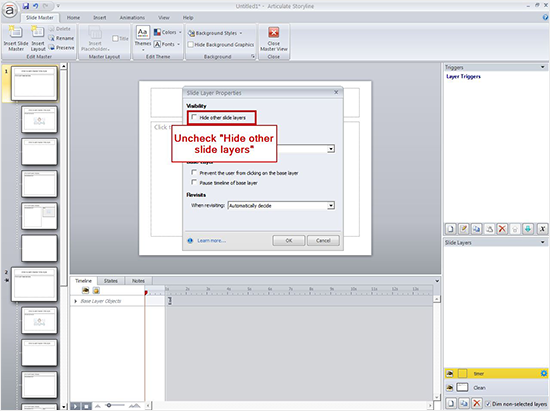
Step 3:
Now, create two numeric variables (time1, module1time) with 0 as the default value and one Boolean variable (module1) with “False” as the default value.
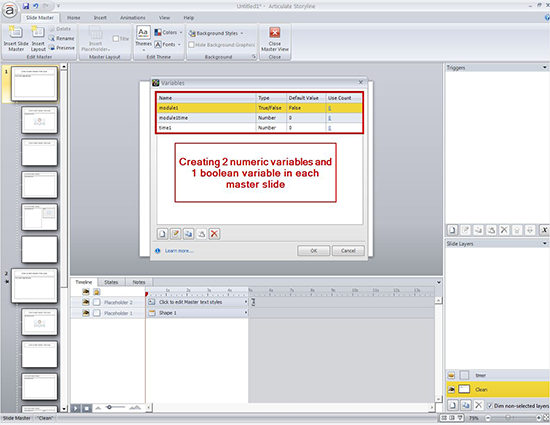
Step 4:
Now, add the following trigger in the base layer of the first master slide.
Show layer “timer” when the slide timeline starts on the condition if module1 is equal to false.
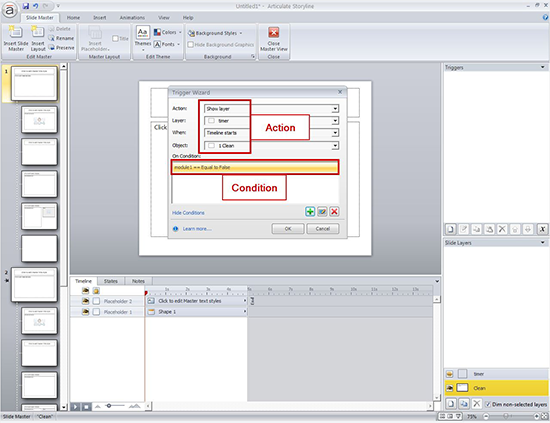
Step 5:
Now add the following trigger in the “timer” layer of the first master slide.
Add value “1” to the numeric variable “time1”when layer timeline ends on the condition if “module1” is equal to false.
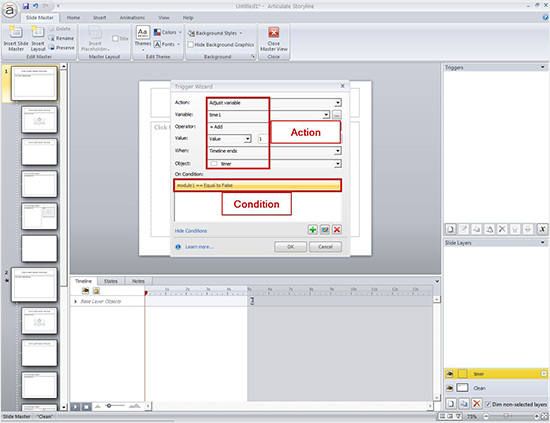
Step 6:
Now, add the following two triggers in the same layer (timer).
Hide layer “timer” when layer timeline ends.
Show layer “timer” when layer timeline ends.
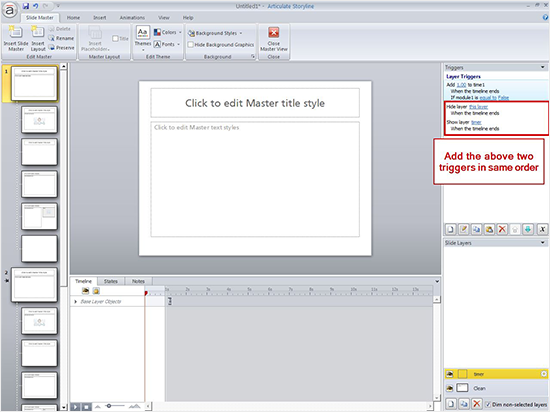
Step 7:
Now, create two numeric variables (time2, module2time) with 0 as the default value and one Boolean variable (module2) with “False” as default value.
Step 8:
Repeat the steps 4, 5 and 6 in the second slide master. Be sure the variables used in these steps are updated.
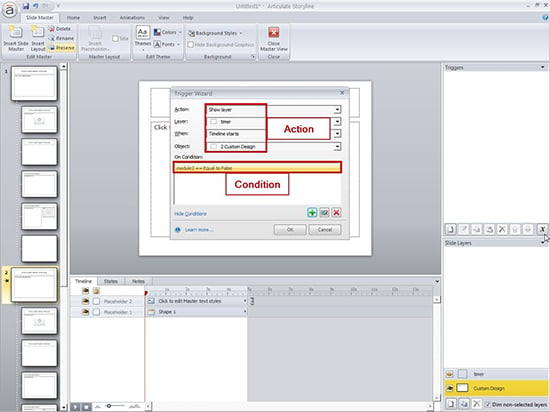
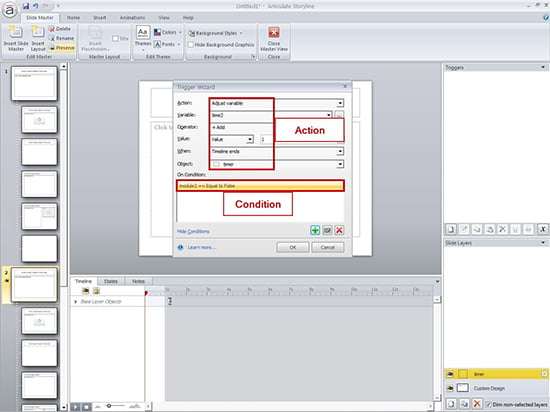
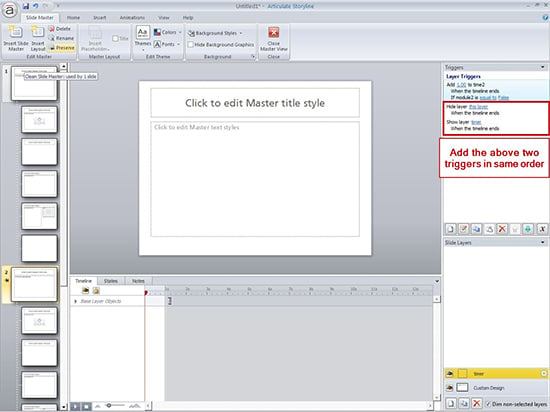
Step 9:
In the first module, if you want to display the time in all slides, add the text “%time1% seconds” in all slides except the last slide.
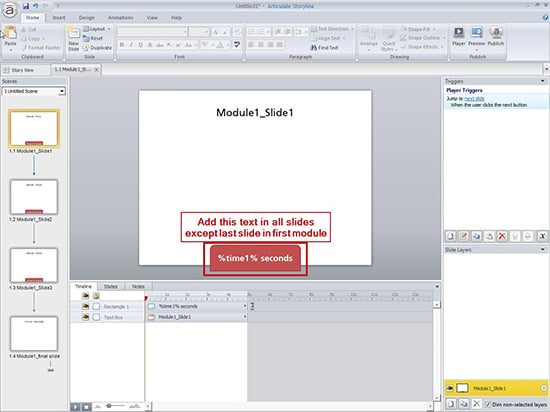
Step 10:
In the last slide of the first module, add the following triggers.
Adjust variable “module1time” to numeric variable “time1”, when slide timeline starts on the condition if “module1” is equal to false.
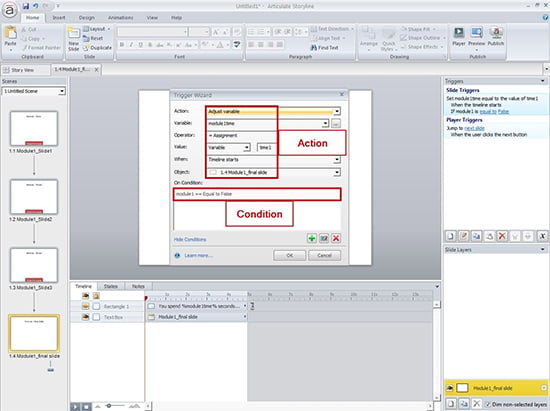
Adjust variable “module1” equal to value “True” when slide timeline starts.
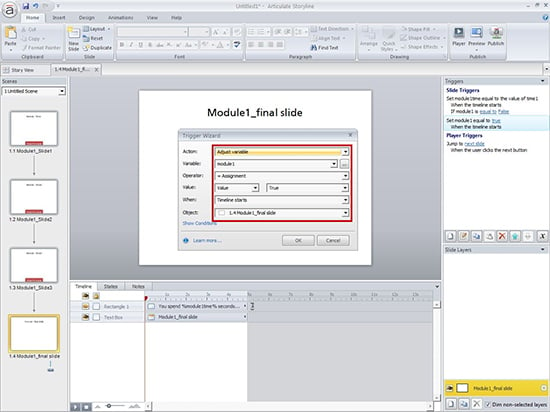
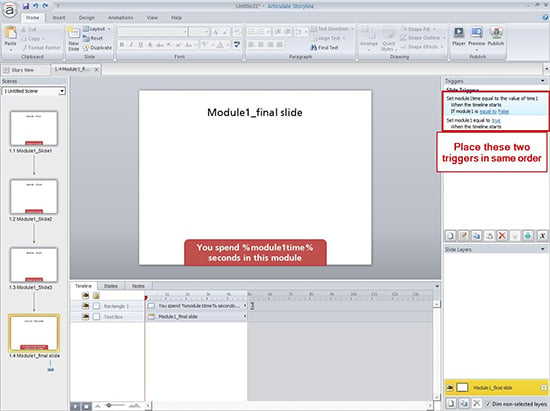
Step 11:
To know the time spent by the learner on this module, display the value of the variable as shown below.
“You spend %module1time% seconds on this module”
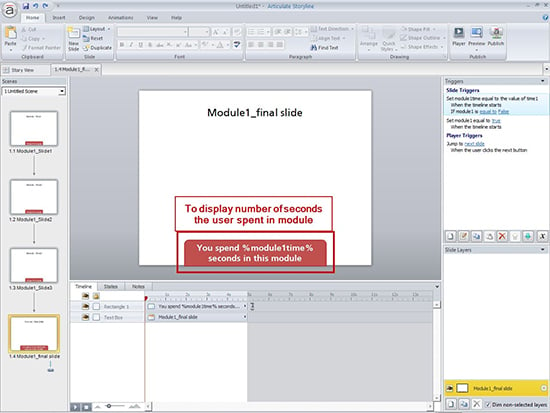
Step 12:
Now, take another module and repeat steps 9, 10 and 11 in all modules with respective variables.
Step 13:
Now change the layout for each module such that the first module belongs to first layout, second module belongs to second layout and so on.
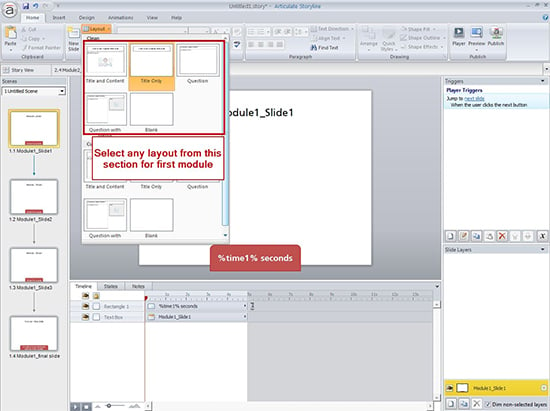
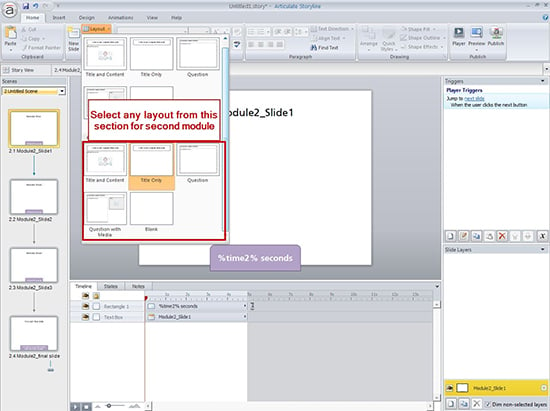
That’s it. Now publish the course and check the output.
Hope you find the post interesting. Do share your views.



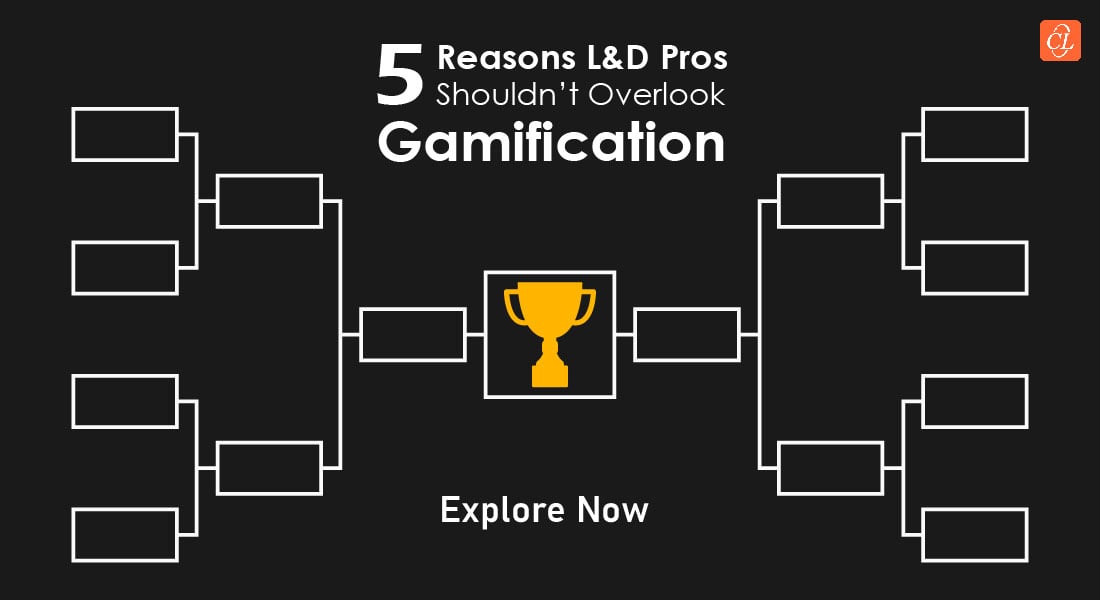
![Solve Online Training Challenges with a Customized Multilingual Shell [Infographic]](https://blog.commlabindia.com/hubfs/Imported_Blog_Media/elearning-translation-simplified-multilingual-shell-info.png)
![Tactics to Develop Successful Online Simulation Courses [Infographic]](https://blog.commlabindia.com/hubfs/Imported_Blog_Media/develop-online-simulation-courses-infographic.jpg)