How to Import and Export the Effects in Adobe Captivate

Adobe Captivate has an advanced feature, which allows you to import and export effects. Effects are nothing but animations. When we want to apply the same effect to several objects, we need not create it again and again. We can save the effect and reuse it by importing and exporting. This saves time and effort.
Here, I would like to share how to import and export effects, which are applied to a particular object, shape or image.
Step 1:
Open the blank project in Adobe Captivate and insert any object to apply the effect.
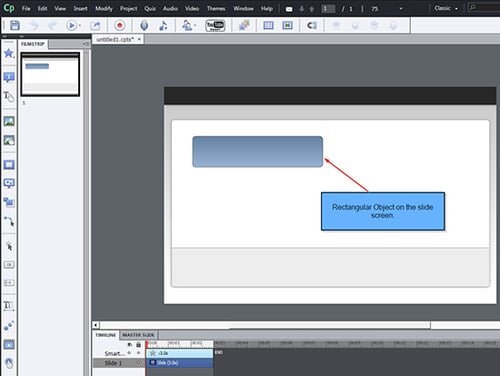
Step 2:
Go to Window option in Menu bar and click Effects from the drop down list.
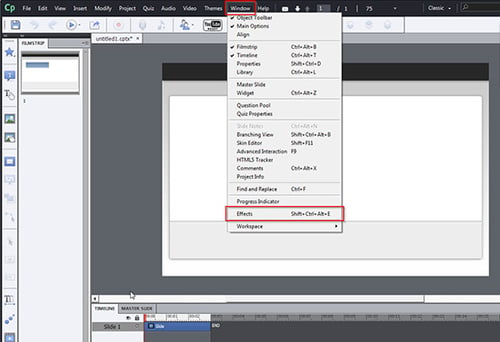
Step 3:
Select the object on the screen and add the effect in the Effects window. You can see a number of effects. Select one of the effects from the list.
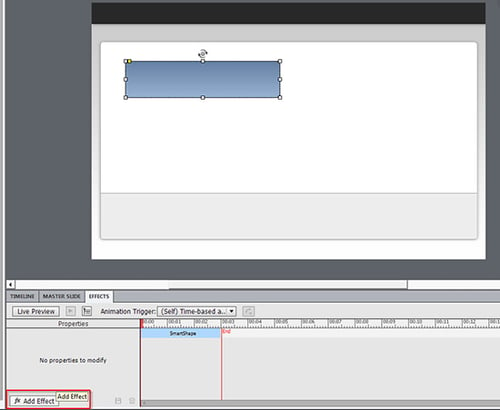
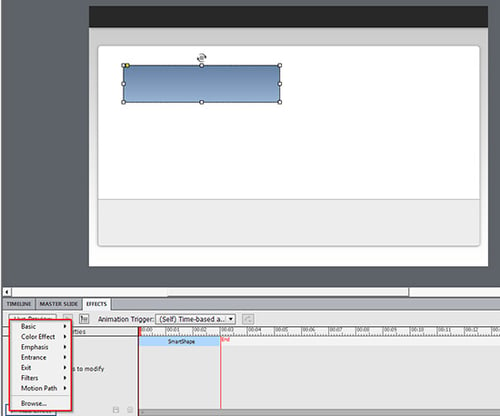
Step 4:
Adjust the timings and directions of the effect.Here, the effect I have chosen is Entrance -> Fly In -> Fly In From Left
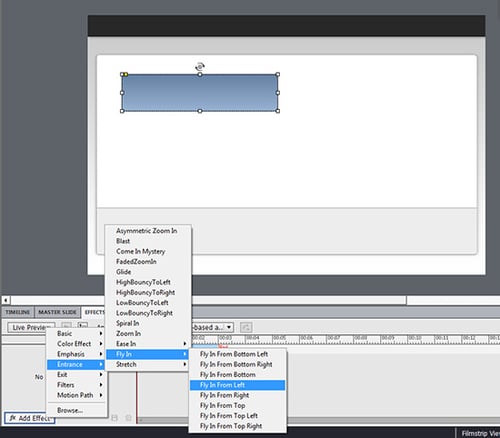
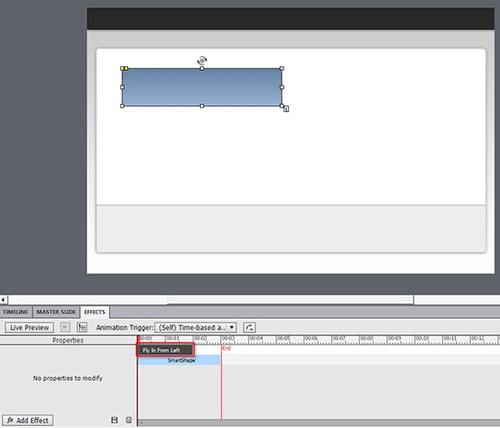
Step 5:
Save that effect. Give a proper name and location. The effect will be saved with the specified name and location.
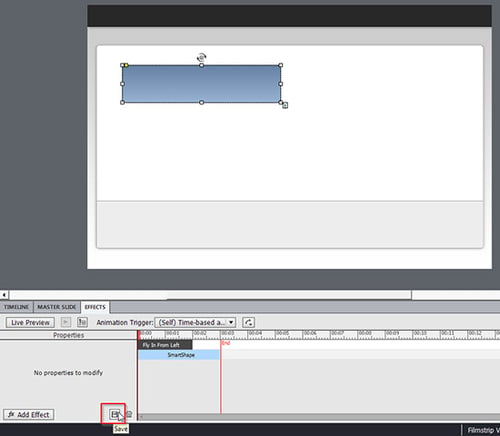
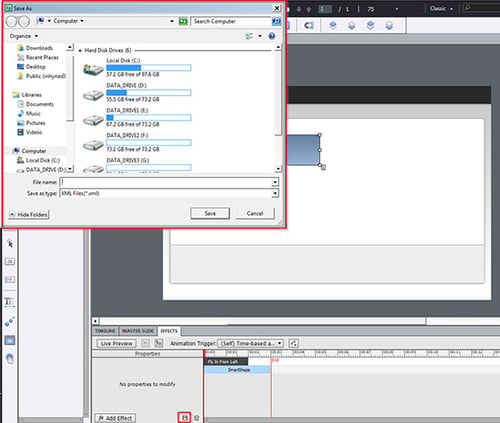
Step 6:
Now take the second object onto the slide.
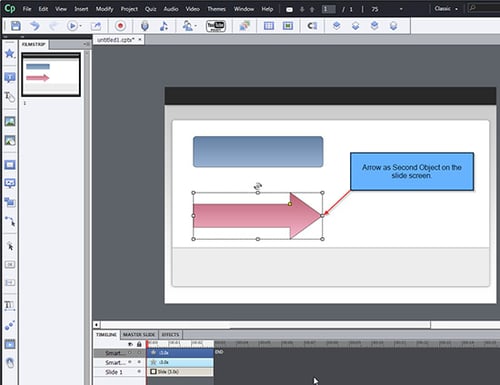
Step 7:
Now import the effect we have saved earlier. Select the effects option in the timeline area. In it, choose the browse option and open the saved effect.Thus, the effect will be applied to the second object on the slide.
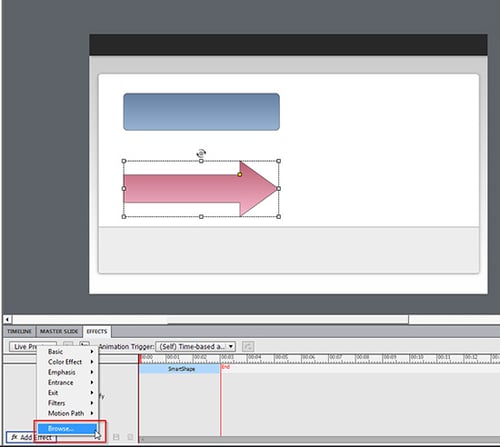
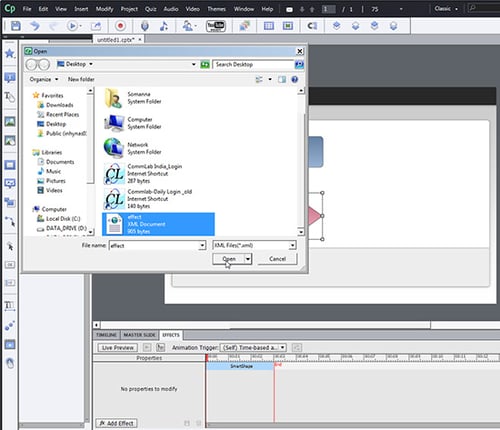
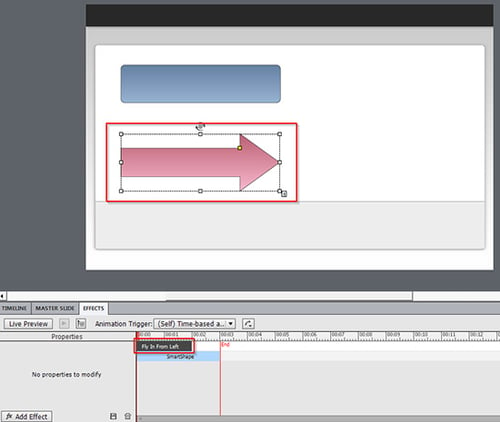
This is how we can export and import effects in Adobe Captivate. Do you have any other time saving tips? Please do share!





