E-learning Assessments: 6 Interactivities to Assess Your Learners

It is no exaggeration to say well-designed assessments are critical elements of a good e-learning course. They help the learner understand the level of knowledge gained from an e-learning course. They also help trainers evaluate whether the learning objectives of the course have been met or not.
→ Download Now: Instructional Design 101
This article explores 6 interactivities that can be used in online assessments.
1. Single Select
Single select is one of the most frequently used interaction for both formative and summative quizzes. Use this interactivity when there is only one clear, correct answer among several options.
Instructional Purpose:
- To check or recall concepts at the end of every lesson, or after teaching one learning point.
- To reinforce learning through feedback.
- Can be used as a pre-test to gauge learners’ existing knowledge.
Components:
Components include the question, appropriate distractors, the right answer, radio buttons (for the answer options), a Submit button, and a Next/Continue button to submit the answer and continue to the next question.
Things to Remember:
- It is recommended to use single select when there is only one correct answer with no ambiguity among the options.
- All distractors must be plausible.
- Feedback popups that let the learner know whether their answer is correct or incorrect should also explain why the selected option is correct or incorrect.
2. Multi Select
This is another popular interactivity used both at the formative and the summative level. Use multi select when you want to test a particular piece of knowledge where there is more than one correct answer, and you don’t want to use too many single selects.
Instructional Purpose:
- To check or recall related concepts at the end of every lesson, or after teaching one learning point.
- To reinforce learning through feedback.
- Can be used as a pre-test to gauge learners’ existing knowledge.
Components:
Components include the question, appropriate distractors, right answers, check boxes (for the answer options), a Submit button, and a Next/Continue button to submit the answer and continue to the next question.
Things to Remember:
- Sometimes it makes sense to ask the learner to select all applicable answers, but you have to be careful with the distractors and the number of options. It is recommended to have the same number of options (distractors + correct answers) for every multi select question.
- It is recommended to use multi select only when learners are to be tested on related things at the same time.
- Provide a clear instruction to the learner that there is more than one correct answer (Select ALL that apply).
3. Drag and Drop
Drag and drop is considered an advanced interactivity because it requires learners to use the mouse with some degree of sophistication.
Instructional Purpose:
- To arrange jumbled points in the correct sequence.
- To drag and drop the terms/objects beside their respective descriptions.
- To evaluate, check/recall concepts during or at the end of every lesson.
- To gauge the recall of keywords in the context of a sentence or phrase.
Components:
Components include the question, items to be dragged, and placeholders where they are to be dropped. There is also a Submit button to submit the answer and a Reset button to rearrange the items.
Things to Remember:
- Try to avoid phrases in the answers, because phrases occupy a lot of drop space.
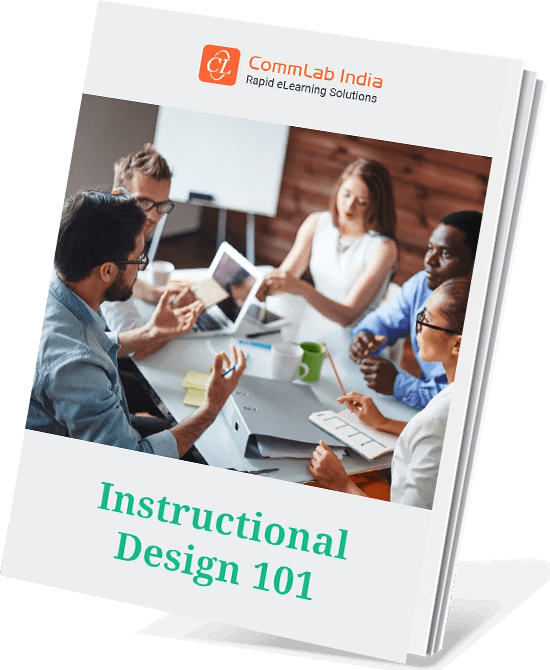
Instructional Design 101
A Handy Reference Guide for eLearning Designers
- eLearning standards
- Streamlined instructional design process
- Effective assessments
- And More!
4. Matching
Matching is another very powerful interaction to assess learners.
Instructional Purpose:
- It works well when you want learners to recall the definitions of important terms.
- To assess or recall the relationship between 2 sets of data.
Components:
Components include two columns – Options in the first column (premises) and Responses in the second column. Also incudes a question with Submit/Done/Reset buttons.
Things to Remember:
- Matching is a tough assessment interaction; it asks the learner to answer 5-6 questions at the same time, so one has to use it sparingly.
- Use a column approach while framing the options i.e., terms on the left and definitions on the right.
5. Drop Down
This interactivity has become popular via rapid authoring tools; we don’t see it used much in Flash-based courses.
Instructional Purpose:
Use it when you want the learner to select the appropriate answer from a list of options available for the question.
Components:
Components include text inputs and drop options along with the Submit and Next/Continue buttons.
Things to Remember:
Use it only for the sake of variety, not recommended if your intention is to test the learner seriously. For example, if you have three questions and the learner selects the first answer, the probability of him guessing the other two answers is very high, and once he selects the second one, by default he is left with the third answer.
6. True or False
In this assessment, the learner has to determine whether a given statement is true. Both formative and summative assessments use this question type. We also use this assessment when we want to test the learner’s prior knowledge.
Instructional Purpose:
Use to test learners on facts.
Components:
Components include the question stem and two options – True and False.
Things to Remember:
- There is a high chance of learners guessing the answer. So, there is limited opportunity to test knowledge.
- It is recommended to construct statements of the same length.
These are 6 question types frequently used in e-learning assessments. Ensure your interactions are varied; don’t repeat the same interaction over and over. Also, ensure the interaction is clearly linked and appropriate to the content being tested.





