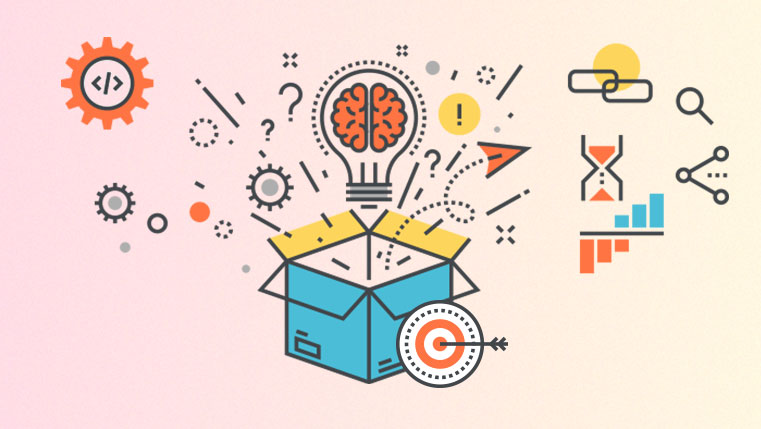Articualte Storyline: E-learning Course Navigation with Keyboard

In online courses, learners will be able to navigate the course with the help of mouse. What if the learner wants to navigate with the help of a keyboard? Can we develop a course which allows him to do that? Yes, we can. Let us see how to create such a course in Articulate Storyline.
If you want to allow your learner to navigate to the next or previous slide using left arrow and right arrow keys respectively, here are the steps you need to follow.
Step 1:
Create your eLearning course, as per the requirement.
Step 2:
Click the Properties icon on the bottom right corner of the slide.
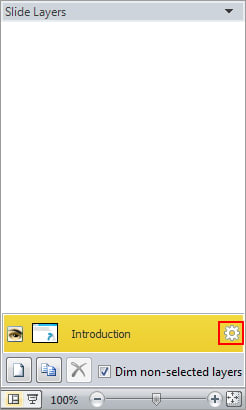
Step 3:
Uncheck the Next and Previous checkmarks to remove the Previous and Next buttons for your eLearning course and click the OK button.
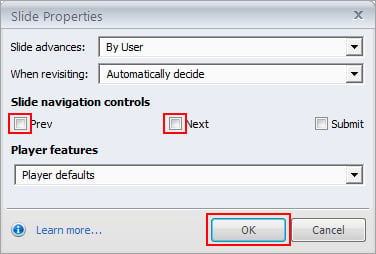
Step 4:
Now, click the View option in the menu bar and select the Slide Master option to open the master slide view.
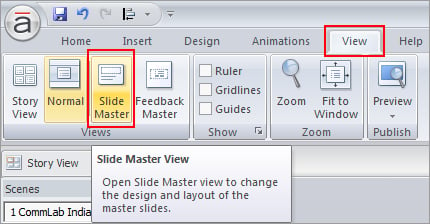
Step 5:
In the master layout, add two triggers for navigation.
Trigger 1: Jump to previous slide when the learner presses the left arrow on the keyboard.
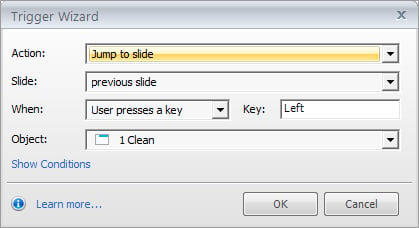
Trigger 2: Jump to Next slide when the learner presses the right arrow on the keyboard.
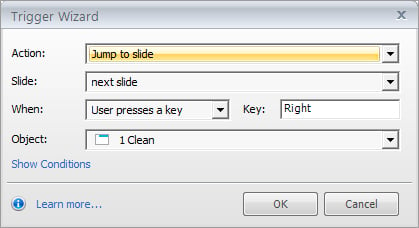
Step 6:
Publish the course and check the output.
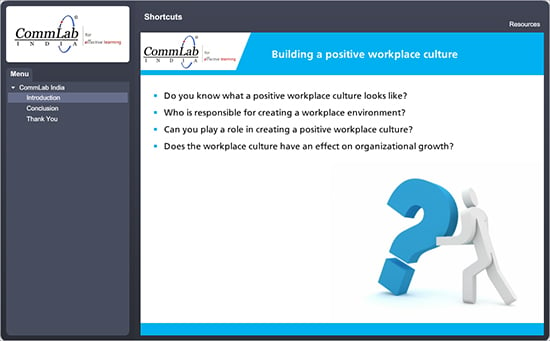
In this way, we can create other navigational buttons in the GUI (M- for menu (opens customized menu), X-exit course and others) of your eLearning course.
Hope you find this post useful. Do share your views.



![Adobe Captivate Responsive Learning Features [Infographic]](https://blog.commlabindia.com/hubfs/Imported_Blog_Media/adobe-captivate-responsive-learning-infographic1.jpg)